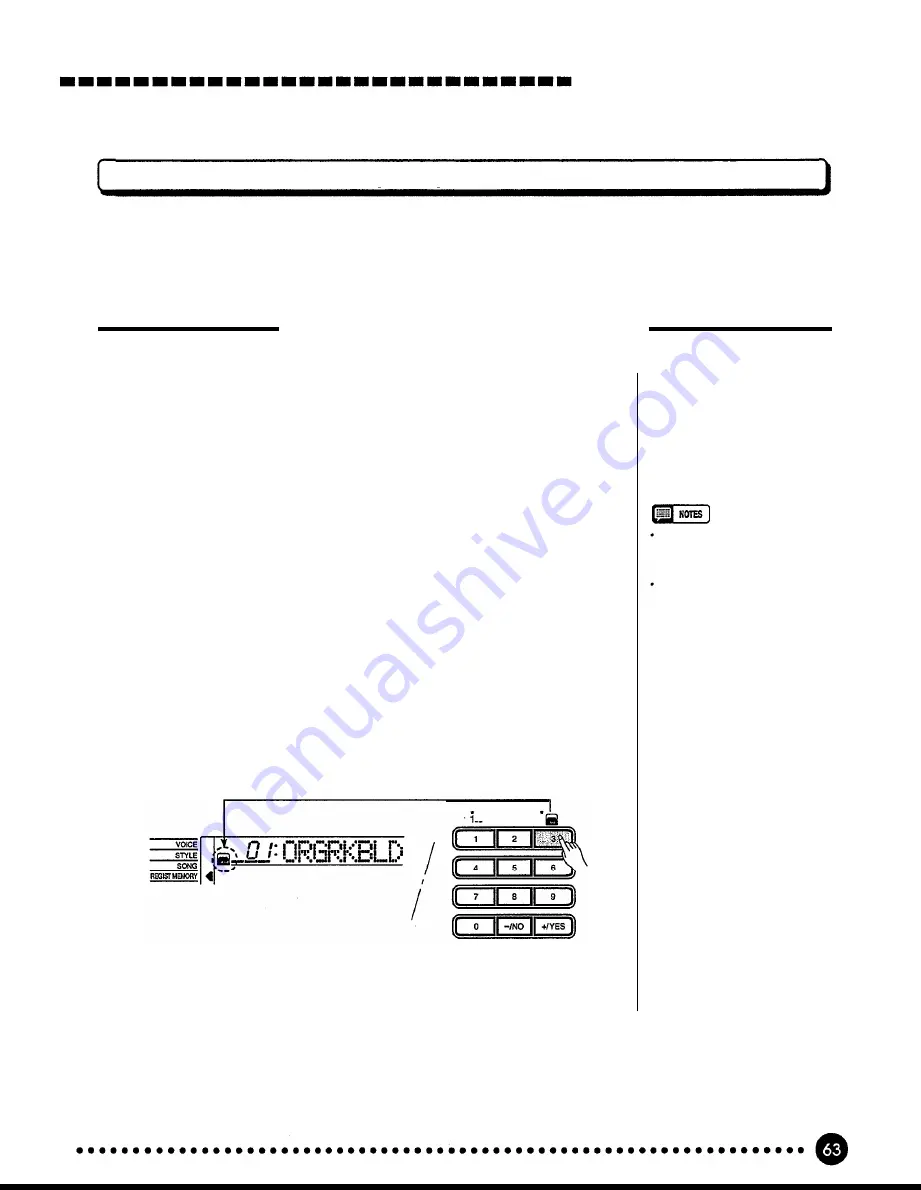
Using Music Cartridges
Cartridge Regristration Presets
The Music Cartridge supplied with the PSR-520 provides 8 banks of preset registration settings (8 banks
x 4 registration memories = 32 total) that provide a number of useful registration setups (refer to page 43 for
details on the registration memory).
Selecting Cartridge Registration
1
Select the Regist Memory Function .........................
Press either of the
[FUNCTION]
buttons to the left of the display as
many times as necessary until the arrowhead in the display appears next to
“REGIST MEMORY” in the function list to the left of the display.
2
Select and Use a Cartridge Registration
...........................
To select a cartridge registration memory, first press and hold the number
[3]
button (below the cartridge icon on the panel) until the cartridge icon
appears to the left of the registration bank number in the display, then enter
the number of the bank you want to select via the number buttons in the
normal way (page 43). The cartridge registration memories can also be se-
lected by using the
[-/NO]
and
[+YES]
buttons or the data dial to go be-
yond the highest or lowest internal bank numbers — e.g. pressing the
[+/
YES]
button while internal bank number 32 is selected will select cartridge
registration bank number 01 (the cartridge icon will appear).
The individual cartridge registration memories are recalled via the REG-
ISTRATION MEMORY buttons and used in exactly the same way as the
internal registration memories (page 45).
Original data cannot be stored in
the cartridge registration
memory.
The voices recalled by a car-
tridge registration are not the
PSR-520 panel voices but the
GM voices. When you select a
cartridge registration, GM voices
will be used. As a result, the
voice number "- - -" and GM
voice name will appear on the
display.
The GM voices can also be
played on the keyboard and can
be recorded to the SONG
MEMORY or the MULTI PADS.
Summary of Contents for Portatone PSR-520
Page 1: ...YAMAHA AUTHORIZED PRODUCT MANUAL ...
Page 2: ......
Page 85: ...Voice List Panel Voice List ...
Page 86: ...Voice List ...
Page 87: ...Voice List GM Voice List ...
Page 89: ...Percussion Kit List ...
Page 97: ...MIDI Data Format ...
Page 102: ......
















































