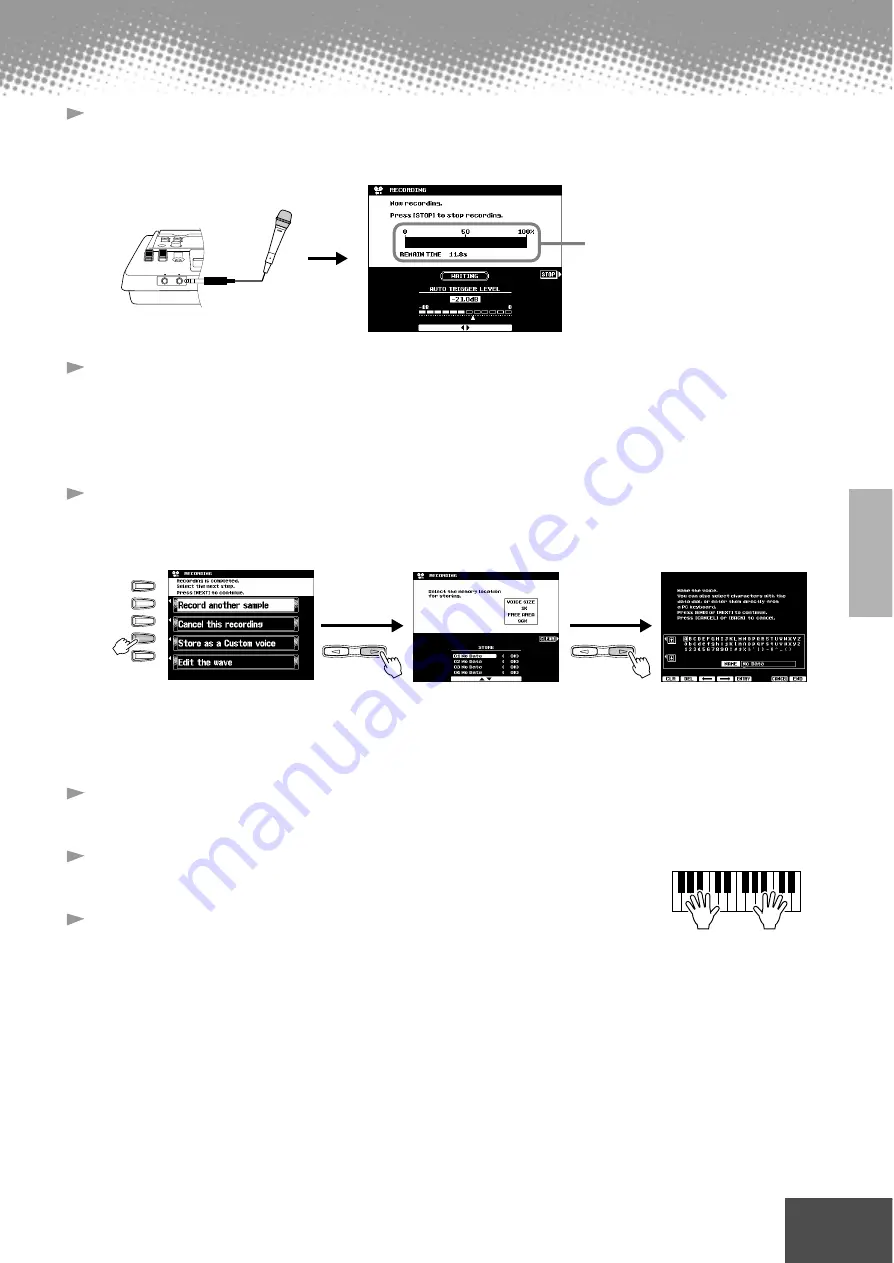
Sampling
● ● ● ● ● ● ● ● ● ● ● ● ● ● ● ● ● ● ● ● ● ● ● ● ● ● ● ● ● ● ● ● ● ● ● ● ● ● ● ● ● ●
Quick Guide
41
11
Press the LCD [START] button and speak into the micro-
phone to start the sampling.
Sampling starts when the input level reaches the Auto Trigger level (page 72).
12
Press the LCD [STOP] button to stop the sampling.
Sampling will stop automatically when the available wave memory is full, so
be sure to press LCD [STOP] button as soon as the sound you want to sample
is recorded, otherwise you’ll end up sampling unwanted silence (which can be
edited out later).
13
Store voice parameters for the recorded sample as a Cus-
tom voice.
1) Follow the instructions in the chart below.
2) Press the [NEXT] button to store the voice parameters for the recorded
sample as Custom voice.
14
Press the [EXIT] button several times to exit from the Sam-
pling mode.
15
Select the Custom voice number above and play the voice
from the keyboard.
16
Save the recorded sample (wave data) to disk.
1) Press the [DISK/SCSI] button to call up the Save display.
2) Select “SAVE TO DISK.”
3) Call up the Custom Voice display and select the number stored in step #13.
4) Save the selected Custom Voice with the sample (wave data) to disk.
PHONES
MIC/LINE IN
Indicates the amount
of remaining sampling
memory/time.
A
B
C
D
E
NEXT
BACK
PAGE CONTROL
Select “STORE.”
Input a voice name.
Select a Custom voice
number (destination).
NEXT
BACK
PAGE CONTROL
39
















































