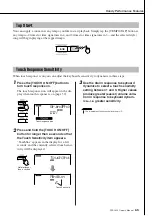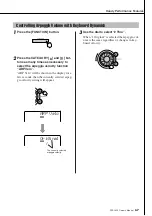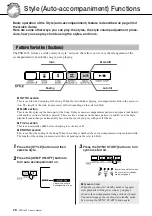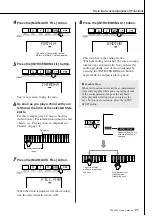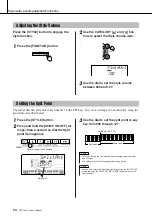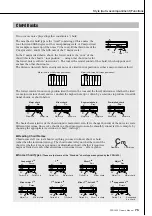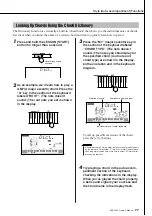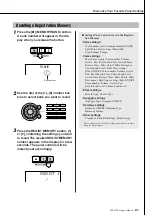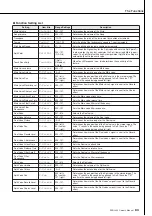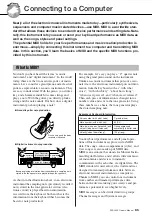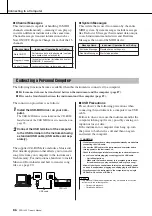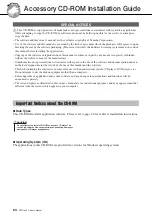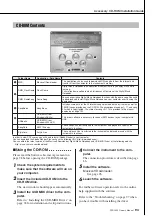R
ef
erenc
e
78
PSR-I425 Owner’s Manual
Song Settings
1
Press the [FUNCTION] button.
2
Use the CATEGORY [
] and [
] but-
tons to select the Song Volume item.
3
Use the dial to set the song volume
between 000 and 127.
You can specify a section of a song—“A” is the
start point and “B” is the end point—for repeat
playback.
1
Play the song (page 39) and press the
[A-B REPEAT] button at the beginning
of the section you want to repeat (the
“A” point).
2
Press the [A-B REPEAT] button a sec-
ond time at the end of the section you
want to repeat (the “B” point).
3
The specified A-B section of the song
will now play repeatedly.
You can stop repeat playback at any time by
pressing the [A-B REPEAT] button.
Song Volume
f
r
100
SongVol
Song volume
• Song volume can be adjusted while a song is selected.
NOTE
A-B Repeat
A
B
• The repeat start and end points can be specified in one-measure
increments.
• The current measure number is shown in the display during play-
back.
• If you want to set the start point “A” at the very beginning of the song
press the [A-B REPEAT] button before starting playback of the song.
NOTE
Summary of Contents for PortaTone PSR-I425
Page 1: ...Owner s Manual EN ...
Page 2: ...2 PSR I425 Owner s Manual ...
Page 101: ...Scores PSR I425 Owner s Manual 101 ...
Page 103: ...Scores PSR I425 Owner s Manual 103 ...
Page 105: ...Scores PSR I425 Owner s Manual 105 ...
Page 126: ...126 PSR I425 Owner s Manual ...