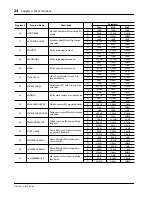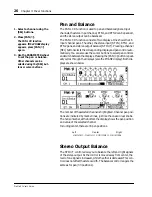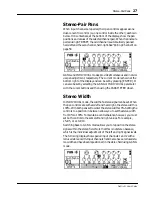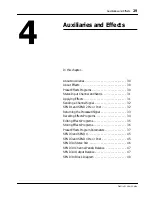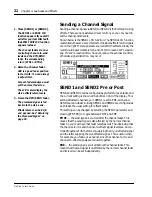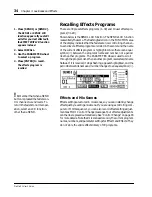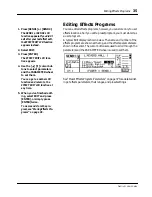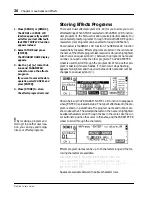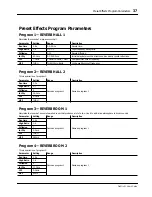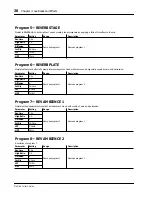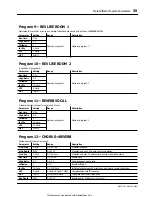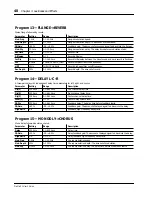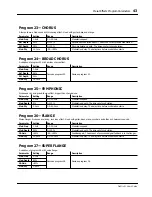Editing Effects Programs
35
ProMix 01 User’s Guide
1. Press [SEND1] or [SEND2].
The SEND1 or SEND2 LCD
function appears. If you didn’t
exit after your last effect edit,
the EFFECT EDIT LCD function
appears instead.
2. Select EDIT.
3. Press [ENTER].
The EFFECT EDIT LCD func-
tion appears.
4. Use the [
π
] [
†
] cursor but-
tons to select parameters
and the PARAMETER wheel
to set them.
You can go to another LCD
function and return to the
EFFECT EDIT LCD function at
any time.
5. When you’ve finished edit-
ing, select EXIT and press
[ENTER], or simply press
[ENTER] twice.
To name and store the pro-
gram, see “Storing Effects Pro-
grams” on page 36.
Editing Effects Programs
You can edit all effects programs, however, you can store only to user
effects locations. So if you edit a preset program, you must store it as
a user program.
A typical Edit display is shown below. The name and number of the
effects program are shown at the top, and the effects parameters are
shown in the center. The cursor buttons are used to scroll through the
parameters and the PARAMETER wheel is used to set them.
See “Preset Effects Program Parameters” on page 37 for a detailed list-
ing of effects parameters, their ranges, and preset settings.
Summary of Contents for Programmable Mixer 01
Page 4: ...ii ProMix 01 User s Guide...
Page 18: ...10 Chapter 1 Touring ProMix 01 ProMix 01 User s Guide...
Page 24: ...16 Chapter 2 User Interface ProMix 01 User s Guide...
Page 36: ...28 Chapter 3 Mixer Functions ProMix 01 User s Guide...
Page 68: ...60 Chapter 6 Groups and Pairs ProMix 01 User s Guide...
Page 74: ...66 Chapter 7 Scene Memories ProMix 01 User s Guide...
Page 96: ...88 Chapter 9 MIDI ProMix 01 User s Guide...
Page 102: ...94 Troubleshooting ProMix 01 User s Guide...
Page 116: ...108 Appendix ProMix 01 User s Guide...
Page 154: ...YAMAHA CORPORATION VS17170 IP 95 01 5000 AP Printed in Japan P O Box 1 Hamamatsu Japan...