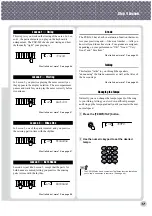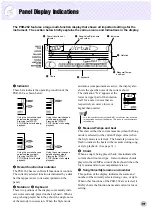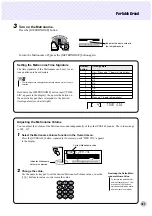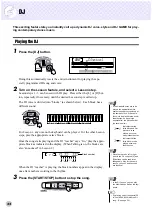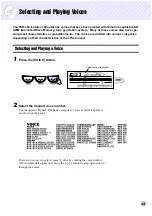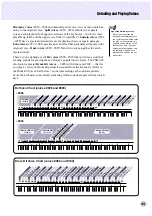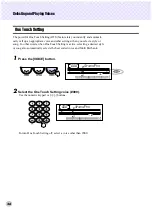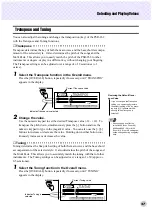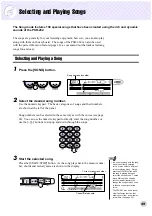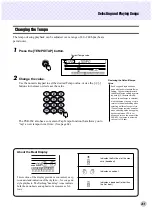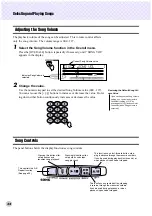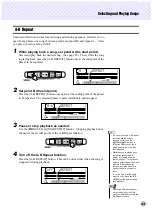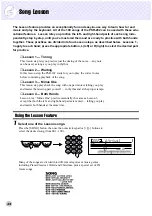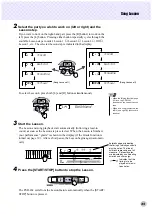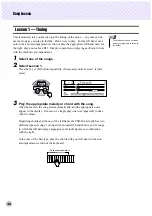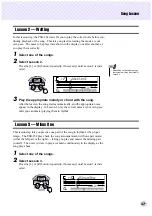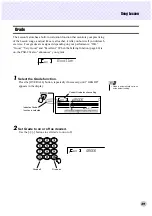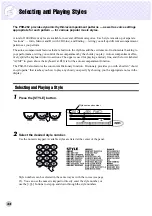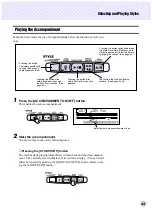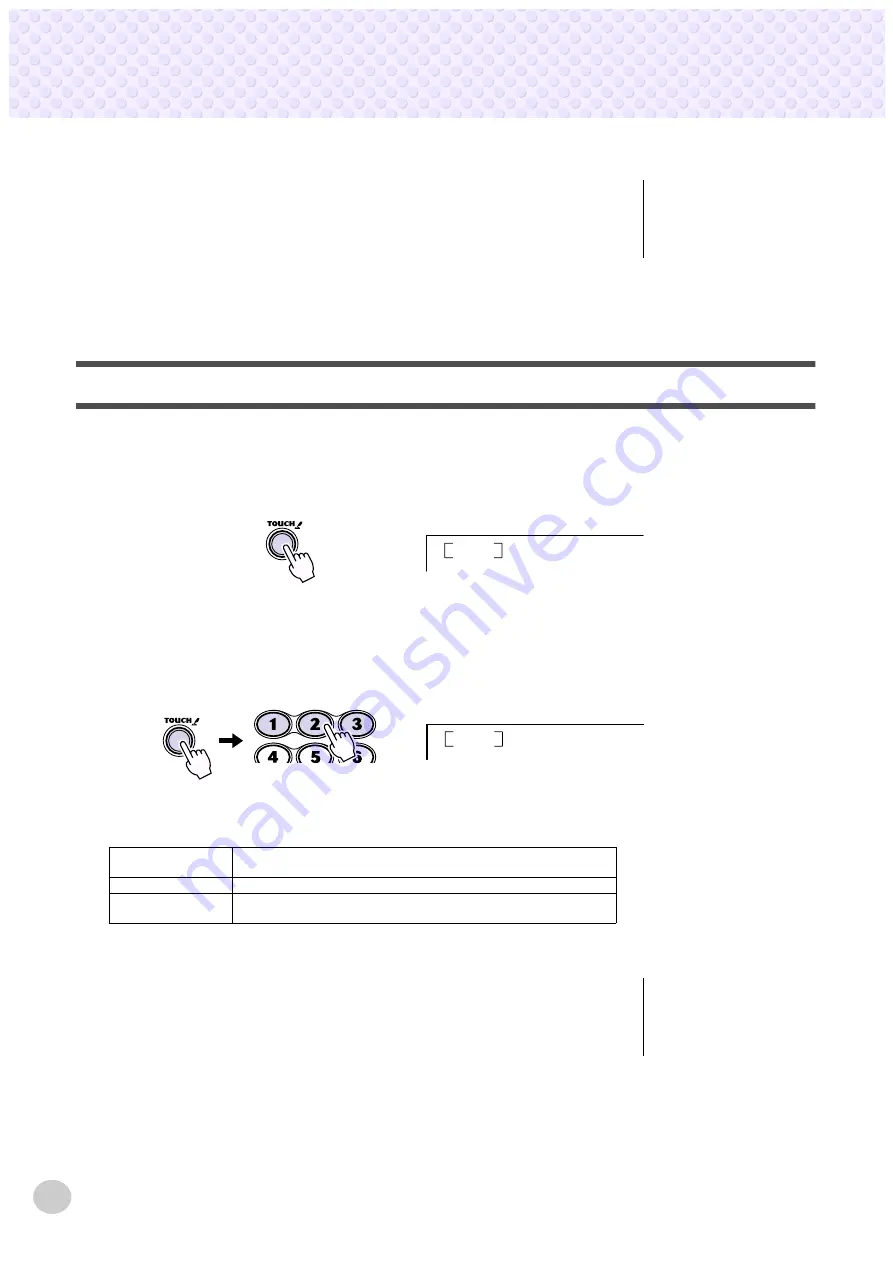
Selecting and Playing Voices
28
2
Change the value.
Use the numeric keypad to set the desired Tuning value (-50 - +50). To tune
the pitch down, simultaneously press the [-] button and use the numeric key-
pad to type in the (negative) value. You can also use the [+]/[-] buttons to
increase or decrease the value. Holding down either button continuously
increases or decreases the value.
Touch Response
The PSR-262 features a Touch Response function that gives you dynamic, expres-
sive control over the volume of the voices. The Touch Sensitivity parameter lets
you set the degree of Touch Response.
To turn on Touch Response, press the [TOUCH] button.
■
Changing the Touch Sensitivity Value • • • • • • • • • • • • • • • • • •
Press and hold down the [TOUCH] button, then press the appropriate num-
bered button on the numeric keypad: 1, 2, or 3.
Settings:
When Touch is turned off, a constant volume (corresponding to a velocity
value of 80) is produced.
1 (Soft)
This results in limited touch response, and produces a relatively narrow
dynamic range, no matter how lightly or strongly you play the keys.
2 (Medium)
This lets you play over a normal dynamic range (soft to loud).
3 (Hard)
This is designed for playing very soft passages, giving you slightly more
detailed control in the soft volume range.
Restoring the Default Tuning
Value
If you’ve changed the Tuning set-
ting, you can instantly restore the
default setting of “00” by pressing
both [+]/[-] buttons simultaneously
(when Tuning is selected).
TOUCH
on
Medium
2
Restoring the Default Touch
Sensitivity Value
The default Touch Sensitivity is 2
(Medium). To restore the default
value, press both [+]/[-] buttons
simultaneously (when Touch Sensi-
tivity is selected).
Summary of Contents for psr-262
Page 1: ......