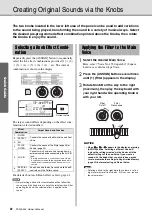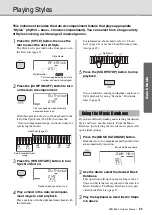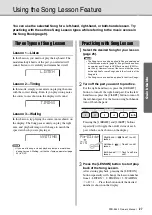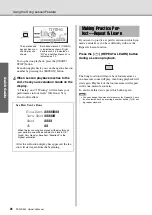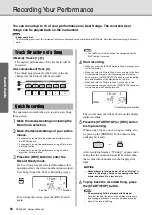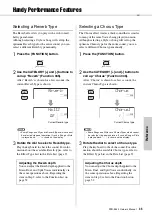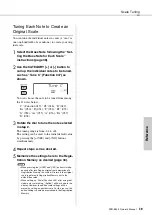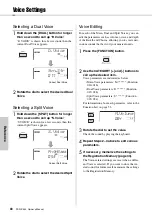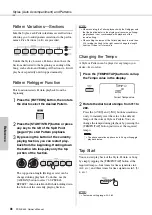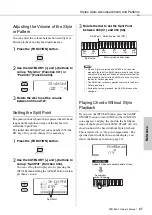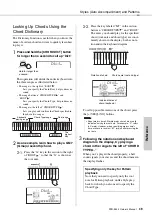PSR-E443 Owner’s Manual
34
Qui
c
k Gui
d
e
Using with a Computer or iPad/iPhone
This instrument supports MIDI (Musical Instrument
Digital Interface) and can transmit/receive keyboard
performance information (MIDI messages) or Song/
Style data (MIDI files) to/from the computer con-
nected via a USB cable. For details on using a com-
puter with this instrument, refer to the “Computer-
related Operations” (page 9) on the website.
By connecting your iPad/iPhone to the instrument,
you can take advantage of various functions. To make
connections, prepare the optional i-UX1, then refer to
the “iPhone/iPad Connection Manual” (page 9) on the
website.
Backup and Initialization
The following Backup parameters will be maintained
even if the power is turned off.
In addition to the Backup parameters above, all the data
(including Style data that have not been loaded) trans-
ferred from the connected computer will be maintained
even if you turn off the power.
This function erases the Backup data described above,
and then restores all the default factory settings.
You can initialize your original data via the following
two methods.
Backup Clear
This operation initializes the backup parameters.
While holding down the highest white key, press the
[
] (Standby/On) switch to turn the power on.
Flash Clear
This operation deletes all the Songs and Styles that have
been transferred from a computer. Note that Style data
registered to Style numbers 201–205 will be maintained.
While simultaneously holding the highest white key and
the three highest black keys, press the [
] (Standby/
On) switch to turn the power on.
Connecting to a computer
• If you transfer the Style file from the computer to this instru-
ment, you need to register it to this instrument for Style play-
back. For details, refer to “Loading a Style File” (page 61).
USB cable
USB terminal
instrument
computer
USB terminal
NOTE
Data that can be transferred from a computer to
this instrument (and vice versa).
• Song: (.mid) SMF format 0/1
• Style: (.sty)
• Backup File: PSR-E443.BUP *
* Backup parameters can be transferred and saved to a com-
puter via Musicsoft Downloader as a single Backup file.
Connecting an iPad/iPhone
• This instrument can transfer/load up to a maximum of 256
Song files.
NOTE
About audio files
Audio signals created via your keyboard performance cannot be transferred to a computer or iPad/iPhone even if such a device
is connected to the USB [TO HOST] terminal of this instrument. This means that your keyboard performance, SONG/STYLE/
PATTERN cannot be recorded to a computer or iPad/iPhone as audio data.
Backup Parameters
Backup parameters
• User Songs (page 30)
• Style data transferred from a computer and loaded to
Style numbers 201–205 (page 61)
• Registration Memory (page 33)
• FUNCTION Settings: (page 52)
Tuning, Split Point, Touch Response, Style Volume,
Song Volume, Pattern Volume, Metronome Volume,
Grade, Demo Group, Demo Play Mode, Demo Can-
cel, Master EQ type, Your Tempo on/off, Auto
Power Off setting, Battery Select, Language
Initialization
• Keep in mind that this operation also deletes the data you
have purchased. Be sure to save the important data to a
computer via Musicsoft Downloader (MSD) software. For
details, refer to “Computer-related Operations” (page 9).
NOTICE
Summary of Contents for PSR-E443
Page 1: ...DIGITAL KEYBOARD Setting Up Reference Appendix Quick Guide Owner s Manual EN ...
Page 68: ...MEMO ...
Page 70: ......