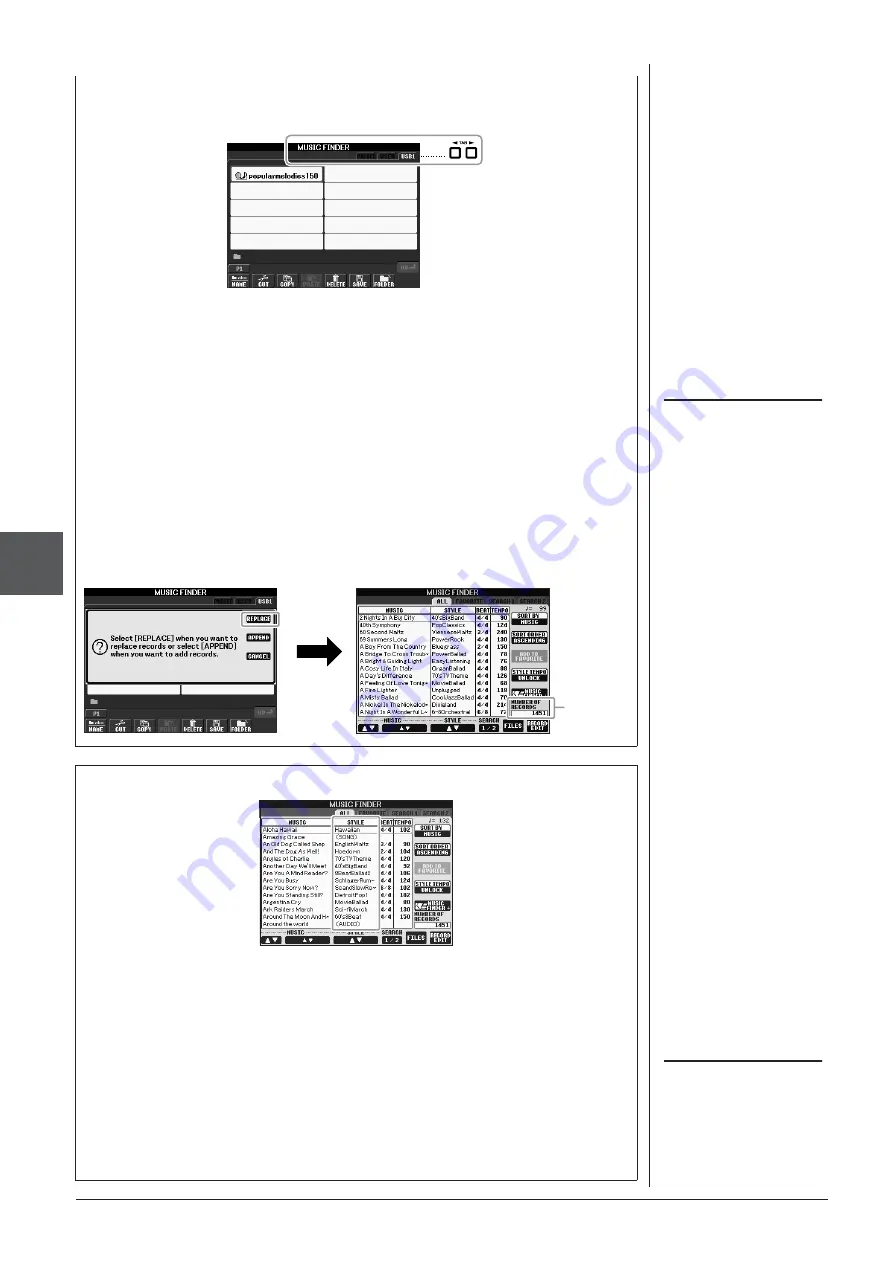
66
PSR-S910/S710 Owner’s Manual
Music Finder
– Calling Up Ideal Setups (V
oice
, Style
, etc.) f
or Each Song –
5
NOTE
Even after replacing the Music Finder
records, you can restore them to their
original factory settings by selecting
the “MusicFinderPreset” file in PRE-
SET display of the step.
5
Use the TAB [
E
][
F
] buttons to call up the USB display containing
the panel settings file downloaded from the website.
6
Press the button which corresponds to the file to display the
message for selecting REPLACE/APPEND of the panel settings.
7
Press the [F] (REPLACE) button to delete all records currently in
the instrument and replace them with the records of the selected
file.
Press the [G] (YES) button at the confirmation prompt.
8
Press the [F] (YES) button in the message display (indicating
completion of the replace operation) to call up the MUSIC
FINDER display.
By checking the number of records in the MUSIC FINDER display, you can
confirm the record has been replaced.
The number
of records
NOTE
For information on registering the
Song/Audio data to the Music Finder,
refer to page 68.
About the Music Finder Records
Each data which can be called up from the MUSIC FINDER display is called a
“record.” There are three following different records.
• Panel Settings
Setting data, such as Styles, Voices, etc.
• Song (SONG)
Song data which is registered to the Music Finder from the Song Selection display
(page 49)
• Audio (AUDIO)
Audio data which is registered to the Music Finder from the USB Audio Selection
display (page 75)
















































