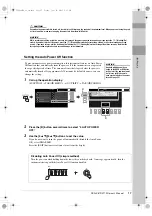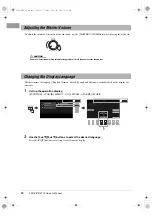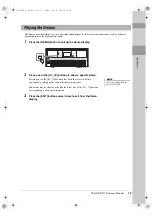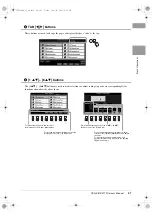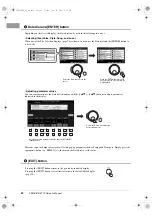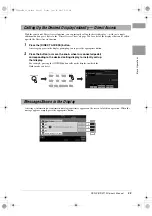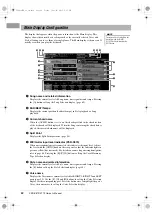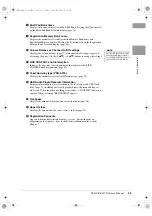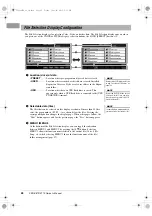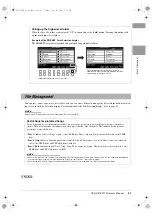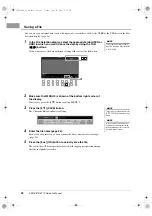24
PSR-S970/S770 Owner’s Manual
The display that appears when the power is turned on is the Main display. This
display shows the current basic settings such as the currently selected Voice and
Style, allowing you to see them at a single glance. The Main display is the one you’ll
usually see when you play the keyboard.
1
Song name and related information
Displays the currently selected Song name, time signature and tempo. Pressing
the [A] button calls up the Song Selection display (page 62).
2
BAR/BEAT/Tempo
Displays the current position (bar/beat/tempo) in Style playback or Song
playback.
3
Current chord name
When the [ACMP] button is set to on, the chord specified in the chord section
of the keyboard will be displayed. When the Song containing the chord data is
played, the current chord name will be displayed.
4
Split Point
Displays the Split Point positions (page 58).
5
MIC/Guitar input level indicator (PSR-S970)
When a microphone/guitar is connected, this indicates the input level. Adjust
the level with the [GAIN] knob on the rear panel so that the indicator lights in
green or yellow (but not in red). For details on connecting a microphone/guitar,
refer to page 88. Pressing the [B]/[C]/[D] buttons calls up the Vocal Harmony
Type Selection display.
6
Style name and related information
Displays the currently selected Style name, time signature and tempo. Pressing
the [E] button calls up the Style Selection display (page 48).
7
Voice name
Displays the Voice names currently selected for RIGHT 1, RIGHT 2 and LEFT
parts (page 35). Use the [F], [G] and [H] buttons to call up the Voice Selection
display for the corresponding part: Press the button once to highlight the part’s
Voice, then once more to call up the Voice Selection display.
Main Display Configuration
NOTE
You can quickly call up the Main dis-
play by pressing the [DIRECT
ACCESS] button, followed by the
[EXIT] button.
1
!
7
9
8
)
2
3
4
6
5
$
@
#
% ^
12psrs970_en_om.book Page 24 Friday, June 26, 2015 3:33 PM