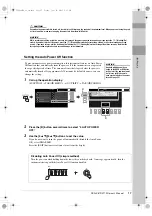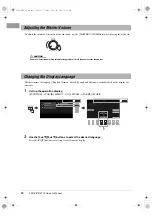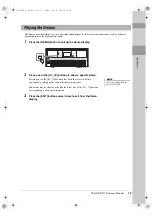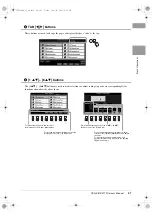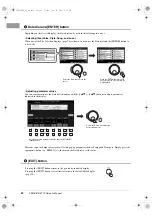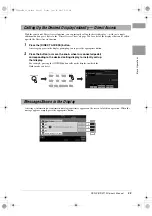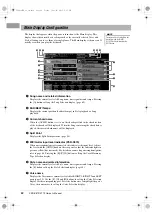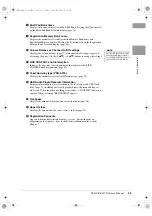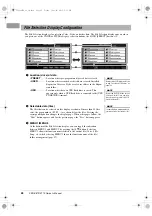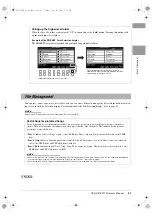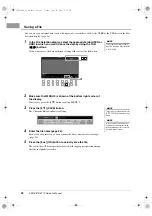PSR-S970/S770 Owner’s Manual
31
B
asi
c Oper
at
ion
s
3
Press the [3
] (COPY) button to copy or [2
] (CUT) to move.
The window for the Copy/Cut operation appears at the bottom of the display.
4
Press one of the [A] – [J] buttons corresponding to the desired
file/folder.
Pressing a button selects (highlights) the file/folder. To cancel the selection,
press the same [A] – [J] button again.
Press the [6
] (ALL) button to select all files/folders indicated on the current
display including the other pages. To cancel the selection, press the [6
] (ALL
OFF) button again.
5
Press the [7
] (OK) button to confirm the file/folder selection.
6
Select the destination tab (USER or USB) to paste the file/folder,
by using the TAB [
E
][
F
] buttons.
If necessary, select the destination folder by using the [A] – [J] buttons.
7
Press the [4
] (PASTE) button to paste the file/folder selected
in step 4.
The pasted file/folder appears on the display at the appropriate position among
the files in alphabetical order.
You can delete individual or multiple files/folders.
1
In the File Selection display, select the appropriate tab (USER or
USB) which contains the file/folder you want to delete by using
the TAB [
E
][
F
] buttons.
2
Make sure that MENU 2 is shown at the bottom right corner of
the display.
If necessary, press the [8
] button to call up MENU 2.
3
Press the [5
] (DELETE) button.
The window for the Delete operation appears at the bottom of the display.
NOTE
To cancel the Copy operation, press
the [8
] (CANCEL) button.
Deleting Files/Folders
NOTE
Files and folders in the PRESET tab or
the “Expansion” folder (page 46) in the
USER tab cannot be deleted.
NEXT PAGE
12psrs970_en_om.book Page 31 Friday, June 26, 2015 3:33 PM