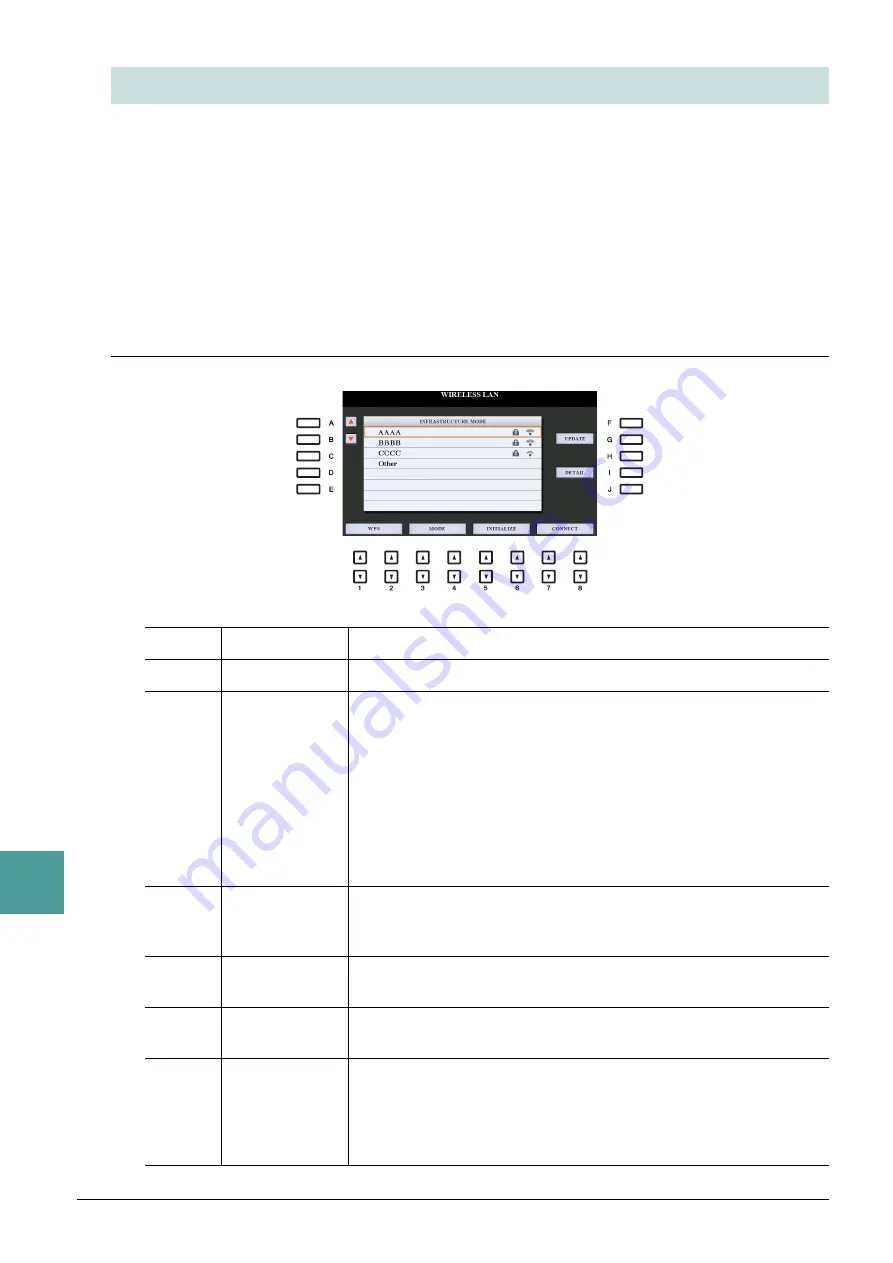
126
PSR-S975/S775 Reference Manual
10
Connections
By using a USB wireless LAN adaptor (sold separately), you can connect the PSR-S975/S775 with an
iPhone/iPad via a wireless network. For general operating instructions, refer to the “iPhone/iPad Connection
Manual” on the website. This section covers only operations that are specific to the PSR-S975/S775.
Before starting operations, make sure that the USB wireless LAN adaptor is connected to the [USB TO
DEVICE] terminal and call up the setup display via [FUNCTION]
→
TAB [
F
] MENU 2
→
[H] WIRELESS
LAN.
NOTE
If the USB wireless LAN adaptor is not recognized by the instrument, “WIRELESS LAN” for the [H] button is not shown. When “WIRELESS LAN” is not
shown even though a USB wireless LAN adaptor has been connected, turn the instrument off then on again.
Infrastructure Mode
Connecting with an iPhone/iPad via Wireless LAN
[A]/[B]
Selects the network.
[G]
UPDATE
Updates the network list on the display.
[I]
DETAIL
For setting the detailed parameters on the pages below. After making these
settings, press one of the [7
]/[8
] (SAVE) button to actually save
them.
IP ADDRESS:
Sets the IP address and other related parameters.
OTHERS:
When the instrument is connected to the network with the
Infrastructure Mode, the current time is shown on the Main display.
You can set the Time Zone via the [B] button and Daylight Saving
Time via the [C] button for your local time.
If you want to enter the host name, press the [A] button.
[1
]/
[2
]
WPS
Connects this instrument to the network via WPS. Press this button fol-
lowed by the [G] (YES) button, then press the WPS button on your access
point within two minutes.
[3
]/
[4
]
MODE
Switches to the Access Point Mode.
[5
]/
[6
]
INITIALIZE
Initializes the connection setup to the default factory status.
[7
]/
[8
]
CONNECT
Connects to the selected network.
If you select “Other” by using the [A]/[B] buttons, this calls up the Man-
ual Setup display in which you set the SSID, security method, and pass-
word. After entering those, press one of the [7
]/[8
] buttons in
the Manual Setup display to connect to the network.








































