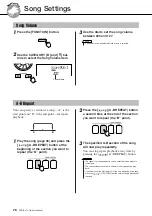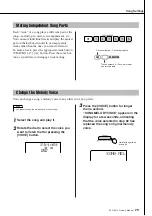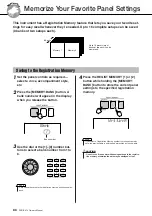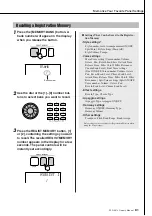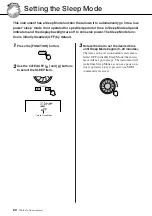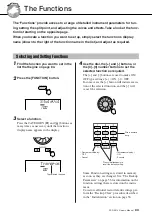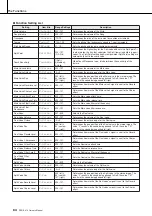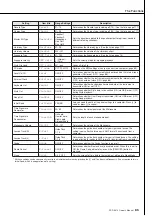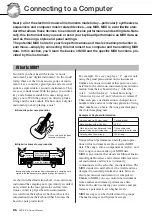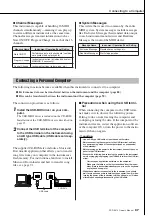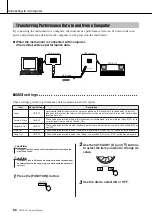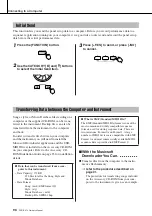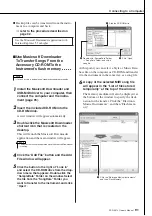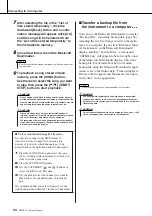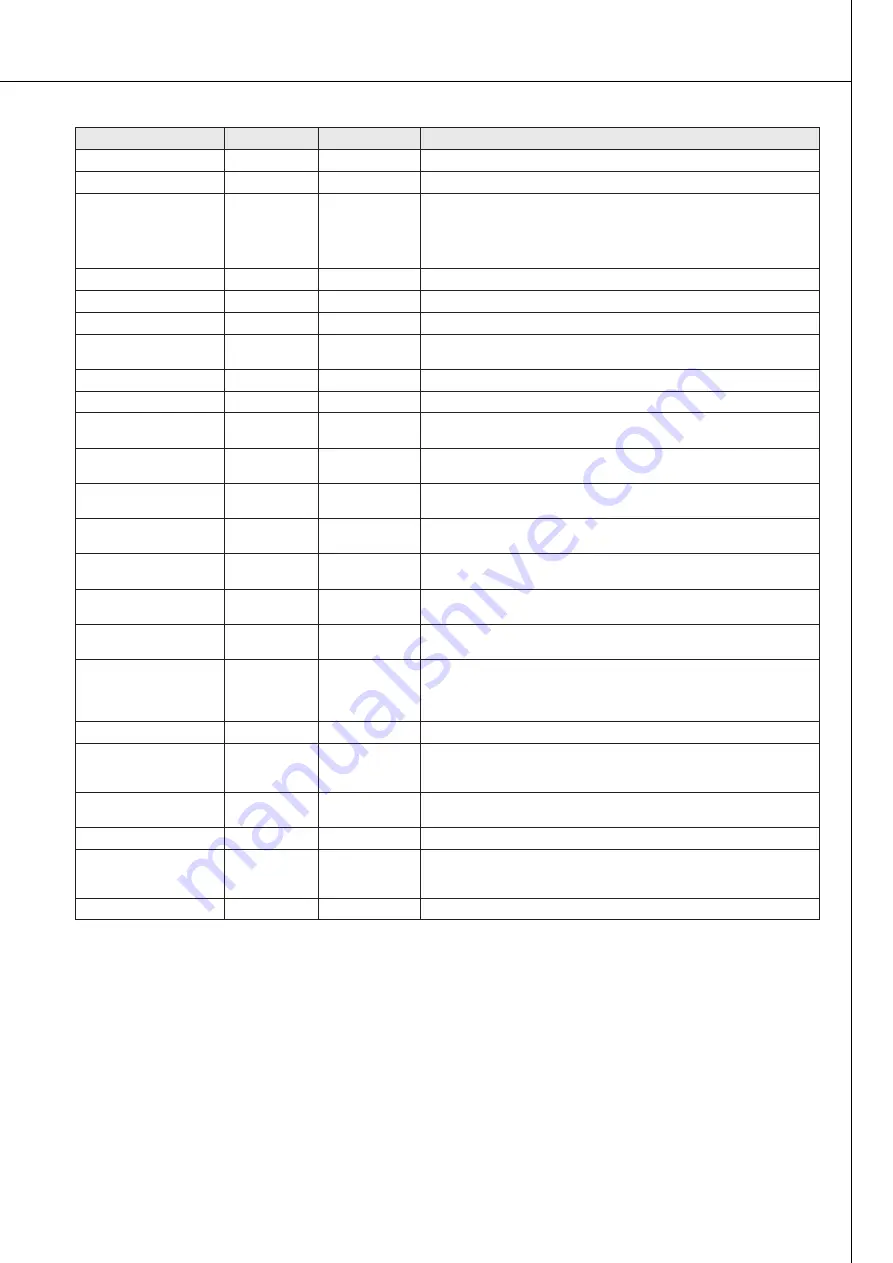
The Functions
PSR-E413 Owner’s Manual
85
* All these settings can be conveniently reset to their initial default values by pressing the [+] and [-] buttons simultaneously. (The exception to this is
Initial Send, which is an operation, not a setting.)
Reverb Type
Reverb
01–10
Determines the Reverb type, including off (10). (See the list on page 117)
Chorus Type
Chorus
01–05
Determines the Chorus type, including off (05). (See the list on page 117)
Master EQ Type
MasterEQ
Speaker1,
Speaker2,
Headphone,
Line Out1,
Line Out2
Sets the equalizer applied to the speaker output for optimum sound in
different listening situations.
Harmony Type
HarmType
01–26
Determines the Harmony type. (See the list on page 117)
Harmony Volume
HarmVol
000–127
Determines the volume of the Harmony effect.
Arpeggio Type
ARP Type
01–100
Determines the Arpeggio type. (See the list on page 14)
Arpeggio Velocity
ARP Velo
1 (Original),
2 (Thru)
Sets the velocity mode for arpeggio playback.
Style File Load
Sff Load
001–nnn
Loads a Style file.
PC mode
PC mode
PC1/PC2/OFF
Optimizes the MIDI settings when you connect to a computer (page 89).
Local On/Off
Local
ON/OFF
Determines whether the instrument’s keyboard controls the internal tone
generator (ON) or not (OFF). (page 88)
External Clock
ExtClock
ON/OFF
Determines whether the instrument synchronizes to the internal clock
(OFF) or an external clock (ON). (page 88)
Keyboard Out
KbdOut
ON/OFF
Determines whether keyboard performance data of the instrument is
transmitted (ON) or not (OFF).
Style Out
StyleOut
ON/OFF
Determines whether Style data is transmitted (ON) via USB or not (OFF)
during Style playback.
Song Out
SongOut
ON/OFF
Determines whether User Song is transmitted (ON) via USB or not (OFF)
during Song playback.
Initial Send
InitSend
YES/NO
Lets you send the data of the panel settings to a computer. Press [+] to
send, or press [-] to cancel.
Time Signature
Numerator
TimesigN
00–60
Determines the time signature of the Metronome.
Time Signature
Denominator
TimesigD
Half note,
Quarter note,
Eighth note,
Sixteenth note
Sets the length of each metronome beat.
Metronome Volume
MtrVol
000–127
Determines the volume of the Metronome.
Lesson Track (R)
R-Part
GuideTrack
1–16
Determines the guide track number for your right hand lesson. The
setting is only effective for songs in SMF format 0 transferred from a
computer.
Lesson Track (L)
L-Part
GuideTrack
1–16
Determines the guide track number for your left hand lesson. The setting
is only effective for songs in SMF format 0 transferred from a computer.
Grade
Grade
ON/OFF
Determines whether the Grade function is on or off.
Demo Cancel
D-Cancel
ON/OFF
Determines whether Demo cancel is enabled or not. When this is set to
ON, the Demo Song will not play, even if the [DEMO/PC] button is
pressed.
Sleep
Sleep
3–20, OFF
Sets the amount of time before the instrument will go into Sleep Mode.
Setting
Item title
Range/Settings
Description
Summary of Contents for PSRE413 - KEYBOARD USB 100 PATTERNS
Page 1: ...Owner s Manual DIGITAL KEYBOARD EN ...
Page 101: ...Scores PSR E413 Owner s Manual 101 ...
Page 103: ...Scores PSR E413 Owner s Manual 103 ...