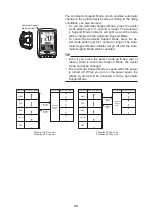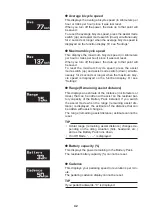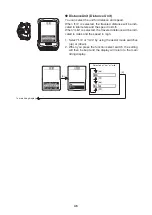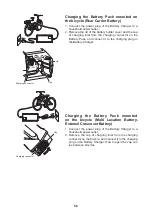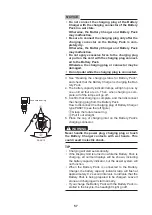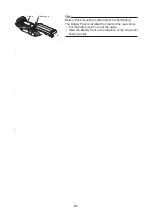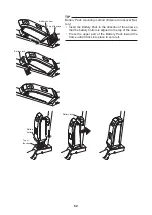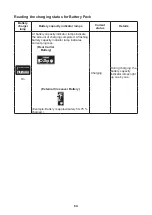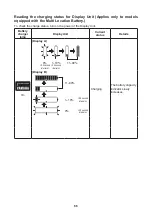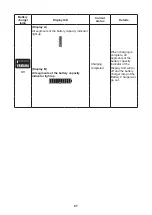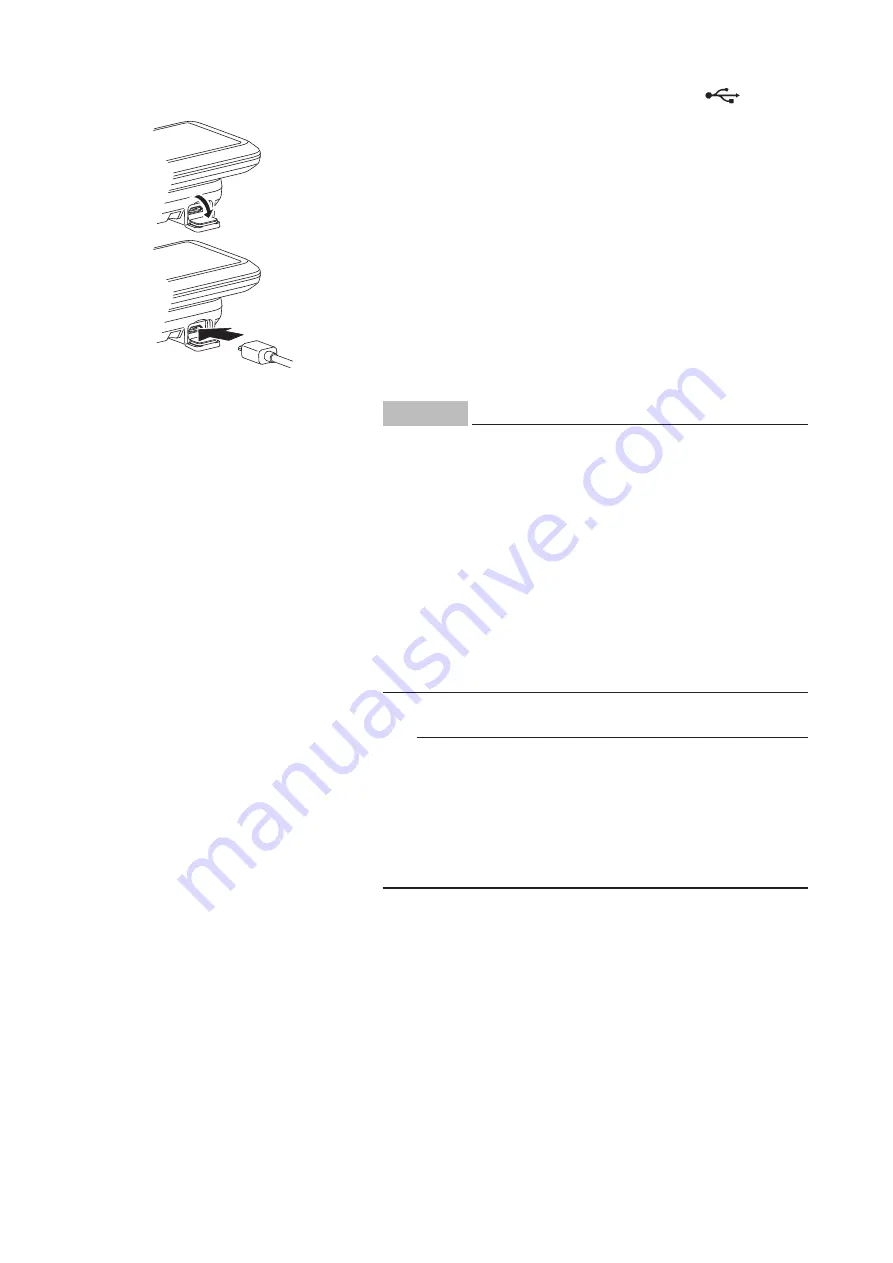
52
Power supply to external devices
Power can be supplied to most external devices (e.g. vari-
ous smart phones etc.) by connecting a commercial USB
2.0 OTG cable.
[To supply power]
1. Open the USB port cap of the display.
2. Connect the USB cable to the display and external de-
vice.
3. Turn on the power of the vehicle.
[To stop the power supply]
1. Turn off the power of the vehicle.
2. Disconnect the USB cable and put on the cap of the
USB port.
NOTICE
• Do not apply unreasonable force on the USB plug
or pull the USB cable.
• Check that the USB plug is facing the right way and
not totally out-of-position with the USB port or
slanted, and make sure it is fully inserted all the
way in.
• Do not connect the USB port and the USB plug in a
wet state.
• Use a USB 2.0 OTG cable that conforms to the
standards.
• Do not insert foreign objects into the USB port unit.
Otherwise the Display Unit and external device may
malfunction.
TIP
• Power is supplied automatically when an external de-
vice is connected with the USB cable.
• No power is supplied if the remaining capacity of the
Battery Pack is low.
• The power supply of the vehicle will go off and power
supplied by the USB connection will also stop if the ve-
hicle is not operated for 5 minutes.
Summary of Contents for PW SYSTEM
Page 18: ...18 Multi Location Battery 600 External Crossover Battery 400 500 ...
Page 53: ...53 ...
Page 59: ...59 Cap Charging connector ...