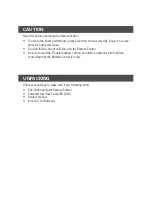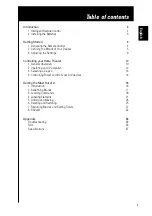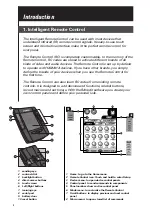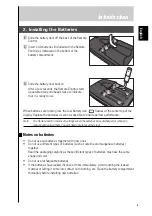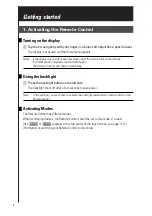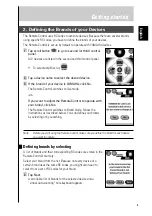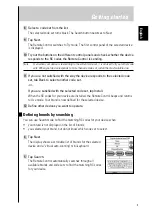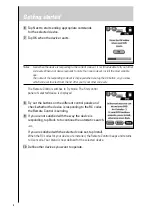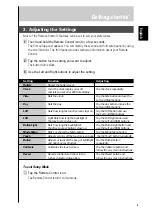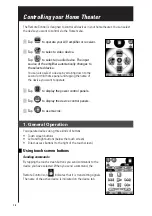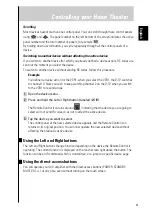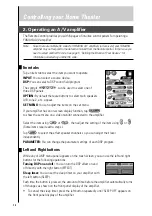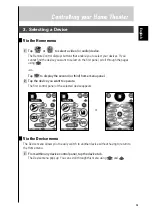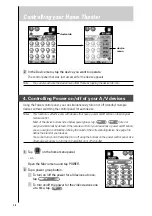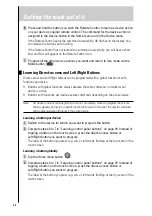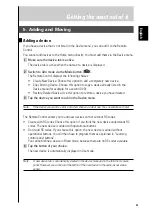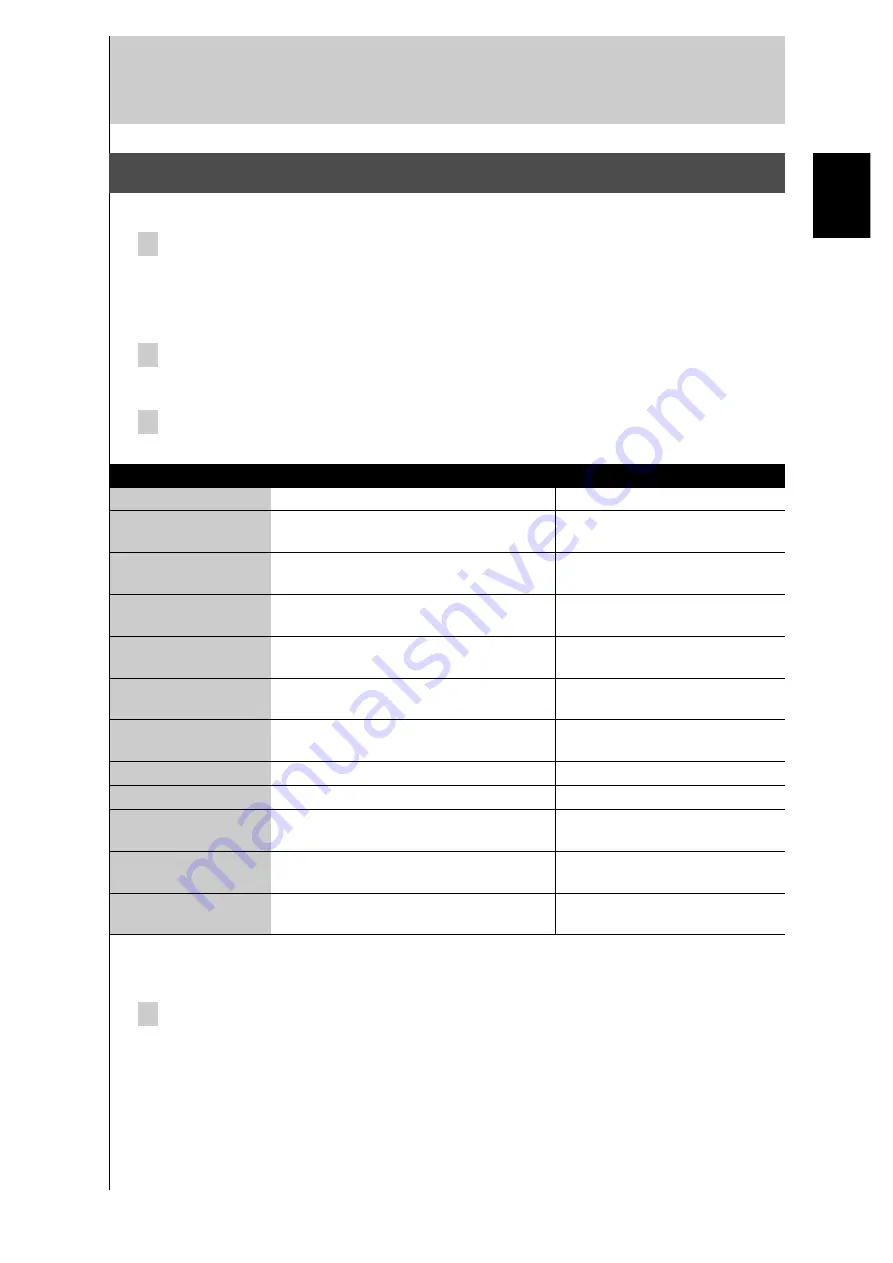
9
Getting started
3. Adjusting the Settings
Most of the Remote Control’s features can be set to suit your preferences.
1 Touch and hold the Remote Control icon for a few seconds.
The first setup panel appears. You can display the second and third setup panel by using
the scroll buttons. The third panel provides technical information about your Remote
Control.
2 Tap the button for the setting you want to adjust.
The button turns black.
3 Use the Left and Right buttons to adjust the setting.
Setting Function
Adjusting
Battery
Shows the battery level.
Clock
Turns the clock display on or off
Tap the clock repeatedly
and lets you set 12 or 24h time display.
Time
Sets the clock.
Tap the time button and use the
Left and Right buttons.
Day
Sets the day.
Tap the day button and use the
Left and Right buttons.
LCD
Sets how long the touch screen stays on.
Tap the LCD button and use
the Left and Right buttons.
LCD
Light Sets how long the backlight of
Tap the LCD Light button and
the touch screen stays on.
use the Left and Right buttons.
Button Light
Sets how long the backlight of
Tap the Button Light button and
the direct-access buttons stays on.
use the Left and Right buttons.
Mode Menu
Hides or shows the Mode button.
Tap the Mode Menu button.
Touch
Adjusts or turns off the touch screen beep. Tap the Touch button repeatedly.
Button
Adjusts or turns off the beep of Left/Right
Tap the Button button
and direct-access buttons.
repeatedly.
Calibrate
Calibrates the touch screen.
Tap the Calibrate button and
follow the on-screen instructions.
Revert
Reverts the Remote Control to the
Tap the Revert button and
factory default configuration.
follow the on-screen instructions.
To exit Setup Mode
Tap the Remote Control icon.
The Remote Control returns to Use mode.
English
Summary of Contents for RAV-2000
Page 1: ...R ...