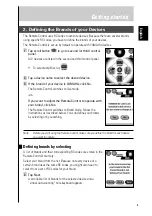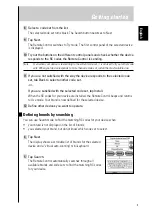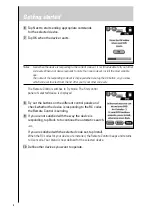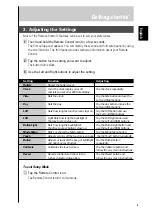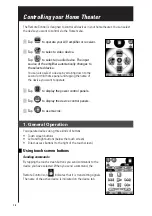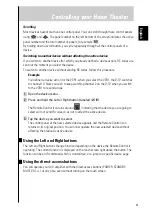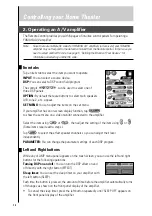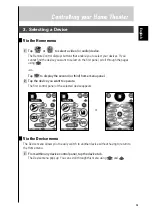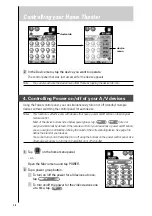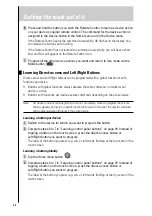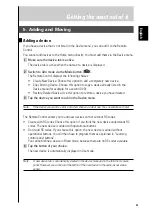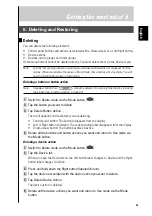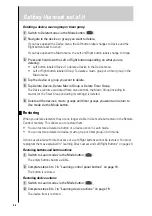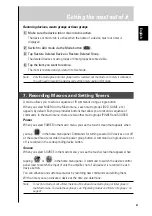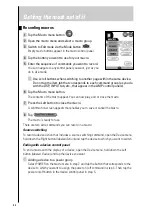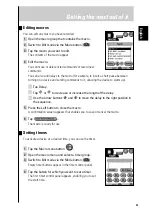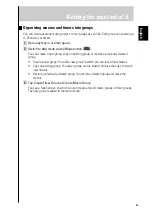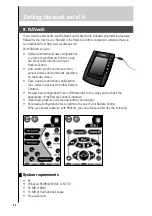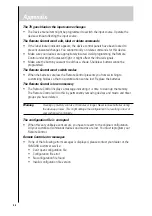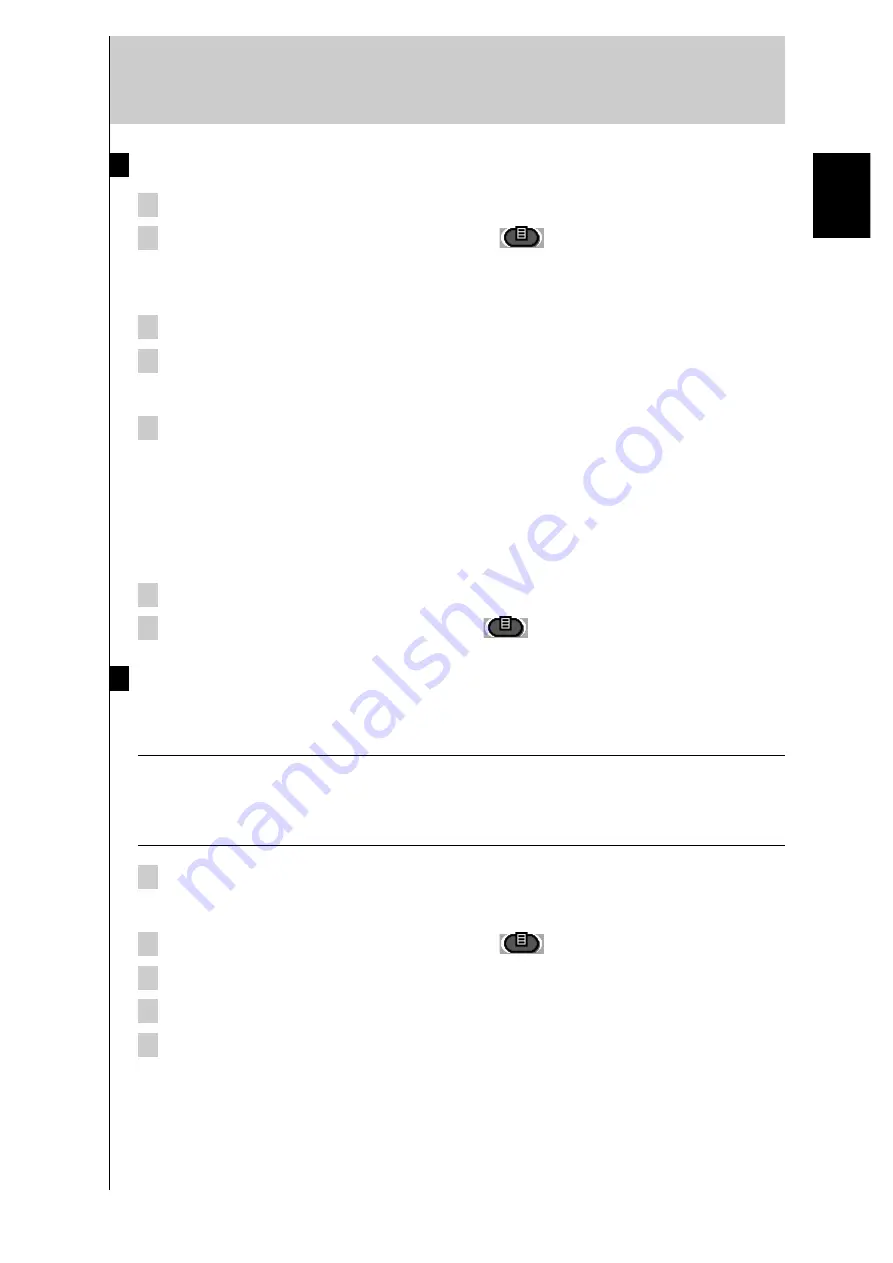
19
Getting the most out of it
Learning control panel buttons
1 Navigate to the control panel buttons you want to program.
2 Switch to Learn mode via the Mode button
.
Additional empty buttons appear: they can be programmed and labeled as existing
buttons.
3 Point the device’s original remote control at the Remote Control’s learning eye.
4 Tap the Remote Control button you want to program.
The button starts flashing.
5 Press and hold the corresponding button on your device’s original remote
control.
If the Remote Control has learned the command successfully, OK flashes on the Remote
Control icon. You can release the button you’re holding.
If the Remote Control has not learned the command successfully, you will hear a short
beep and FAIL will appear on the Remote Control icon.
6 Program all other buttons you want and relabel them if necessary.
7 Return to Use mode via the Mode button
.
Learning device actions
A device action is a command that is assigned to a Device button on the Home menu or a
device in the Device menu. The action is executed every time you select the device.
Note
When you program a device action, RC codes are sent the moment you select the device. This
might affect the operation of the active device. For information on switching to another device
without sending RC codes and without affecting the active device. See ”Switching to another
device without affecting the active device“ on page 11.
1 Make sure the device tab is active.
The device tab is active when the name of a device is displayed.
2 Switch to Learn mode via the Mode button
.
3 Point the device’s original remote control at the Remote Control’s learning eye.
4 Tap the device tab to open the Device menu.
5 Touch and hold the Remote Control’s Left or Right button (both labeled
Device)
and tap the device you want to program.
Even when you want to program a device action for the currently active device, you must
tap it in the Device menu.
The label device starts flashing on the Remote Control icon.
English
Summary of Contents for RAV-2000
Page 1: ...R ...