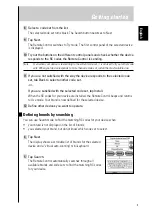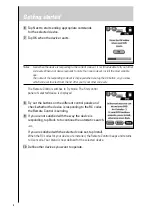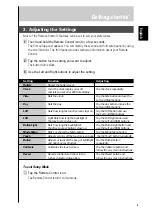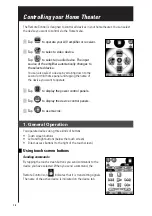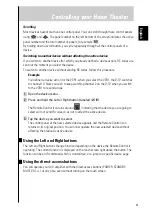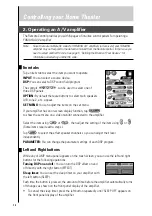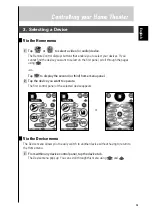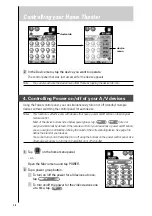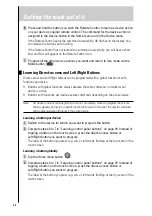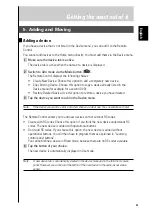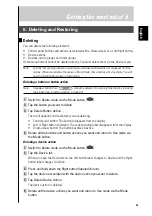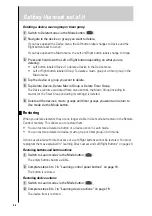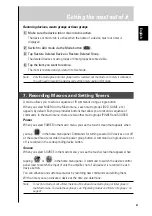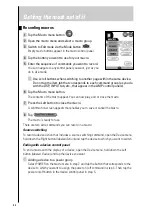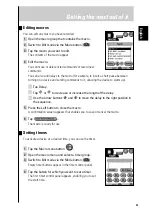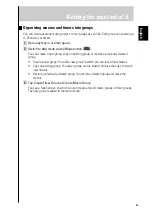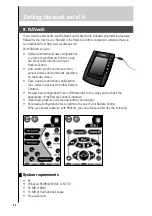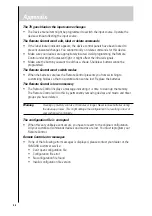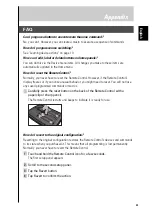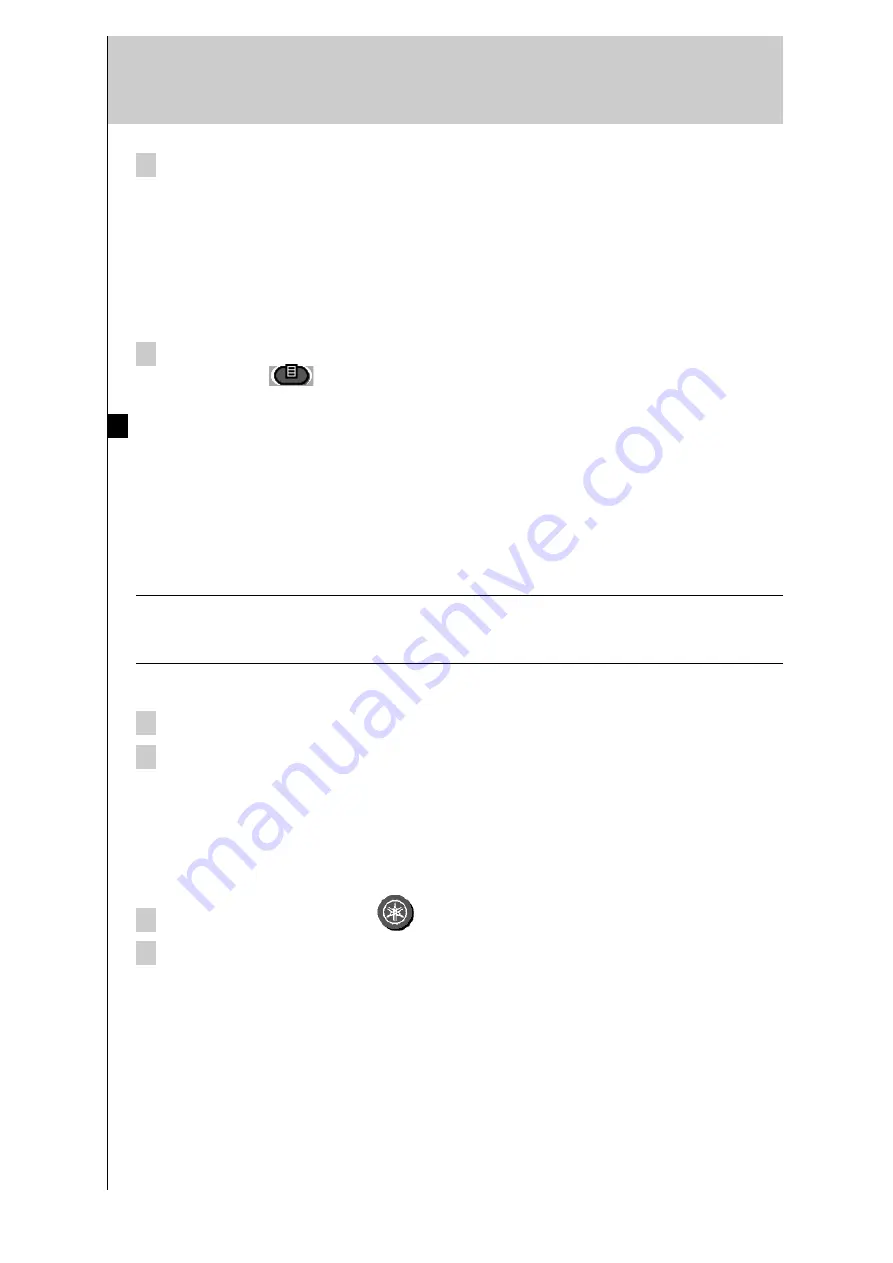
20
Getting the most out of it
6 Press and hold the button you wish the Remote Control to learn as device action
on your device’s original remote control. The command for the device action is
assigned to the Device button in the Home menu and in the Device menu.
If the Remote Control learns the command successfully, OK flashes on the display. You
can release the button you’re holding.
If the Remote Control has not learned the command successfully, you will hear a short
buzz and FAIL will appear on the Remote Control icon.
7 Program all the other device actions you want and return to Use mode via the
Mode button
.
Learning Direct-access and Left/Right Buttons
Direct-access and Left/Right buttons can be programmed with a global function or with
functions per device.
• Buttons with global functions always execute the same command, no matter what
device is active.
• Buttons with functions per device execute commands depending on the active device.
Note
Per device functions override global functions. For example, when you program the Volume
buttons globally, but assign a specific function to them with the tuner, the specific command
will be executed when the tuner is the active device.
Learning a button per device
1 Switch to the device for which you want to program the button.
2 Complete steps 2 to 7 in “Learning control panel buttons” on page 19. Instead of
tapping a button on the touch screen, press the direct-access button or
Left/Right button you want to program.
The label of the button you press (e.g. vol+ or left) starts flashing at the top center of the
touch screen.
Learning a button globally
1 Tap the Home menu button
.
2 Complete steps 2 to 7 in “Learning control panel buttons” on page 19. Instead of
tapping a button on the touch screen, press the direct-access button or
Left/Right button you want to program.
The label of the button you press (e.g. vol+ or left) starts flashing at the top center of the
touch screen.
Summary of Contents for RAV-2000
Page 1: ...R ...