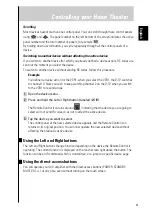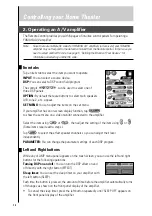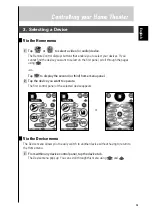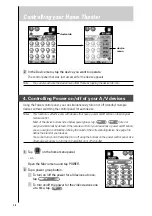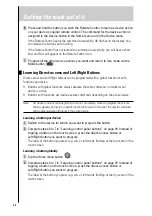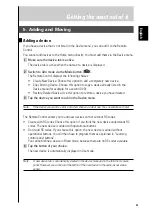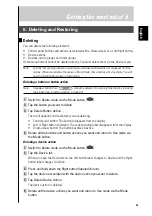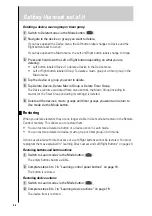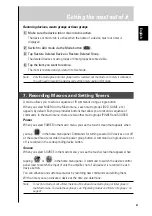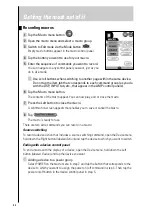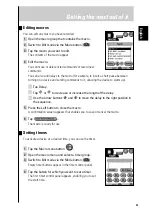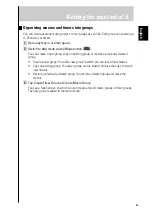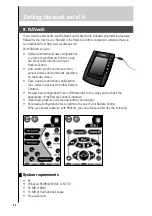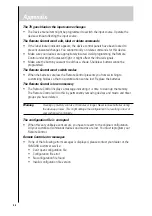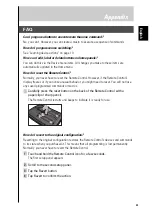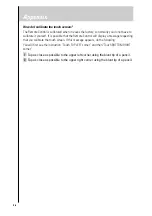25
Getting the most out of it
6. Deleting and Restoring
Deleting
You can delete the following elements:
• Control panel buttons and actions associated with a direct-access or a Left/Right button,
• Device actions,
• Devices, macro groups and timer groups.
Home menu buttons cannot be deleted directly. You must delete them via the Device menu.
Note
Buttons that are programmed in Learn mode and deleted afterwards will disappear from the
display. When you redefine the device in Brand mode, those buttons will stay empty. You will
need to program them again in Learn mode.
Deleting a button or button action
Note
Shadeless buttons like
cannot be deleted. You can only hide them by removing
their label. See ”Labeling a button“ on page 21.
1 Switch to Delete mode via the Mode button
.
2 Tap the button you want to delete.
3 Tap Delete Button Action.
The result depends on the element you are deleting:
• Control panel button: The button disappears from the display.
• Left or Right button command: The corresponding label disappears from the display.
• Direct-access button: The button becomes inactive.
4 Delete all the buttons and button actions you want and return to Use mode via
the Mode button.
Deleting a device action
1 Switch to Delete mode via the Mode button
.
2 Tap the Device tab.
When you open the Device menu, the Left button label changes to Device and the Right
button label changes to Action.
3 Press and hold down the Right button (labeled
Action).
4 Tap the device associated with the device action you want to delete.
5 Tap Delete Device Action.
The device action is deleted.
6 Delete all the device actions you want and return to Use mode via the Mode
button.
English
Summary of Contents for RAV-2000
Page 1: ...R ...