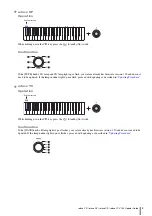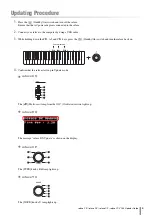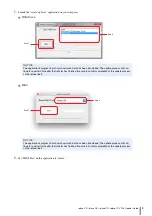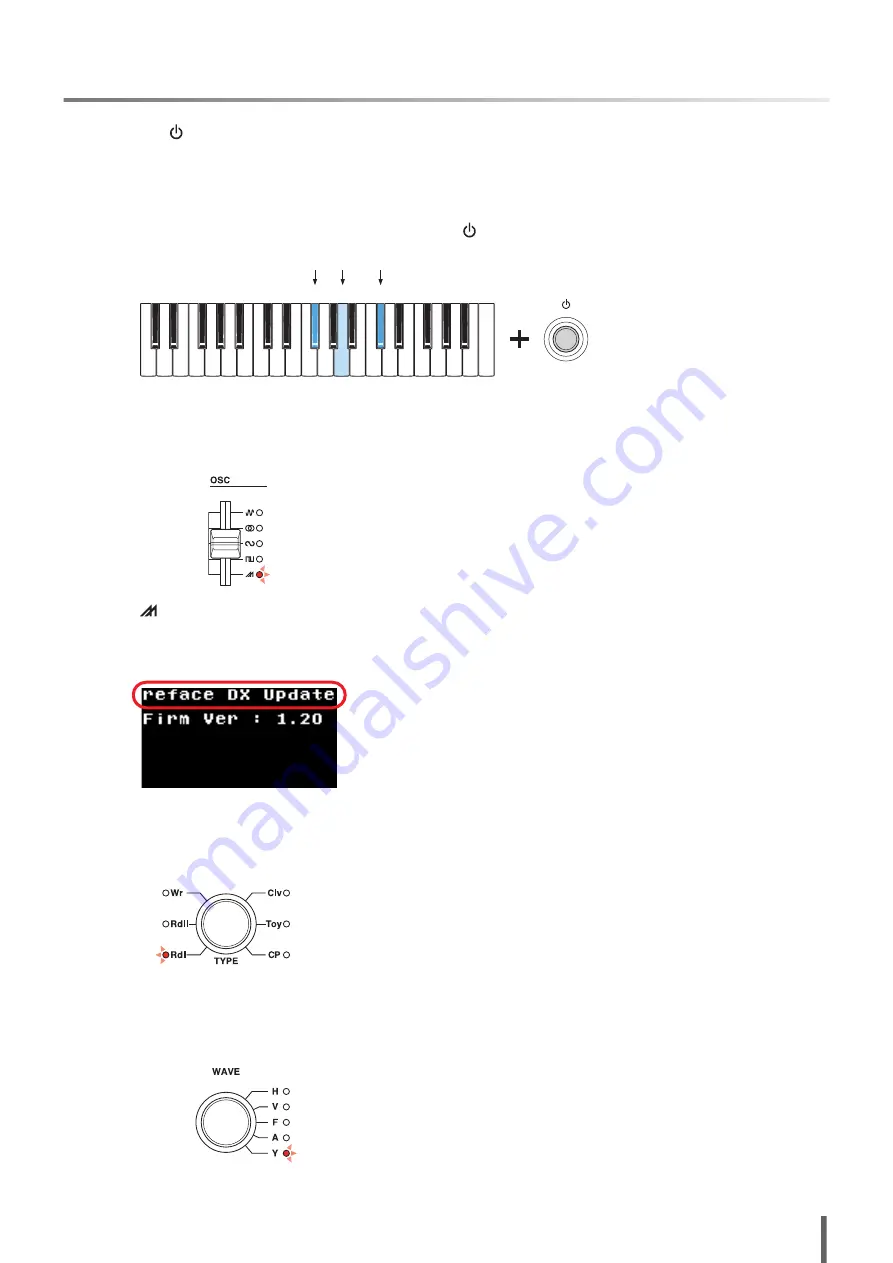
reface CS / reface DX / reface CP / reface YC V1.30 Updater Guide
4
Updating Procedure
1.
Press the [
] (Standby/On) switch and turn off the reface.
Ensure that the AC power adaptor is connected to the reface.
2.
Connect your reface to the computer by using a USB cable.
3.
While holding down the F
#
3, A3, and C
#
4 keys, press the [
] (Standby/On) switch and turn the reface back on.
4.
Confirm that the reface starts up in Update mode.
reface CS
The [
] (Multi-saw) lamp from the OSC (Oscillator) section lights up.
reface DX
The message “reface DX Update” is shown on the display.
reface CP
The [TYPE] knob’s Rdl lamp lights up.
reface YC
The [WAVE] knob’s Y lamp lights up.
Confirm version
F
#
3
C
#
4
A3