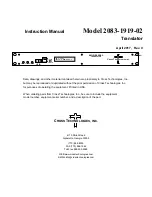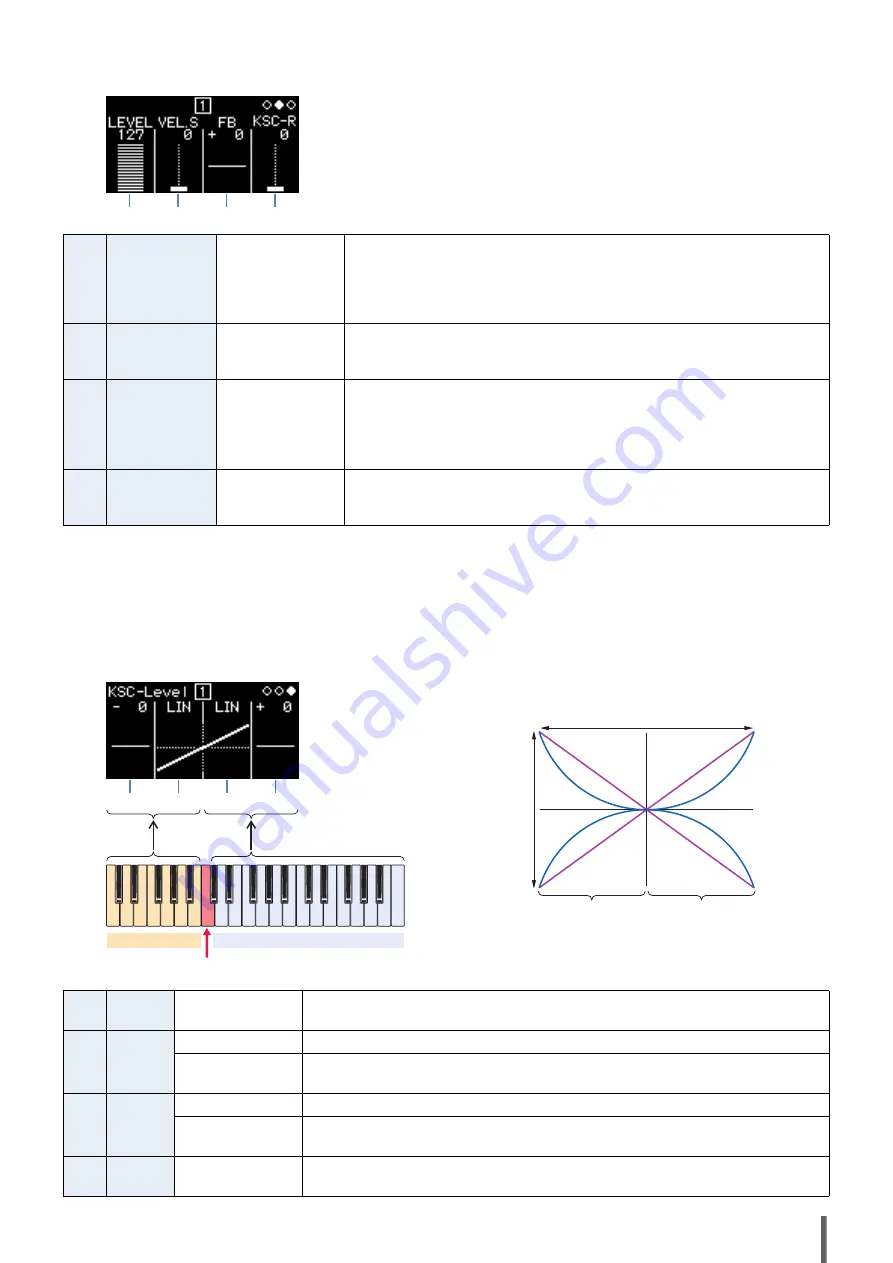
reface Reference Manual
4
z
Operator Settings screen (page 2)
z
KSC (Keyboard Scaling) level setting (page 3)
With keyboard scaling, you can adjust the effect of the envelope based on the area of the keyboard being played. In this way, it is
possible to achieve a balance between tone and volume that is similar to that of acoustic instruments. The keyboard is divided in
two at the break point (fixed at C3 on the reface DX). The high-pitch side at the right is set by using the R Depth and the R
Curve; the low-pitch side at the left is set by using the L Depth and the L Curve.
1
LEVEL
0 to 127
Sets the output level.
In the case of carriers, this changes the volume.
In the case of modulators, this changes the degree to which the carrier(s) are
modulated.
This value is also displayed when you press the [LEVEL] button.
2
VEL.S (Velocity
Sensitivity)
0 to 127
Used to change the volume and/or tone based on how hard you play the keys.
There is no change when the setting is “0”. The higher the value, the greater the
degree of change.
3
FB (Feedback)
-127 (SQUARE) to
0 to +127 (SAW)
Selects the feedback level.
From “+1” to “+127”, the waveform changes from sine to sawtooth; from “-1” to
“-127”, it changes from sine to square.
At “0”, no feedback is applied and the waveform retains its normal sine shape.
This value is also displayed when you press the [FB] button.
4
KSC-Rate
(Keyboard
Scaling Rate)
0 to 127
Sets how the speed of the EG changes based on the area of the keyboard being
played. The higher the value, the faster the EG changes for the high-pitch side
compared with the low-pitch side.
1
L Depth
-127 to 0 to +127
Sets the degree of keyboard scaling at the left side of the keyboard. When set to “0”, no
keyboard scaling is applied.
2
L Curve
LIN (Linear)
The depth changes in a linear fashion from the break point to the left of the keyboard.
EXP (Exponential)
The depth changes in an exponential fashion from the break point to the left of the key-
board.
3
R Curve
LIN (Linear)
The depth changes in a linear fashion from the break point to the right of the keyboard.
EXP (Exponential)
The depth changes in an exponential fashion from the break point to the right of the
keyboard.
4
R Depth
-127 to 0 to +127
Sets the degree of keyboard scaling at the right side of the keyboard. When set to “0”,
no keyboard scaling is applied.
1
2
3
4
1
L
R
2
3
4
Break point (C3)
0
Depth
+127
-127
LIN
LIN
LIN
LIN
EXP
EXP
EXP
EXP
C2
C5
Break point (C3)
L Curve
R Curve