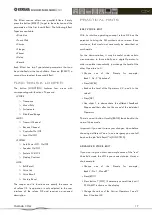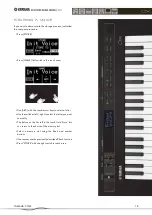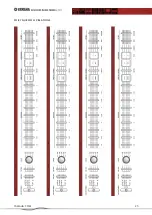REFACE EssEntiAl knowlEdgE
06|2015
yamaha.com
27
praCtiCal hints
as soon as you have one of the reface models connected
to your iPad or iPhone and started the app, the Voice
section for the corresponding reface model is opened.
Here the already stored Voices can be selected and thus
be sent directly to the instrument. it should be noted
that the current setting of the reface will be overwritten -
immediately and irrevocably. if you want to back up your
current Voice in advance, just go to the capture screen.
there are only two virtual buttons. with the lower bottom
the Voice dump from the instrument to the app is triggered.
the Voice section for reface Yc
after a successful data transfer you get back to the Voice
screen. the currently transmitted Voice is automatically
named with the current date. selecting the arrow next to
the name lets you enter another name and insert a picture.
the image can be taken from the photo collection or
taken with the integrated camera. in addition, each Voice
can have a small demo sequence assigned to it. there are
several styles to choose from. if an assignment is made,
the sequence can be played from within the Voice section
by pressing the small play icon next to each Voice (with a
connected instrument), which facilitates the search.
although reface dX has a Voice memory, its Voices can
also be transferred and archived with the app.
Summary of Contents for reface
Page 11: ...REFACEessentialknowledge06 2015 YAMAHA COM 11 Sounds to try ...
Page 12: ...REFACEessentialknowledge06 2015 YAMAHA COM 12 For your own creations ...
Page 25: ...REFACEessentialknowledge06 2015 YAMAHA COM 25 For your own creations ...
Page 30: ...REFACEessentialknowledge06 2015 YAMAHA COM 30 Specifications ...
Page 32: ......