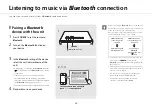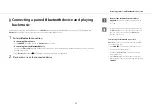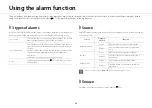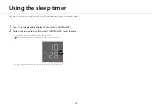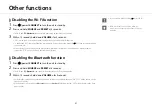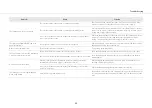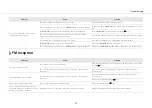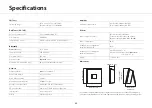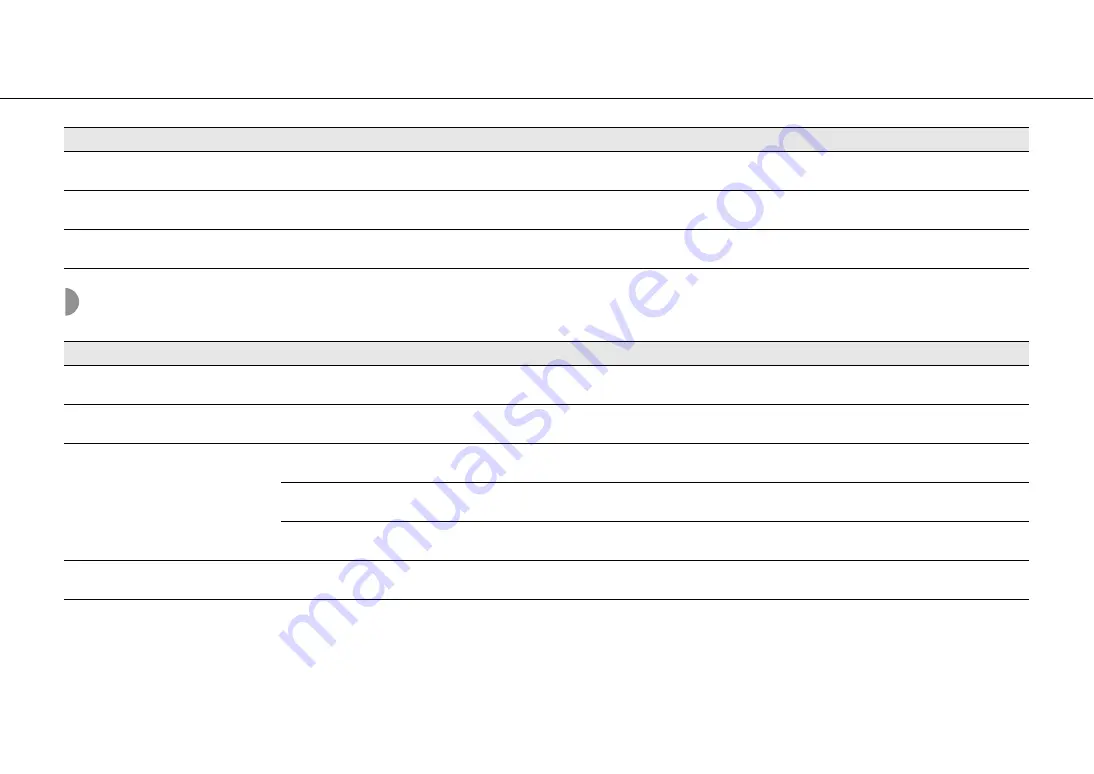
34
Troubleshooting
Network
The front display becomes dim.
The front display setting is set to Auto.
Set the brightness of the front panel display to a setting other than Auto. Or,
do not cover the illumination sensor.
The clock setting has been cleared.
The power cable of the unit was unplugged from the outlet. Or an outage
occurred.
Connect the power cable, and set the clock again (
There is noise interference from digital or
high-frequency equipment.
This unit is too close to the digital or high-frequency equipment.
Place this unit farther away from such equipment.
Problem
Cause
Solution
Problem
Cause
Solution
The network feature does not function.
The network parameters (IP address) have not been obtained properly.
Enable the DHCP server function of the router. For details on how to set the
router, contact the manufacturer of the router.
Playback stops (songs cannot be played
back continuously).
There are unsupported files in the server.
Remove the files (including image files or hidden files) which the unit does
not support, from the folder being played back.
The unit does not detect the PC.
The media sharing setting of the PC is not correct.
Configure the sharing setting of the PC and select the unit as a device to
which music contents are shared (
Some security software installed on your PC is blocking the access of the unit
to your PC.
Check the setting of the security software installed in your PC.
The unit and PC are not in the same network.
Check the network connections and your router settings, and then connect
the unit and the PC to the same network.
The files in the PC cannot be viewed or
played back.
The files are not supported by the unit or the media server.
Use the file format supported by both the unit and the media server
(