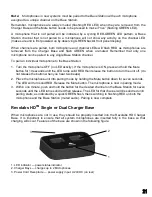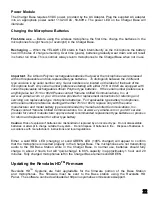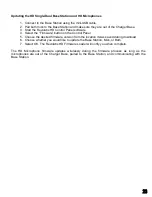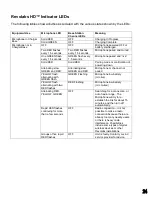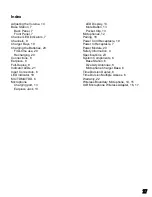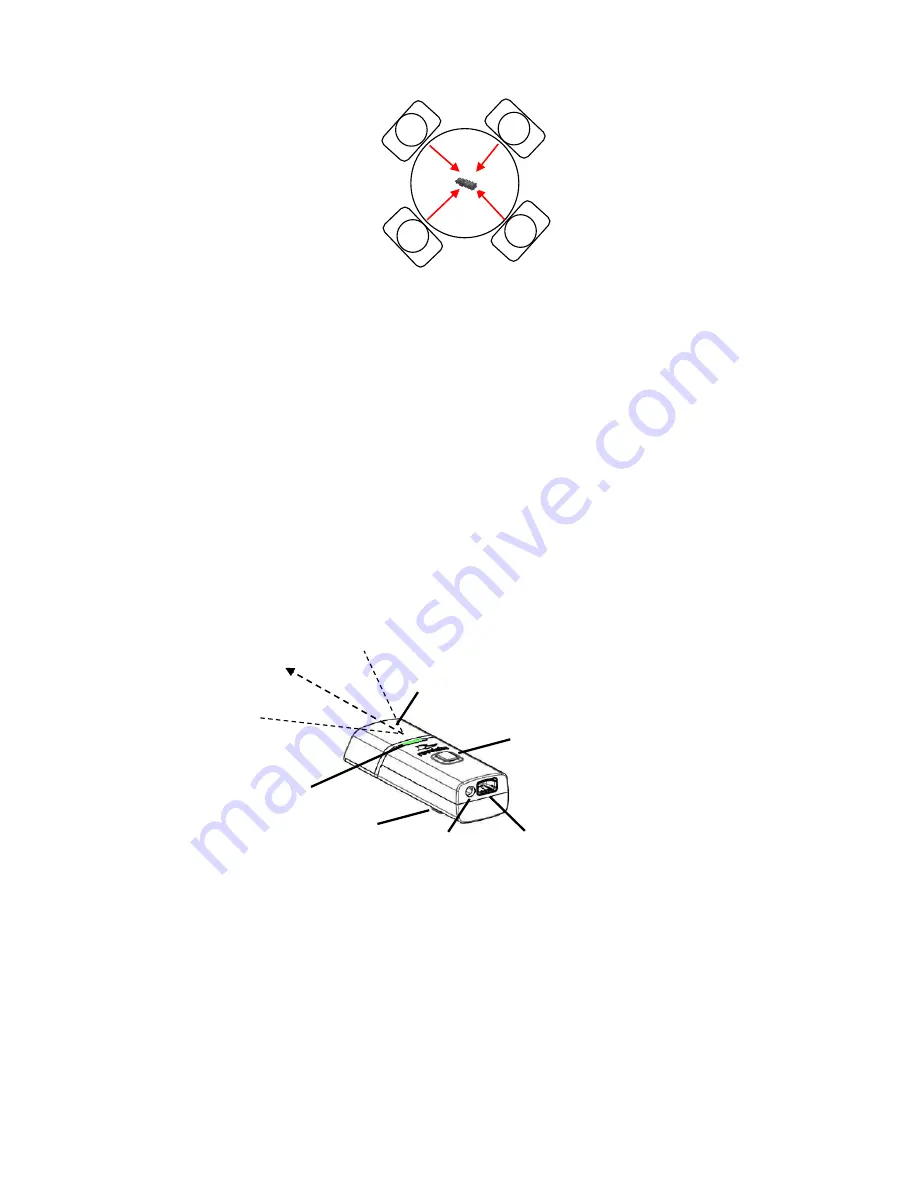
3. With the microphone in position on the table, un-mute the microphone by pressing and releasing
the Mute button (confirm by a flashing GREEN LED).
4. To turn microphone off, return the microphone unit to the Charger Base or press and hold the
Mute button for ~10 seconds until the LED turns solid RED and release button.
If the microphones are placed too far from the Base Station (~150 feet or 50 meters) the connection
will be dropped (LED flashes all colors) and the microphone will mute. After 15 seconds the
microphone will beep 5 times, and will continue beeping every 30 seconds to indicating it’s out of
range.
Move the microphone closer to the Base Station and the connection will automatically be re-
established to its original state, and the beeping will cease. If not, the microphone will continue
beeping until it turns off in about 15 minutes.
Using the HD Directional Tabletop Wireless Boundary Microphones
The HD Tabletop Wireless Microphone, shown below, is designed to provide optimum coverage
when placed on a conference room table in front of one or two people.
1. LED display — visual status for mute, un-mute, and pairing.
2. Rubber feet — non-slip, vibration absorbing pads.
3. Audio jack — accepts a 2.5mm plug.
4. Charging port — docks to Revolabs HD Charger Bases.
5. Mute button — press to mute, un-mute and pair microphone.
6. Acoustic Cover — protects microphone element (non-removable).
To use the HD Directional Tabletop Microphone:
1. Remove the microphone from the Charger Base to turn on and automatically mute the mic.
(indicated by a flashing RED LED)
1
2
3
4
5
6
45
45
Pickup
patter
17