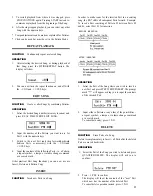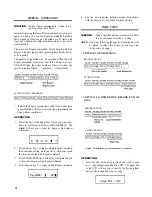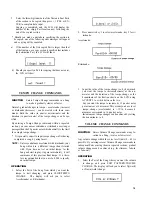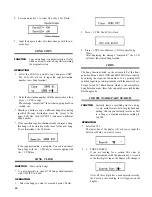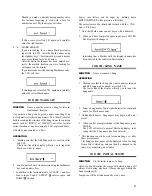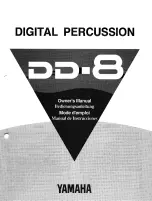n
n
AN EFFECTIVE APPROACH TO
PROGRAMMING
How to Use This Manual
The following sections of this Manual provide a detailed,
systematic guide to all RX7 operations. You can locate the
desired function by first having a look at the CONTENTS,
then reading the relevant OVERVIEW (at the beginning of
each section) and finally the FUNCTION explanation.
To help you get started, a possible approach to programming
is shown here together with references to the necessary op-
erations. It is also a good idea to study the demonstration
Songs, using the EDIT PATTERN function, to see how these
professional arrangements are structured.
• •
Create Your Own Drum Set
The first thing to decide on is which of the 100 voices you
want to use for your accompaniment arrangement.
You can listen to various voices using KEY ASSIGN Job
#01, hitting any desired Instrument key while selecting voices
with Data Entry Group keys or the DATA slider. In the
process, you can create your own drum set with the most
suitable layout.
If you want to record bass lines, chords or other patterns
necessitating several pitches/versions of the same instrument,
use KEY ASSIGN Job #03 to assign a single voice to the
upper row of Instrument keys (A ~ L). Then access Job #04
(plus, if necessary, Job #02) to alter the pitch/level/pan/etc.
settings of each upper row key, thus obtaining an extra
“keyboard” dedicated to a single voice.
You can save all such key assignment data with KEY ASSIGN
Job #07.
If you have a MIDI synthesizer etc. at your disposal, you
may prefer to play single voices from a keyboard, assigning
them with MIDI Job #02.
Even if you should decide after writing that you want to use
different instruments after all, UTILITY Job #04 lets you
exchange voices in completed Patterns.
•
Write Patterns and Songs
With your new “drum set”, you can start recording your first
Patterns in real time or step by step. In many cases, you will
want to combine several, often very similar, versions of the
same basic Pattern for a Song. Instead of programming each
one separately, it saves a lot of time to COPY the basic Pattern
and then add new instruments/notes, use CLEAR to delete
unnecessary notes or voices, exchange instruments with
UTILITY job #04, and so on.
After you have written some Patterns, you can begin com-
bining them to form a Song with EDIT SONG. With INSERT
and DELETE, you can add or erase Patterns any time, making
it is very easy to correct the Song configuration as you go
along. REPEAT saves entering the same Patterns over and
over again.
6
Songs become much more expressive with TEMPO
CHANGE
S
(accelerando/ritardando) and VOLUME
CHANGE
S
(crescendo/ decrescendo), which are best input
when the Song is more or less complete.
•
Add Finishing Touches: Editing
Once you have written a Song (or some Patterns), you can
often enhance the musical impression by changing the overall
setting of one instrument or the other with EDIT VOICE,
for instance raising/lowering levels or adding exciting special
effects.
For alterations of single notes within the musical context of
a Pattern, use EDIT PATTERN. This allows you to, for
example, lengthen the decay of a voice or to create stereo
movement, giving you limitless expressive possibilities.
Intelligent use of these two functions will let you achieve
perfectly balanced arrangements (and many effects) that were
previously possible only through professional-quality mixing
of multiple instrument outputs.
•
Save Your Sequences
When you satisfied with your Patterns/Songs (or when you
want to postpone editing to the next session), you can save
both sequence and/or voice data either to an optional RAM4
CARTRIDGE, a CASSETTE tape, or to MIDI devices which
provide bulk data storage via disk, such as the Yamaha MIDI
Data Filer MDF1 or a DX7 II FD synthesizer (using MIDI
Job #09).