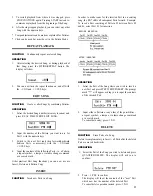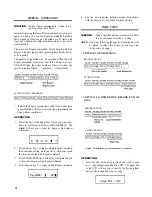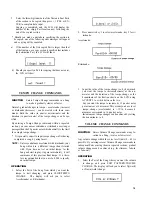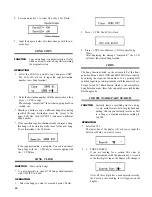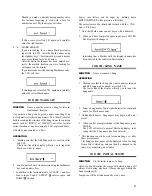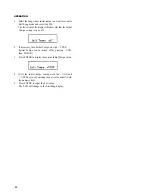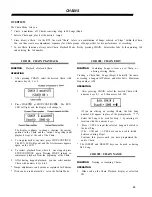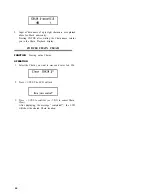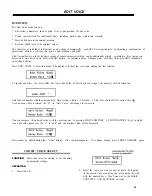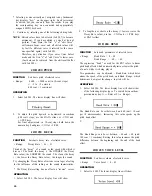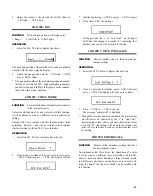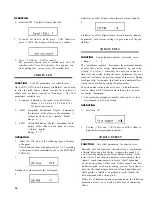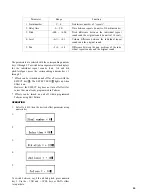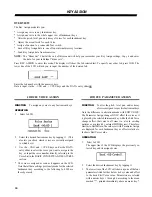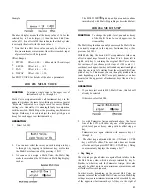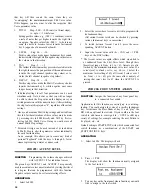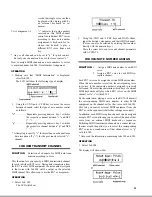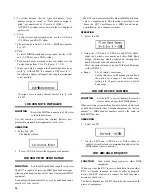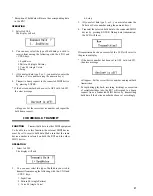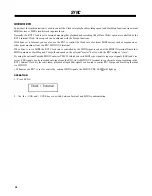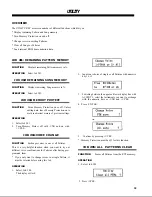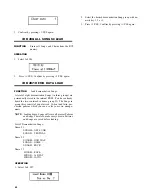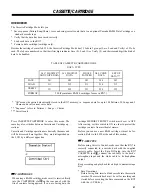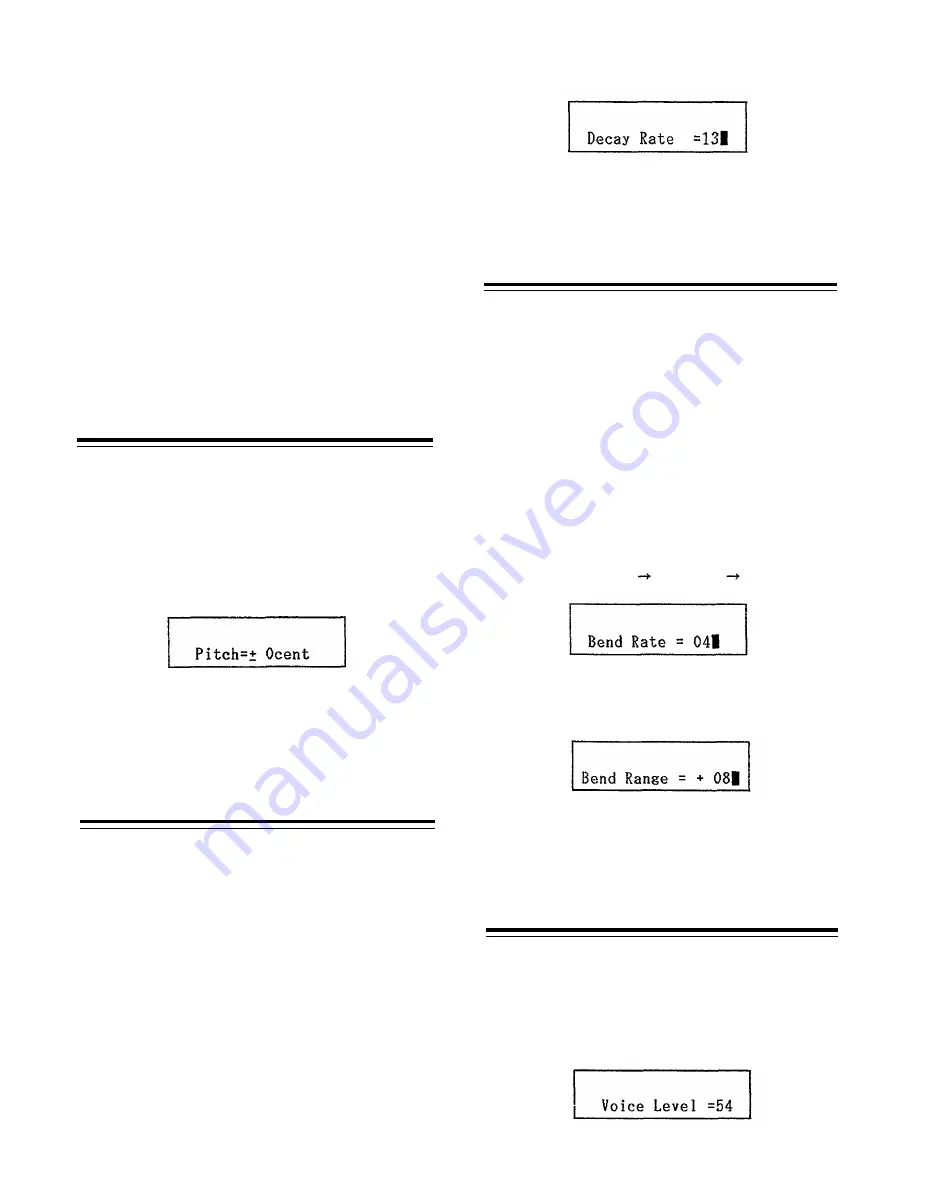
* Selecting a voice currently not assigned to any Instrument
key displays “key-” on the upper right. Such voices may
be edited, bu t you can only hear the results if you play
the corresponding key on a connected and appropriately
assigned MIDI keyboard.
3. Continue by selecting one of the following editing Jobs.
NOTE: Edited values have to be stored (Job #07) to become
permanent. If you have edited a voice but do not
perform Voice Store, the first “e” of “edit Voice”
will remain lower case, and all edited values will
by lost if a different voice is selected (or the same
one specified again) with Job #01.
Therefore, pay attention if you enter Voice Select
mode and the first “e” of “edit Voice” is lower case.
(Lost data can be retrieved from the edit recall buffe r
with Job #09.)
JOB #02: PITCH
FUNCTION
Sets basic pitch of selected voice.
• Range: -3600 ~ +2400 cent (in 10-cent steps)
(= -3 to +2 octaves)
(100 cent = 1 semitone)
OPERATION
1. Select Job #02. The lower display line will show
2. To adjust the pitch upward or downward in semitone
(100 cent) steps, use the DATA slider or -1/NO and
+ 1/YES keys.
For finer adjustments in 10-cent steps, hold down the
numeric key 0 and press - 1/NO or + 1/YES.
JOB #03: DECAY
FUNCTION
Sets basic decay rate of selected voice.
• Range : Decay Rate = 01 ~ 31
Think of the “decay” of a sound as the speed with which it
dies out. The faster the decay (= the HIGHER the Decay
Rate value), the SHORTER the sound. The slower the decay
( = the lower the Decay Rate value), the longer the sound.
Try changing the Decay Rates of various voices to get a feeling
for the influence of this setting on the sound characteristics .
* The Decay Rate setting has no effect on “reverse” voices.
OPERATION
1. Select Job #03. The lower display line will show
2:
2. To lengthe n or shorte n th e decay (= lower or raise th e
Decay Rat e value) , use the - 1/NO and + 1/YES keys
or DATA slider.
JOB #04: BEND
FUNCTION
Sets bend parameters of selected voice.
• Range: Bend Rat e = 0 ~ 60
Bend Range = -60 ~ +60
The expression “bend ” as used for th e RX7 r efers to linear
pitch bend effects which automatically raise or lower the pitch
of a note while it is being played.
Two parameters can be adjusted - Bend Rate, which deter-
mines th e speed of th e pitch bend, and Bend Range, which
determines how great the change in pitch will be.
OPERATION
1. Select Job #04. The lower display line will show either
of the following display types. To switch between them.
press numeric key 1 ( Rate) or 2 ( Range).
1:
The Bend Rate can be set between 0 and 60 (unit: 10 cent
per 10 microseconds). Increasing this value speeds up the
pitch bend effect.
The Bend Range can be set between - 60 and + 60 (unit:
100 cent = 1 semitone). Raising this value increases th e pitch
difference between the beginning and the end of the bend
effect.
JOB #05: VOICE LEVEL
FUNCTION
Sets basic volume of selected voice.
• Range: Voice Level = 0 ~ 63
OPERATION
1. Select Job #05. The lower display line will show
26