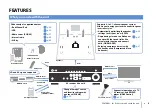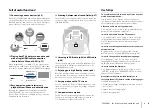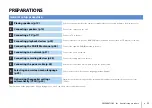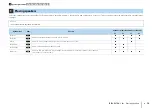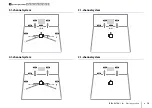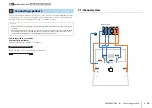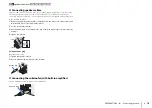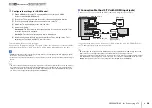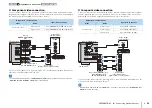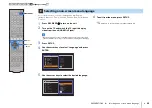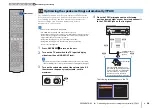PREPARATIONS
➤
Connecting a TV
En
19
■
Connection Method 2 (HDMI Control-compatible TV)
Connect the TV to the unit with an HDMI cable and a digital optical cable.
• The following explanation is based on the assumption that you have not changed the “HDMI” parameters
(p.75) in the “Setup” menu.
• By connecting a TV to the unit with an HDMI cable, you can navigate the iPod, USB storage device and
network sources, or configure the settings of the unit with the menu displayed on the TV.
❑
Necessary settings
To use HDMI Control, you need to configure the following settings.
For details on settings and operating your TV, refer to the instruction manual for the TV.
1
After connecting external devices (such as a TV and playback
devices) and power cable of the unit, turn on the unit, TV, and
playback devices.
2
Configure the settings of the unit.
a
Switch the TV input to display video from the unit.
b
Press SETUP.
c
Use the cursor keys to select “HDMI” and press E
N
TER.
d
Press E
N
TER again.
e
Use the cursor keys (
q
/
w
) to select “HDMI Control” and the cursor keys (
e
/
r
) to
select “On” as shown below.
f
Press SETUP.
AV 1
AV 2
AV 3
AV 5
AV 6
OPTICAL
COAXIAL
COAXIAL
OPTICAL
( TV )
COMPONENT
VIDEO
P
B
Y
VIDEO
A
O
AV 4
P
R
ANTENNA
DAB/FM
75
HDMI 1
(BD/DVD)
HDMI 2
HDMI 3
HDMI OUT
ARC
(RADIO)
HDMI
HDMI
HDMI
AV 4
(TV)
OPTICAL
OPTICAL
O
O
HDMI OUT
ARC
The unit (rear)
HDMI OUT jack
AV 4 (OPTICAL) jack
Audio output
(digital optical)
TV
HDMI input
RETURN
VOLUME
ENTER
TOP
POP UP
DISPLAY
OPTION
SETUP
RETURN
VOLUME
TOP
POP UP
DISPLAY
OPTION
SETUP
Cursor keys
ENTER
S e t u p
S p e a k e r
H D M I
S o u n d
E C O
F u n c t i o n
N e t w o r k
L a n g u a g e
C o n f i g u r a t i o n
C o n f i g u r a t i o n
H D M I C o n t r o l
A u d i o O u t p u t
S t a n d b y T h r o u g h
T V A u d i o I n p u t
S t a n d b y S y n c
A R C
S C E N E
O n
A u t o
A u t o
A V 4
A u t o
O n
B a c k : R E T U R N
1 2 3
TV connection
4 5 6 7 8 9 10