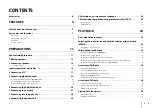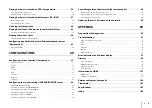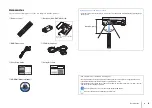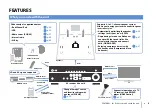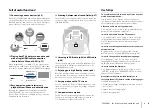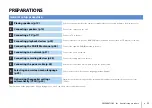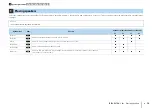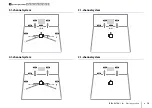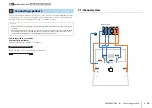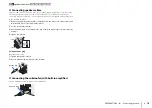En
2
CONTENTS
4 Connecting playback devices . . . . . . . . . . . . . . . . . . . . . . . . . . . . . . . . . . 22
5 Connecting the DAB/FM antenna . . . . . . . . . . . . . . . . . . . . . . . . . . . . . . . 26
9 Selecting an on-screen menu language . . . . . . . . . . . . . . . . . . . . . . . . . 29
10 Optimizing the speaker settings automatically (YPAO) . . . . . . . . . 30
Selecting the input source and favorite settings with one touch