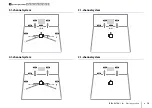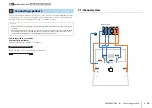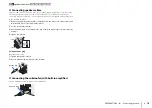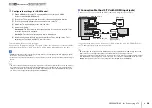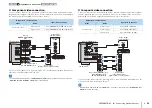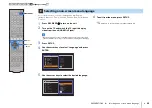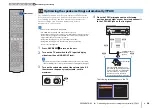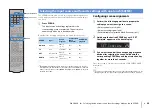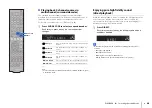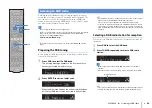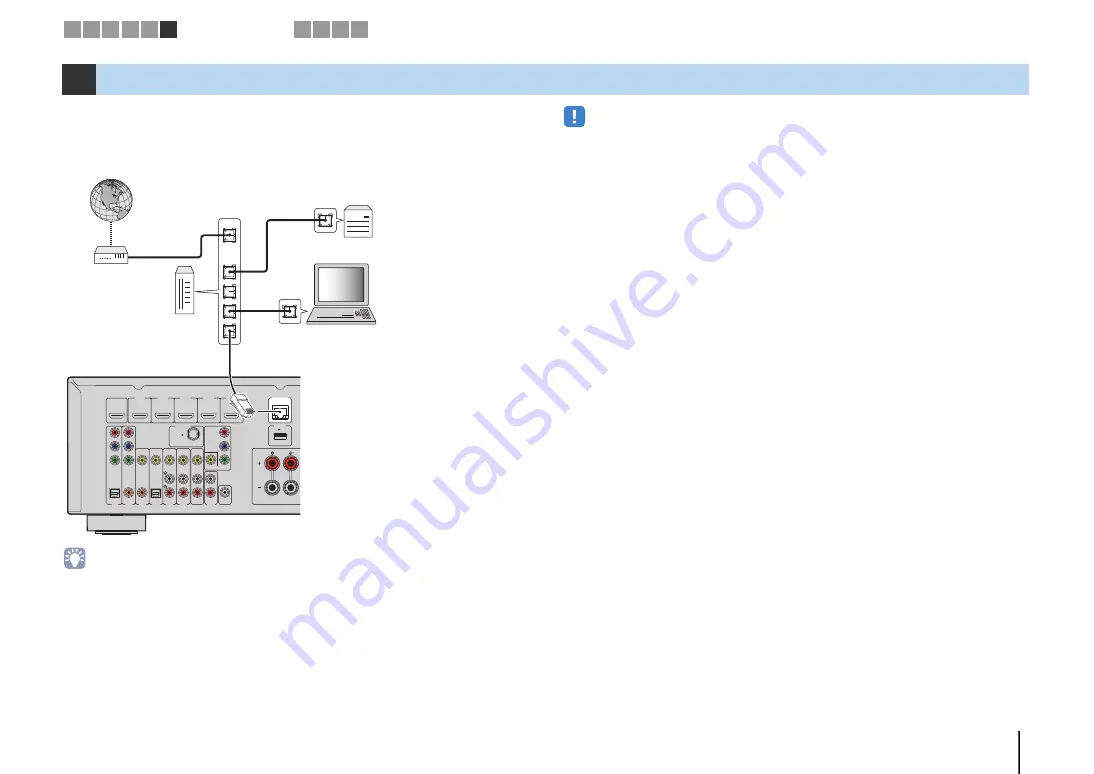
PREPARATIONS
➤
Connecting to a network
En
27
Connect the unit to your router with a commercially-available STP network cable (CAT-5
or higher straight cable).
You can enjoy Internet radio or music files stored on media servers, such as PCs and
Network Attached Storage (NAS), on the unit.
• If you are using a router that supports DHCP, you do not need to configure any network settings for the unit,
as the network parameters (such as the IP address) will be assigned automatically to it. You only need to
configure the network settings if your router does not support DHCP or if you want to configure the network
parameters manually (p.81).
• You can check whether the network parameters (such as IP address) are properly assigned to the unit in
“Information” (p.81) in the “Setup” menu.
• Some security software installed on your PC or the firewall settings of network devices (such as a router)
may block the access of the unit to the network devices or the Internet. In these cases, configure the
security software or firewall settings appropriately.
• Each server must be connected to the same subnet as the unit.
• To use the service via the Internet, broadband connection is strongly recommended.
6
Connecting to a network
FRONT
AV 1
AV 2
AV 3
AV 5
AV 6
OPTICAL
COAXIAL
COAXIAL
OPTICAL
( TV )
COMPONENT
VIDEO
COMPONENT
VIDEO
P
B
Y
VIDEO
AV
MONITOR OUT
OUT
AUDIO
AV 4
P
R
P
B
Y
P
R
NETWORK
ANTENNA
DAB/FM
75
HDMI 1
(BD/DVD)
HDMI 2
HDMI 3
HDMI 4
HDMI OUT
ARC
(RADIO)
SUBWOOFER
PRE OUT
HDMI 5
MHL
DC OUT
5V
0.5A
5V
1A
(NET)
LAN
WAN
N
etwork Attached Storage
(
N
AS)
Internet
Modem
Router
N
etwork cable
PC
The unit (rear)
1 2 3 4 5 6
Network connections
7 8 9 10