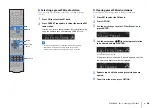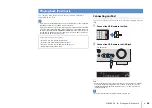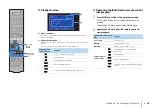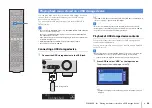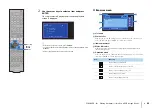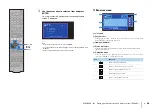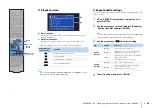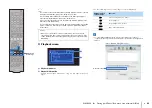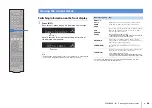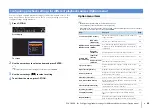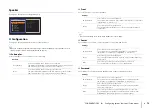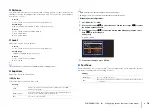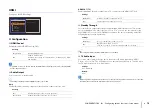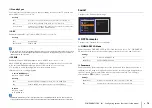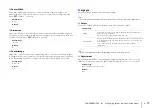PLAYBACK
➤
Playing back iTunes/iPod music via a network (AirPlay)
En
62
The AirPlay function allows you to play back iTunes/iPod music on
the unit via network.
• To use this function, the unit and your PC or iPod must be connected to the same
router (p.27). You can check whether the network parameters (such as the IP
address) are properly assigned to the unit in “Information” (p.81) in the “Setup”
menu.
Playback of iTunes/iPod music contents
Follow the procedure below to play back iTunes/iPod music
contents on the unit.
1
Turn on the unit, and start iTunes on the PC or
display the playback screen on the iPod.
If the iTunes/iPod recognizes the unit, the AirPlay icon
(
) appears.
• If the icon does not appear, check whether the unit and PC/iPod are
connected to the router properly.
2
On the iTunes/iPod, click (tap) the AirPlay icon and
select the unit (network name of the unit) as the
audio output device.
3
Select a song and start playback.
The unit automatically selects “AirPlay” as the input source and
starts playback.
The playback screen is displayed on the TV.
• The playback screen is available only when your TV is connected to the unit via HDMI.
Playing back iTunes/iPod music via a network (AirPlay)
Supported iTunes/iPod (as of April 2013)
• iTunes 10.2.2 or later (Windows/Mac)
• iPod touch, iPhone or iPad with iOS 4.3.3 or later
PC
iTunes
Router
Playback starts
iPod
Starts playback
on iTunes
or iPod
The unit
iTunes (example)
iPod (example)
iTunes (example)
iPod (example)
N
etwork name of the unit