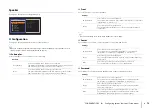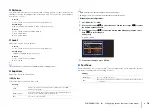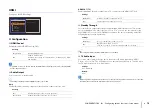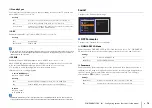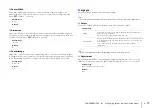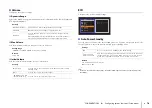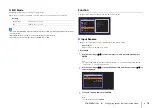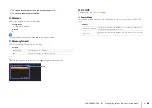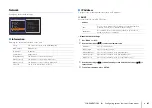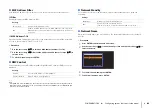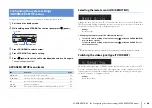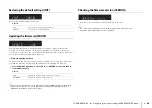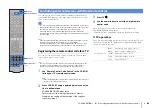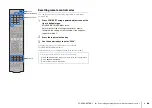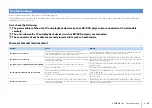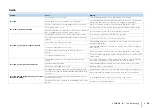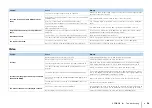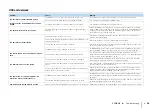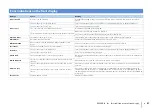CONFIGURATIONS
➤
Configuring the system settings (ADVANCED SETUP menu)
En
84
Configure the system settings of the unit while viewing the front display.
1
Set the unit to standby mode.
2
While holding down STRAIGHT on the front panel, press
z
(power).
3
Press PROGRAM to select an item.
4
Press STRAIGHT to select a setting.
5
Press
z
(power) to set the unit to standby mode and turn it on again.
The new settings take effect.
ADVANCED SETUP menu items
Selecting the remote control ID (REMOTE ID)
Change the unit’s remote control ID so that it matches the remote control’s ID (default:
ID1). When using multiple Yamaha AV receivers, you can set each remote control with a
unique remote control ID for its corresponding receiver.
Settings
ID1 (default), ID2
■
Changing the remote control ID of the remote control
1
To select ID1, while holding down the cursor key (
e
), hold down SCENE (BD/DVD)
for more than 3 seconds.
To select ID2, while holding down the cursor key (
e
), hold down SCENE (TV) for
more than 3 seconds.
• The registered remote control codes (p.86) are not cleared even if you change the remote control ID.
Switching the video signal type (TV FORMAT)
Switch the video signal type of HDMI output so that it matches to the format of your TV.
Since the unit automatically selects the video signal type so that it matches to the TV, it
is unnecessary to change the setting normally. Change the setting only when images
on the TV screen do not appear correctly.
Settings
NTSC, PAL (default)
Configuring the system settings
(ADVANCED SETUP menu)
Item
Function
Page
REMOTE ID
Selects the unit’s remote control ID.
TV FORMAT
Switches the video signal type of HDMI output.
INIT
Restores the default settings.
UPDATE
Updates the firmware.
VERSION
Checks the version of firmware currently installed on the unit.
z
(power)
STRAIGHT
PROGRAM
REMOTEIDID1
TVFORMATPAL