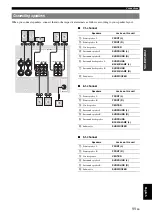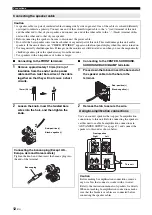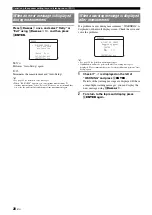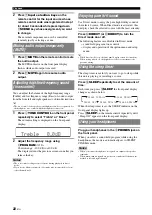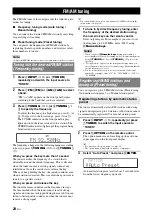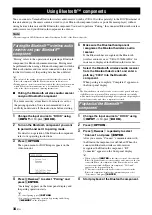21
En
English
INTR
ODUCTION
AD
DITIONAL
INFORMA
T
ION
APPENDIX
PRE
P
ARA
T
ION
BA
S
IC
OPERA
T
ION
AD
V
ANCED
OPERA
T
ION
BASIC OPERATION
1
Turn on external components (TV, DVD
player, etc.) connected to this unit.
2
Press
N
INPUT
l
/
h
(or
g
Input
selection keys
) to select an input source.
The name of the selected input source is displayed for
a few seconds.
y
•
You can change the input source name displayed on the front panel
display or the OSD on the video monitor as necessary (see
page 45).
3
Play the external component that you have
selected as the source input, or select a radio
station on the tuner.
Refer to the operating instructions of the external
component for details on playback. For selecting
radio stations or playback of an iPod or Bluetooth
component using this unit, see the following.
•
FM/AM radio tuning (see page 28)
•
Bluetooth component playback (see page 34)
•
iPod playback (see page 32)
4
Turn the
P
VOLUME control
to adjust the
volume (or press
o
/–
).
This unit has a SCENE function that allows you to change
input sources and sound field programs with one key. Four
scenes are available for different usages, such as playing
movies or music. The following input sources and sound
field programs are provided as the initial factory settings.
y
•
When this unit is on standby, you can turn on this unit by pressing the
SCENE key.
Press
I
SCENE
(or
k
SCENE
).
Select the desired input source/sound field
program, and pressing down
I
SCENE
(or
k
SCENE
) until “SET Complete” appears on the
front panel display.
While display in the OPTION menu or SETUP menu,
“SCENE Setting Complete” appears on the video monitor
(OSD).
You can operate an external component with the remote
control of this unit by setting a remote control code for the
external component for each input source. Setting remote
control codes for desired input sources allows you to
switch between external components linked to scene
selections.
1
Register the remote control code of an
external component to the desired input
source (see page 46).
Note
•
Remote control codes cannot be registered to TUNER input.
Playback
Basic procedure
Note
When you play back a DTS-CD, noise may be output in some
conditions, which may cause a speaker malfunction. Make sure
that the volume is set to low before starting playback. If noise is
output, do the following.
1) When only noise is output
If a DTS bitstream signal is not properly input to this unit,
only noise is output. Connect the playback component to this
unit by digital connection and play back the DTS-CD. If the
condition is not improved, the problem may results from the
playback component. Consult the manufacturer of the
playback component.
2) When noise is output during playback or skip operation
Before playing back the DTS-CD, display the option menu
after selecting the input source and set “Decoder Mode” to
“DTS” (see page 35).
VOL.
AV1
Input source name
VOL.
SW
C
L
R
SL
SR
Volume-18.5dB
Volume
Using the SCENE function
Input source
Sound field program
BD/DVD
HDMI 1
Straight
TV
AV 1
Straight
CD
AV 3
Straight
RADIO
TUNER
7ch Enhancer
Selecting a SCENE
Registering input source/sound field
program
Switching remotely controlled external
components linked to scene selections