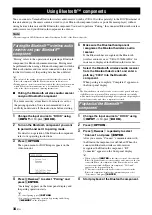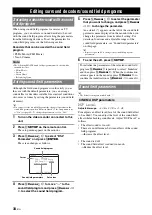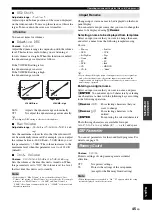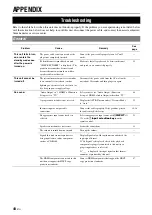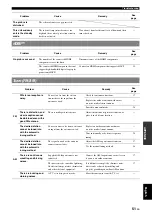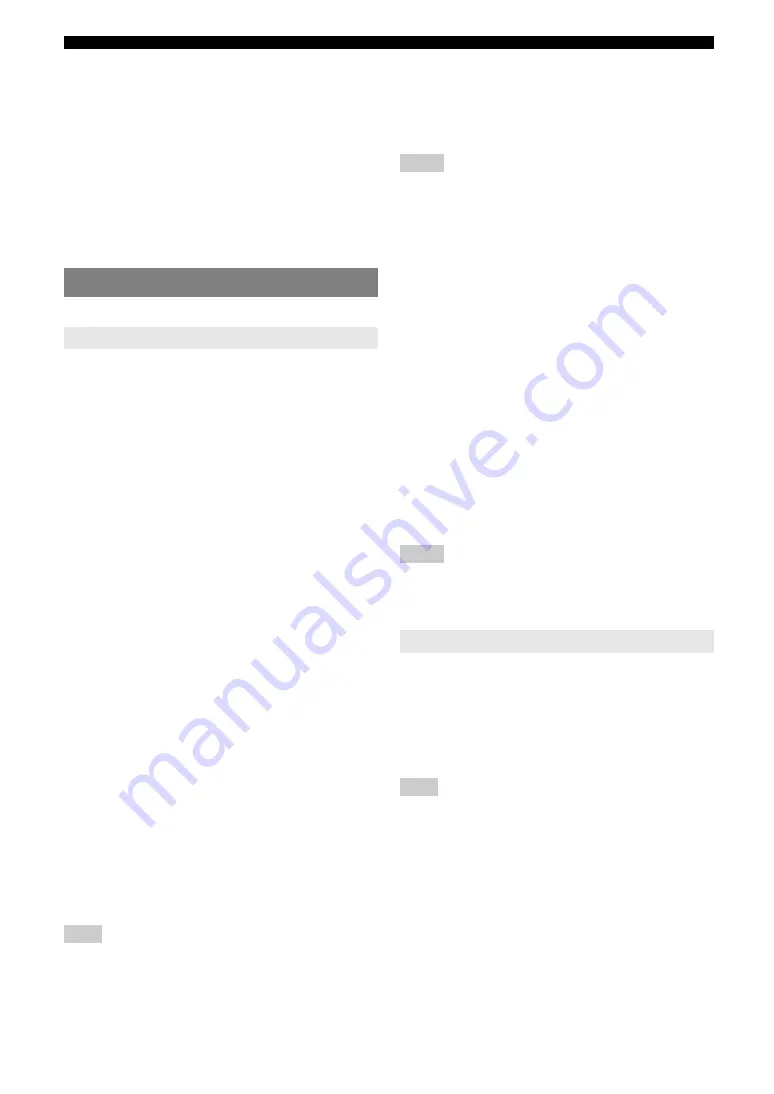
44
En
Operating various settings for this unit (Setup menu)
Auto Delay
Fine adjust the correction time when “HDMI Auto” is set
to “On.” The actual correction time is displayed under in
“Auto Delay” field and an offset time set by the user in
“Offset” field.
Manual Delay
Manually fine adjusts the correction time. Select this when
the connected monitor does not support the automatic lip-
sync function or you set “HDMI Auto” to “Off.”
You can set various items for HDMI and display.
You can set items for HDMI.
■
Standby Through
Selects on or off of output of HDMI signals input from the
HDMI IN jack to the HDMI OUT jack when this unit is on
standby. When this parameter is set to “On” signals input
from the HDMI 1-4 jacks can be output to a monitor
component.
y
•
To enables pass-through output, any one of the input sources connected
to the HDMI1-4 must be selected before switching to standby.
•
When “Standby Through” turns on, the HDMI THROUGH indicator on
the front panel display lights up. While the indicator lights up, it
consumes 1 to 3W of power depending on a condition of an HDMI signal
passing through this unit.
■
Audio Output
Selects this unit or a component connected to this unit via
the HDMI OUT jack of this unit for reproducing sound
signals input from the HDMI IN jack.
Note
•
When “TV” or “Amp+TV” is selected, signal formats of audio and visual
signals output from this unit to the monitor vary depending on
specifications of the monitor.
■
Resolution
Upscales the resolution of HDMI output that is converted
from analog video input signals and output from the
HDMI OUT jack.
Notes
•
Resolution of the HDMI output converted from 720p or 1080i analog
video signals cannot be upscaled.
•
When a video monitor is connected to this unit via the HDMI jack, this
unit automatically detects a resolution that the monitor supports. An
asterisk (*) appears on the left of the detected resolution.
•
If this unit cannot detect the resolution that the monitor supports, set
“MON.CHK” in the advanced setup menu to “SKIP” (see page 47) and
try it again.
■
Aspect
Set a horizontal to vertical ratio (aspect ratio) of images
reproduced by HDMI signals output from the HDMI OUT
jack when the HDMI signals are converted from analog
video input signals by a video conversion function.
Notes
•
You cannot change the aspect ratio of the screen when “Resolution” is set
to “Thrgh.”
•
The setting is not effective for inputs with the aspect ratio other than 4:3.
•
You cannot obtain an effect of the aspect ratio when visual signals are
input from the HDMI IN jack or 720p, 1080i or 1080p signals are input.
You can set items for a monitor or the front panel display.
■
Dimmer
Sets brightness of the front panel display. As the value is
lowered, the brightness of the front panel display is
darkened.
Note
•
The brightness of display does not become bright in direct mode even if
the value is increased.
■
FL Scroll
Selects the way to scroll the screen when a total number of
characters exceed a display area of the front panel display.
Adjustable range:
0
to
240ms
(1 ms step)
Adjustable range:
0
* to
240ms
(1 ms step)
Function Setup
1 HDMI
Choices:
On
/
Off
*
On
Outputs the HDMI signals to the HDMI OUT
jack.
Off
Not output the HDMI signals to the HDMI
OUT jack.
Choices:
Amp
*/
TV
/
Amp+TV
Amp
Outputs HDMI sound signals form the
speakers connected to this unit.
TV
Outputs HDMI sound signals from the
speakers of a TV connected to this unit.
Sound output from the speakers connected to
this unit is muted.
Amp+TV
Outputs HDMI sound signals from the
speakers connected to this unit and the
speakers of a TV connected to this unit.
Choices:
Through
*/
576p
/
720p
/
1080i
/
1080p
Choices:
Thrgh
*/
16:9
/
Smart
Thrgh
Outputs the video signals without changing
the aspect ratio.
16:9
Outputs the video signals that displays 4:3
images on a 16:9 monitor with black bands
on the right and left sides of the monitor
screen.
Smart
Outputs the video signals that displays 4:3
images on a 16:9 monitor by stretching right
and left of images to fit in the monitor screen.
2 Display
Adjustable range:
-4
to
0
*
Choices:
Continue
*/
Once
Continue
Repeatedly displays all characters by
scrolling.
Once
Displays all characters by scrolling once,
halts scrolling, and then displays first 14
characters.