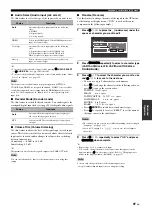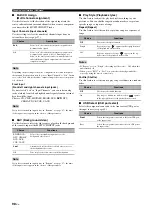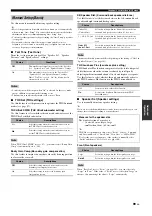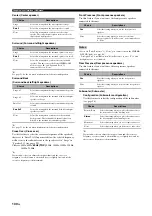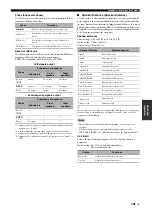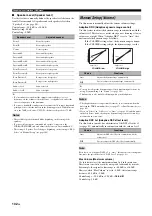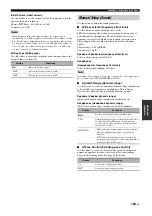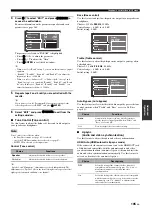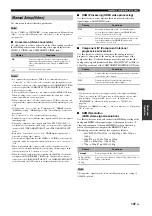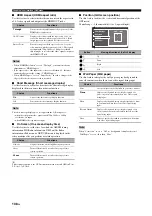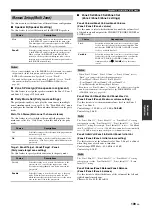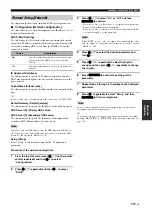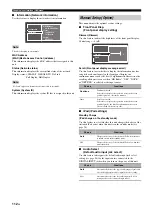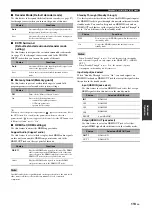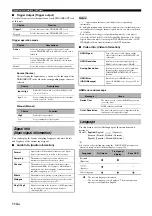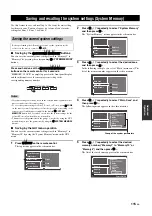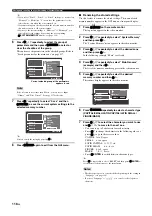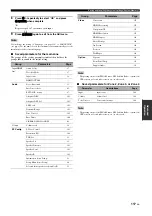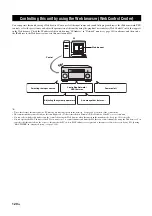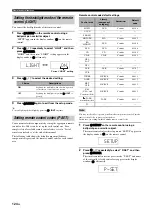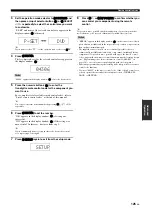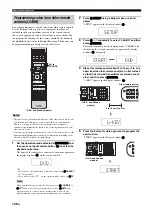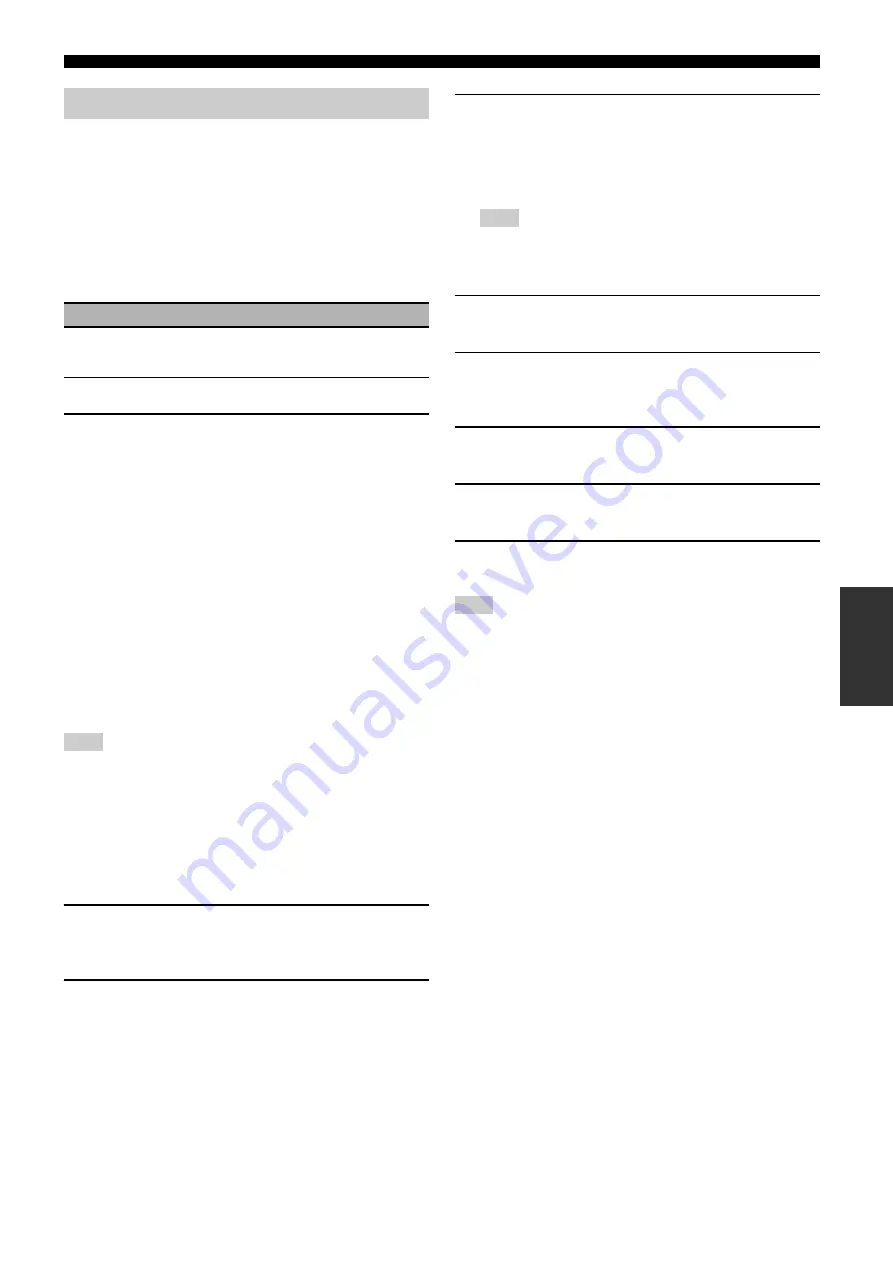
Graphical user interface (GUI) menu
111
En
Ad
v
a
nce
d
Op
eratio
n
Use this menu to adjust the network and USB system parameters.
■
Configuration (Network configuration)
Use this feature to view the network parameters (IP address, etc.) or
to change them manually.
Use this feature to select whether this unit can obtain the network
parameters (IP address, subnet mask, default gateway, primary DNS
server and secondary DNS server) from the DHCP server of the
connected network.
IP Address (IP address)
Use this parameter to specify an IP address assigned to this unit.
This value must not duplicate the one used for other devices in the
target network.
Subnet Mask (Subnet mask)
Use this parameter to specify the subnet mask value assigned to this
unit.
y
For most of the cases, the subnet mask value can be set as “255.255.255.0”.
Default Gateway (Default gateway)
Use this parameter to specify the IP address of the default gateway.
DNS Server (P) (Primary DNS server)
DNS Server (S) (Secondary DNS server)
Use this parameter to specify the IP address of the primary and
secondary DNS (Domain Name System) servers.
If you have only one DNS address, enter the DNS address in “DNS Server
(P)”. If you have two or more DNS addresses, enter one of them in “DNS
Server (P)” and another in “DNS Server (S)”.
Select “Setup” to confirm the settings of the “Configuration”
parameters.
Procedure of the network configuration
1
From the top GUI menu, press
9
k
/
n
on the remote
control repeatedly and then
9
h
to select
2
Press
9
k
/
n
repeatedly and then
9
h
to select
3
Press
9
k
/
n
to select “On” or “Off” and then
9
ENTER
to confirm.
• If you select “On”, you do not have to set other network parameters.
Refer to step 5 and finish the configuration.
• If you select “Off”, you need to set other network parameters. Refer
to steps 4 through 6 to set the parameters.
When “DHCP” is set to “On”, you cannot select and adjust any other
network settings. To specify the other parameters, you need to first set
“DHCP” to “Off”.
4
Press
9
k
/
n
to select the desired parameter and
then
9
h
.
5
Press
9
l
/
h
repeatedly to select the digit to
change and then press
9
k
/
n
repeatedly to change
the number.
6
Press
9
ENTER
to confirm the setting of the
parameter.
7
Repeat steps 4 through 6 to configure each network
parameter.
8
Press
9
n
repeatedly to select “Setup” and then
9
ENTER
to finish configuration.
In case you have changed your network configuration, you may need to
reconfigure the network settings again.
y
You can reset the network settings of this unit to the initial factory settings
by using “NETWORK” of “INITIALIZE” in the advanced setup menu (see
page 144).
Choice
Descriptions
Select this setting when this unit can obtain the network
parameters from the DHCP server of the connected
network.
Select this setting when you set the network parameters
manually.
Note
Note
Note