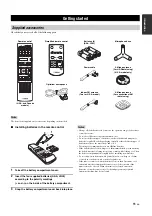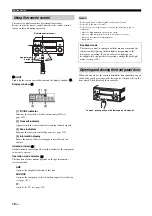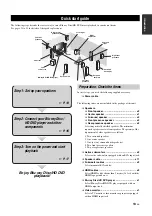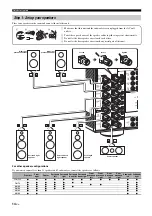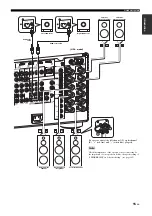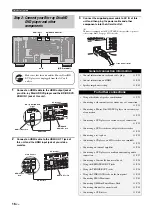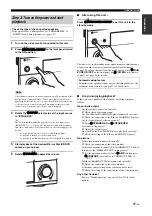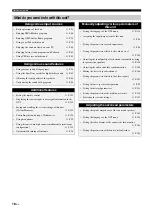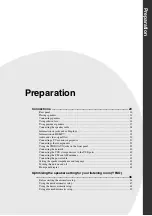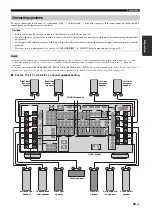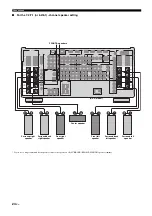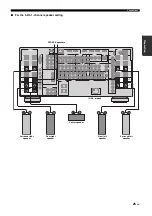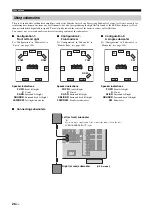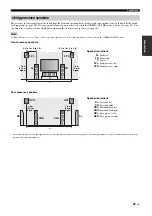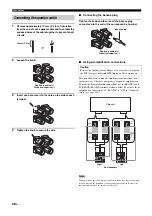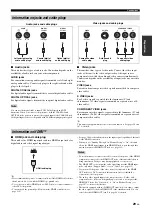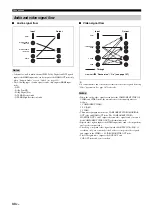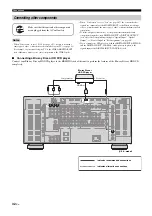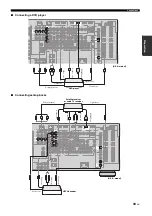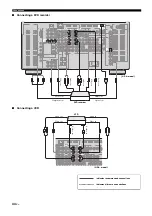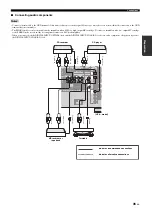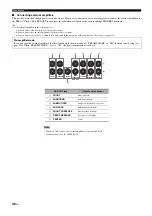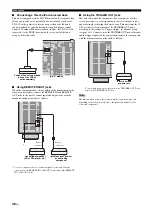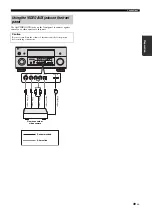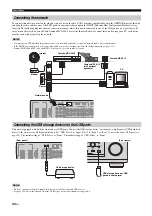Connections
25
En
Prepara
tion
■
For the 5.2/5.1 -channel speaker setting
SPEAKERS
SPEAKERS
SURROUND
FRONT B/
ZONE
FRONT A
EXTRA SP
SURROUND
FRONT B/
ZONE
FRONT A
CENTER
EXTRA SP
A
B
A
B
+
+
R
L
Surround right
speaker
Center speaker
(U.S.A. model)
FRONT B speakers
Front right
speaker
Front left
speaker
Surround left
speaker