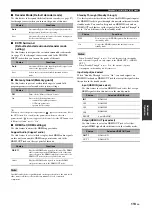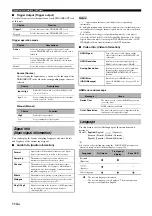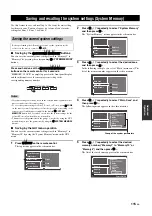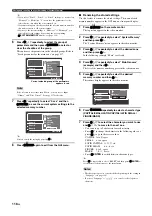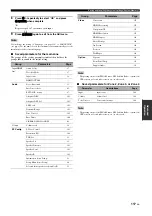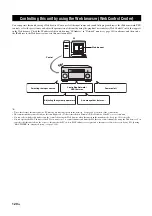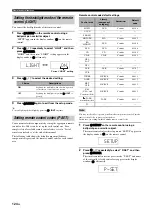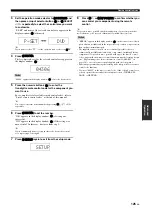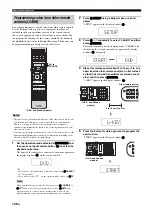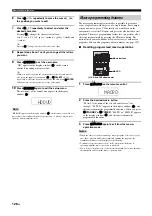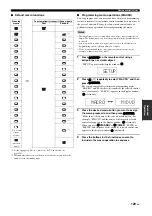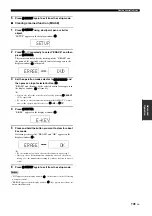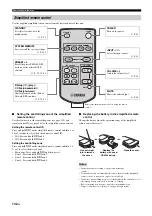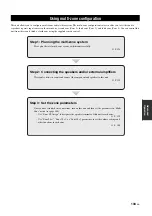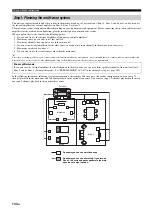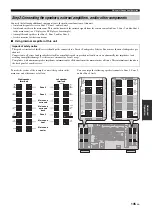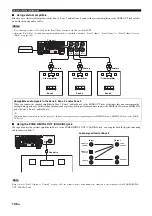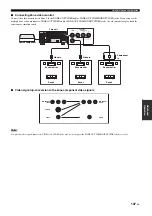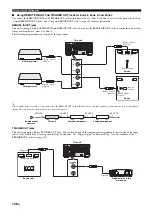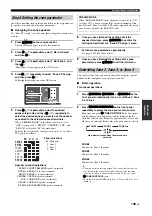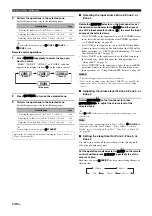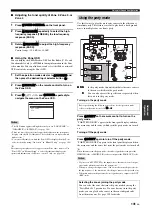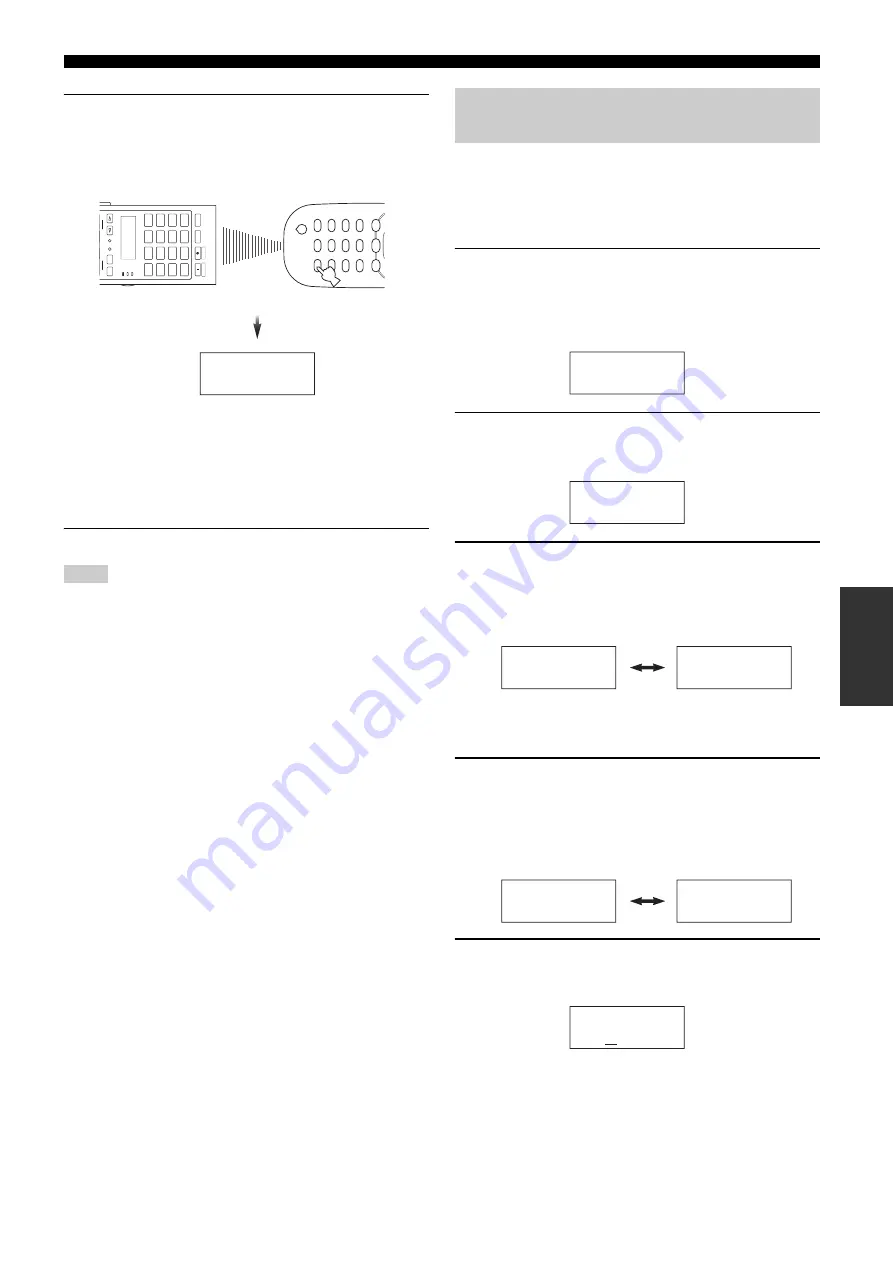
Remote control features
127
En
Ad
v
a
nce
d
Op
eratio
n
6
Press and hold the button you want to program on
the other remote control until “OK” appears in the
display window (
4
).
“NG” appears in the display window (
4
) if learning was
unsuccessful. In this case, start over from step 4.
y
• When you want to program another function, repeat steps 4 and 6.
• When you continuously want to program another function for
another control area, set the operation mode selector to
F
SOURCE
and then press
5
SELECT
l
/
h
repeatedly and then repeat steps 4
through 6. If you want to select “TV” as the control area, set the
operation mode selector to
F
TV
and then repeat steps 4 through 6.
7
Press
G
SETUP
again to exit the setup menu.
• “ERROR” appears in the display window (
4
) on the remote control if you
press a button not indicated in the respective step, or when you press more
than one button simultaneously.
• This remote control can learn approximately 200 functions. However,
depending on the signals learned, “FULL” may appear in the display
before you program 200 functions. In this case, clear unnecessary
programmed functions to make room for further learning.
• Learning may not be possible in the following cases:
– when the batteries in the remote control for this unit or other components
are weak.
– when the distance between the two remote controls is too great or too
small.
– when the remote control infrared windows are not facing each other at
the appropriate angle.
– when the remote control is exposed to direct sunlight.
– when the function to be programmed is continuous or uncommon.
You can change the name of the control area (input source) that
appears in the display window (
4
) on the remote control if you
want to use a different name than the factory preset. This feature is
useful when you have set an control area to control a different
component.
1
Set the operation mode selector to
F
SOURCE
and
then press an input selector button (
3
) to select the
desired control area.
The name of the control area you want to customize appears in
the display window (
4
) on the remote control.
2
Press
G
SETUP
using a ballpoint pen or similar
object.
“SETUP” appears in the display window.
3
Press
9
k
/
n
repeatedly to select “RNAME” and then
press
9
ENTER
.
The remote control enters the renaming mode. “RNAME” and
the name of the selected control area appears in the display
window alternately.
y
You can change the renamed control area by pressing an input selector
button (
3
) or
5
SELECT
l
/
h
repeatedly.
4
Press
9
k
/
n
repeatedly to select 3-letter name or 5-
letter name you want to edit.
Each control area has both 3-letter name and 5-letter name.
You can rename the 3-letter name and 5-letter name
independently.
5
Press
9
ENTER
.
The edit screen of the name of the currently selected control
area appears in the display window (
4
).
Notes
AMP
TV
SOURCE
ZONE
MODE
SELECT
SETUP
ID
MA
CR
O
SYSTEM MEMOR
Y
DV
D
C
D
V-
A
U
X
MUL
TI
AV
TV
PHONO
CD-R
PO
WER
ST
ANDBY
PO
WER
PO
WER
DTV
D
VR
VCR
DOCK
TUNER
XM
BD
HD D
V
D
MD
TA
P
E
CBL
SA
T
NET
USB
Other remote control
OK
(U.S.A. and Canada
models)
Changing source names in the display
window (RNAME)
BD/HD
SETUP
RNAME
BD/HD
BD
BD/HD
3-letter name
5-letter name
BD/HD