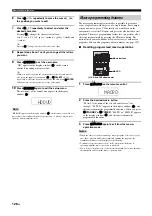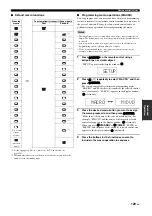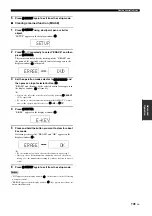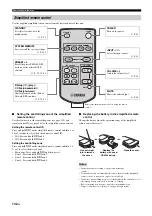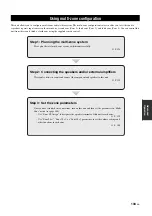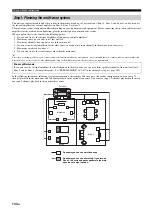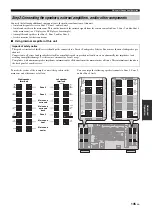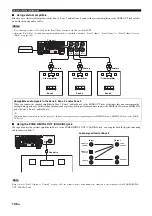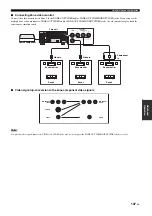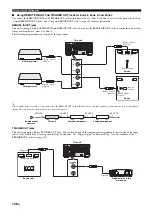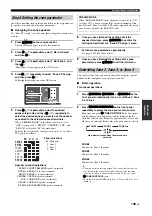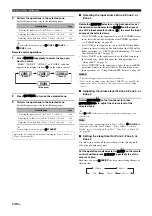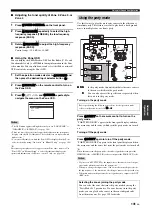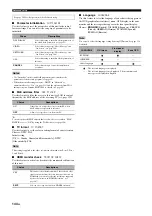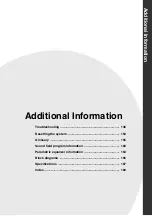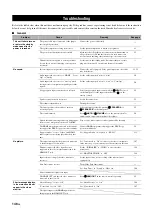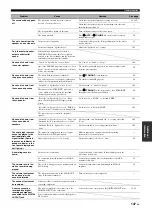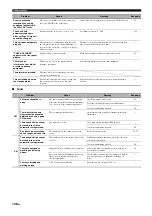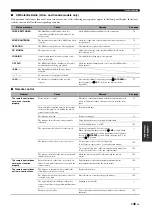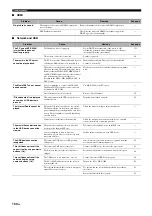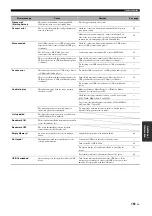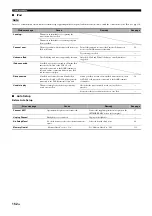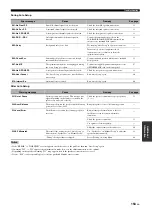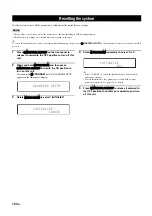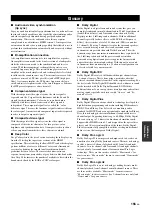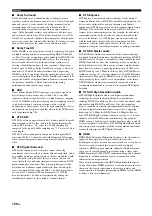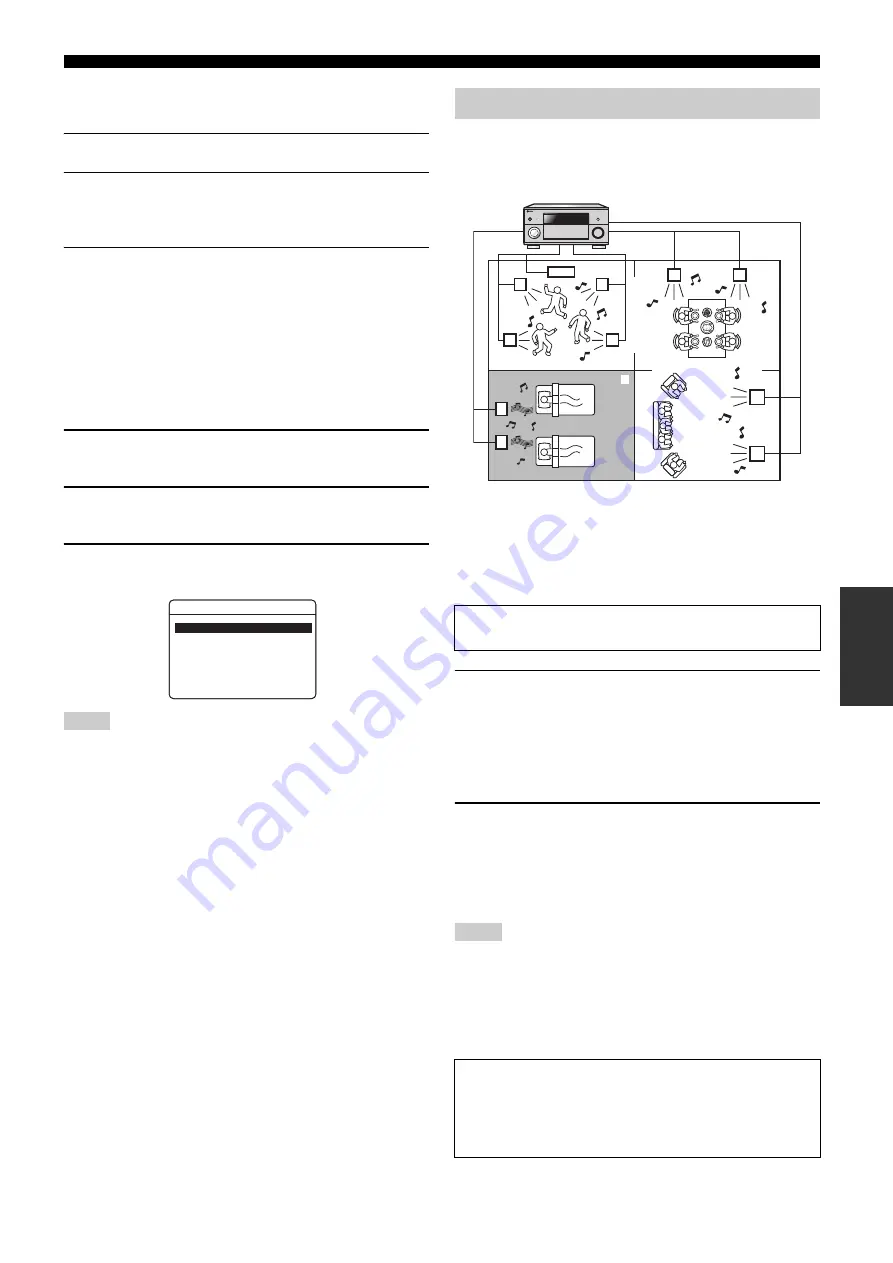
Using multi-zone configuration
141
En
Ad
v
a
nce
d
Op
eratio
n
■
Adjusting the tonal quality of Zone 2, Zone 3, or
Zone 4
1
Press
Q
TONE CONTROL
on the front panel.
2
Press
M
PROGRAM
repeatedly to select the high-
frequency response (TREBLE), the low-frequency
response (BASS).
3
Rotate
M
PROGRAM
to adjust the high-frequency
response (BASS).
Control range: –10.0 dB to +10.0 dB
■
Using the Zone OSD
You can display the FM/AM radio, XM Satellite Radio (U.S.A. and
Canada models only), or HD Radio tuning information in the Zone
video monitor. You can also browse and select the iPod or network/
USB contents by using the Zone OSD.
1
Set the operation mode selector to
F
SOURCE
and
then press the desired input selector button (
3
).
2
Press
K
DISPLAY
on the remote control to turn on
the Zone OSD.
3
Press
9
k
/
n
/
l
/
h
and
9
ENTER
repeatedly to
navigate the menu on the Zone OSD.
• The OSD menu appears in English even if you set “LANGUAGE” to
“JAPANESE” or “RUSSIAN” (see page 144).
• There are some characters that cannot be displayed in the front panel
display or in the OSD of this unit. Those characters are replaced with
underscores “_”.
• You can set the time for which the Zone OSD is displayed in the Zone
video monitor by using “On Screen” in “Manual Setup” (see page 108).
y
Short message displays are also appears in the Zone video monitor. Use
“Zone OSD” in “Manual Setup” to select that this unit displays the
operational information of all zones or zone 2 only (see page 110).
Use this feature to play the main zone sources in the other zones
simultaneously. This feature is useful to play back a back ground
music in multiple zone in a home party.
1
,
2
,
3
··· In the party mode, this unit distributes the same sources
to the zones which join the party mode.
4
··· You can also operate the specific zone separately when
this unit is in the party mode.
Turning on the party mode
Press
C
PARTY
on the remote control to turn on the
party mode.
“PARTY MODE ON” appears in the front panel display and then
the main zone and the zones which join the party mode are turned
on.
Turning off the party mode
Press
C
PARTY
again to turn off the party mode.
“PARTY MODE OFF” appears in the front panel display and then
the main zone and the zones that joins the party mode are turned off.
y
When this unit is in the party mode, the audio signals that is input at the
HDMI IN jacks or DIGITAL IN jacks are output at the ZONE OUT jacks.
• If you select “MULTI CH” as the input source, this unit does not output
any sounds when this unit is in the party mode.
• When you change the input source of the zone that joins the party mode,
the input source of the main zone also changes same as the operated zone.
• When this unit is in the party mode, no signals are not output at the OUT
(REC) jacks.
Notes
>
>
>
PC/MCX
NET RADIO
USB
TOP
Using the party mode
Before performing the following operations, set the operation mode
selector on the remote control to
F
AMP
.
Notes
Selecting the zones joining the party mode
You can select the zone that joins the party mode by using the
“Party Mode Set” parameters. If a zone does not join the party
mode, you can play back a source in the zone independently
from the main zone. See page 109 for details.
MASTER
MAIN ZONE
INPUT
ON
OFF
MIC
OPTIMIZER
AUDIO SELECT
SPEAKERS
A
B
YPAO
SILENT CINEMA
PHONES
ON/OFF
PURE DIRECT
VOLUME
MULTI
ZONE
STRAIGHT
TUNING MODE
ZONE ON/OFF
MENU
TONE CONTROL
ZONE
CONTROLS
REC OUT/
ZONE 2
MEMORY
FM/AM
EDIT
PRESET/TUNING
EFFECT
DISPLAY
MAN'L/AUTO
CATEGORY
SEARCH MODE
PUSH ENTER
PROGRAM
R
L
OPTICAL
HDMI IN
USB
AUDIO
VIDEO AUX
S VIDEO
VIDEO
ZONE 3
ZONE 4
ZONE 2
1 2
3
4