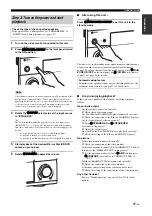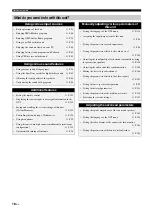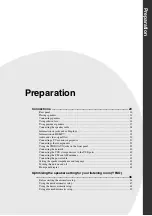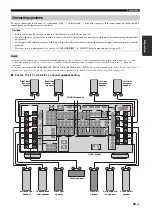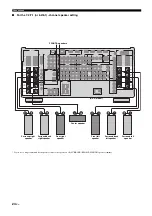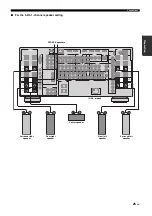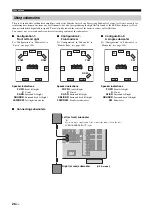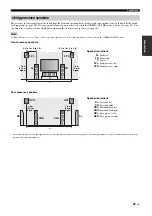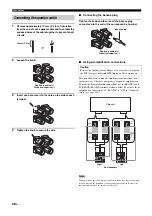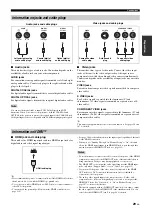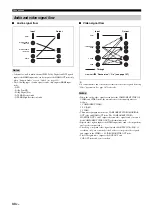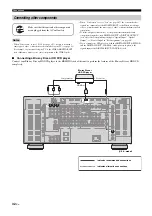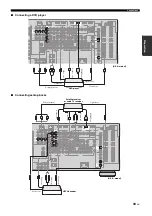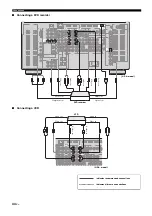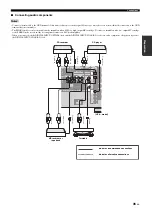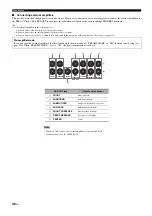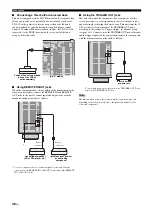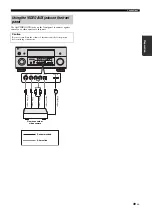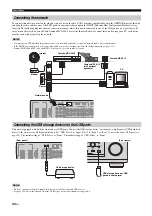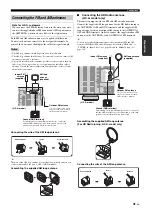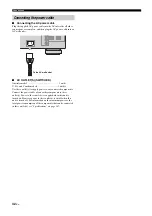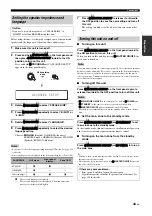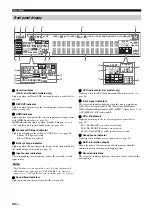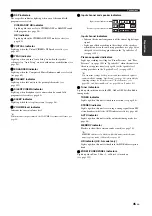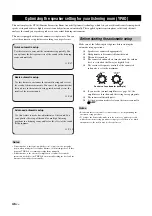Connections
31
En
Prepara
tion
Connect your TV (or projector) to one of the HDMI OUT jacks, the
COMPONENT VIDEO MONITOR OUT jacks, the S VIDEO
MONITOR OUT jack or the VIDEO MONITOR OUT jack of this
unit.
y
You can select to play back HDMI audio signals on this unit or on another
HDMI component connected to the HDMI OUT jacks on the rear panel of
this unit. Use the “Support Audio” parameter in “Option” to select the
component to play back HDMI audio signals (see page 113).
• This unit is equipped with two HDMI OUT jacks, however cannot output
the video signals to the both HDMI OUT jacks simultaneously. You can
select the active HDMI OUT jack. Set the operation mode selector to
F
AMP
and then press
C
HDMI OUT
repeatedly.
• If you connect a video monitor or projector to one of the HDMI OUT jack,
connect the component to the HDMI OUT 1 jack.
• Some video monitors connected to this unit via a DVI connection fail to
recognize the HDMI audio/video signals being input if they are in the
standby mode. In this case, the HDMI indicator flashes irregularly.
• The GUI menu is not overlaid on the input video image depending on the
input video signal format and the setting of the parameters in “Wall Paper”
(see page 108). In this case, the GUI menu appears with the wall paper or
gray background.
• If the connected video monitor is compatible with the automatic audio and
video synchronization feature (automatic lip sync feature), this unit adjusts
the audio and video timing automatically (see page 105). Connect the
video monitor to the HDMI OUT jacks of this unit to use the feature.
Connecting a TV monitor or projector
Make sure that this unit and other components
are unplugged from the AC wall outlets.
Notes
VIDEO OUT
COMPONENT VIDEO
HDMI
PR
PB
Y
MONITOR
OUT
MONITOR
OUT
1
2
OUT 2
OUT 1
P
R
P
B
V
S
Y
P
R
P
B
Y
TV
Video in
Component video in
HDMI in
indicates recommended connections
indicates alternative connections
Projector
S-video in
HDMI in
Component video in
(U.S.A. model)