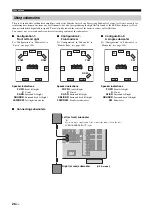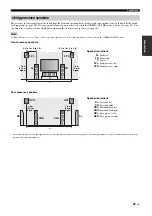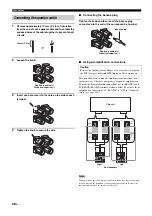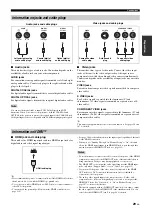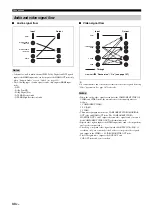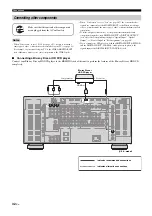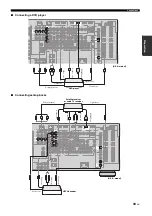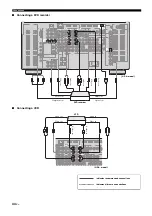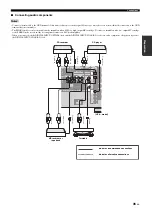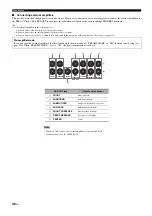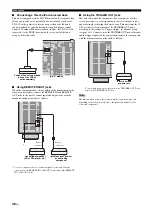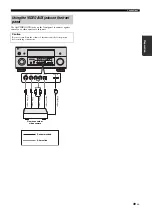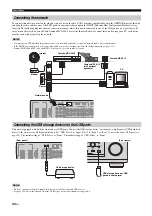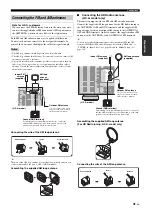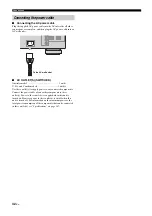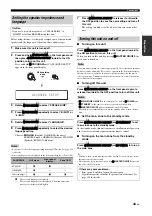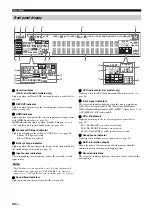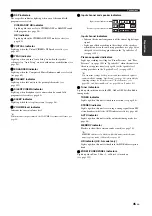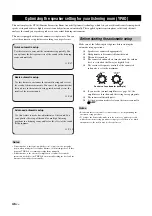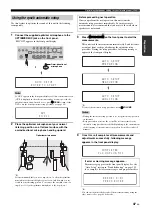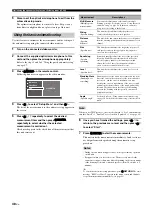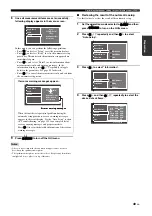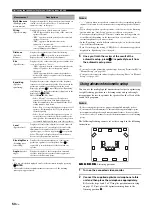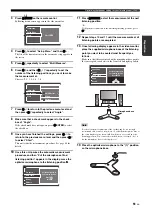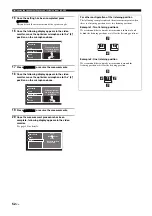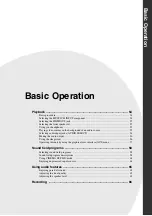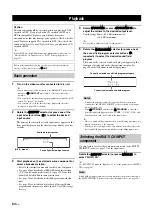Connections
40
En
To connect this unit to your network, plug one end of a network cable (CAT-5 or higher straight cable) into the NETWORK port of this unit,
and plug the other end into one of the LAN ports on your router that supports the DHCP (Dynamic Host Configuration Protocol) server
function. The following diagram shows a connection example where this unit is connected to one of the LAN ports on a 4-port router. To
enjoy music files saved on your PC and Yamaha MCX-2000, access the Internet Radio, or control this unit by using your PC, each device
must be connected properly in the network.
• You must use an STP (shielded twisted pair) cable (commercially available) to connect a network hub or router and this unit.
• If the DHCP server function on your router is disabled, you need to configure the network settings manually (see page 111).
• Yamaha MCX-2000, MCX-A10 and MCX-C15 may not be for sale in same locations.
This unit is equipped with both the front and rear USB ports. Connect the USB storage device (for example, a high capacity USB hard disk
drive) to the front or rear USB port of this unit. Set “USB Select” in “Input Select” to “Front” or “Rear” to select the active USB port (see
page 98). The initial setting of “USB Select” is “Front”. The initial setting of “USB Select” is “Front”.
• We do not guarantee the power supply and operation of all the connected USB devices.
• See page 83 for more information about the USB storage devices that this unit is supported to.
Connecting the network
Notes
NETWORK
LAN
WAN
Router
PC
Modem
Yamaha MCX-2000
Internet
Yamaha MCX-C15
Yamaha MCX-A10
(with optional
speakers)
Network cable
Connecting the USB storage devices to the USB ports
Notes
USB
USB storage device
TONE CONTROL
T/
2
EDIT
DE
PUSH ENTER
L
HDMI IN
USB
USB storage device or USB
portable audio player
(Rear panel)
(Front panel)