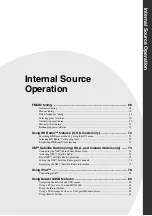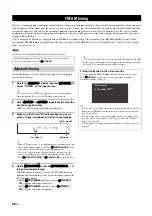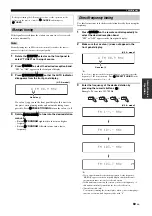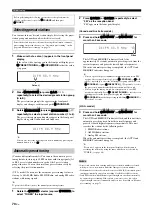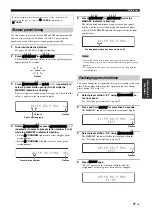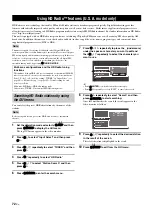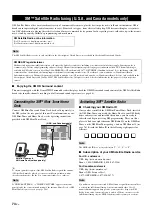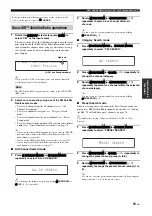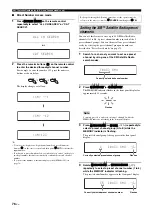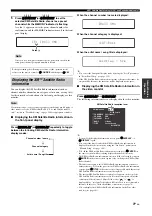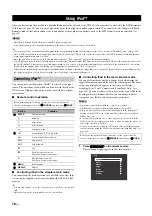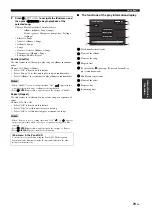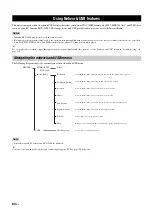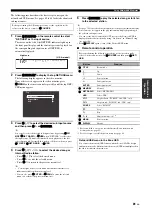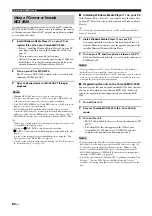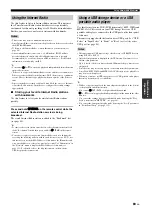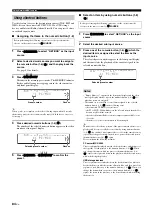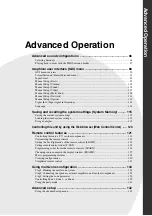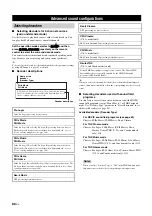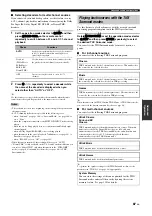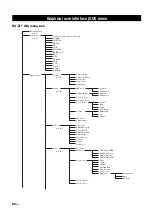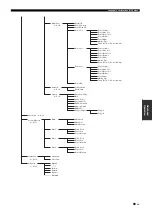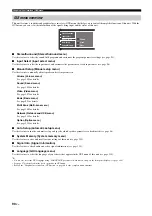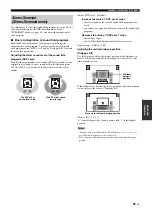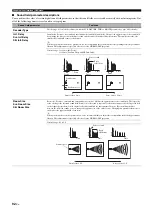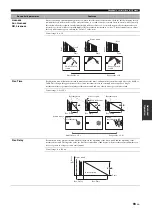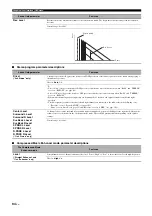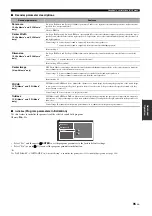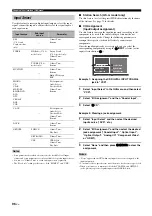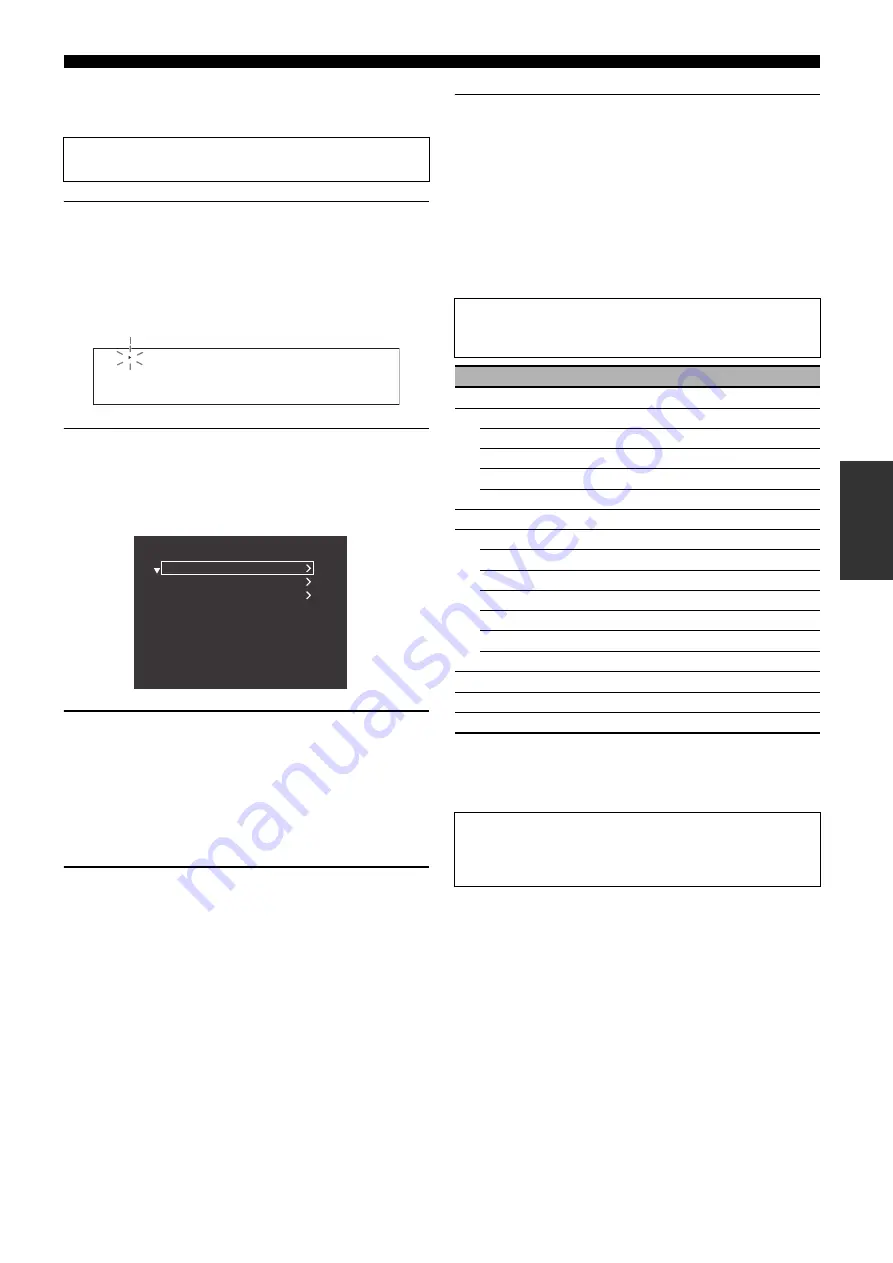
Using Network/USB features
81
En
In
tern
al
So
ur
ce
Op
eratio
n
The following procedure shows the basic steps to navigate the
network and USB menus. See pages 82 to 84 for details about each
sub input source.
1
Press
3
NET/USB
on the remote control to select
“NET/USB” as the input source.
The cursor on the left of the NET/USB indicator lights up in
the front panel display, and the contents previously played for
the corresponding sub input source of NET/USB is
automatically played.
2
Press
K
DISPLAY
to display the top NET/USB menu.
The following display appears in the video monitor.
If any other screen appears in the video monitor, press
I
MENU
on the remote control repeatedly until the top NET/
USB menu appears.
3
Press
9
k
/
n
to select the desired sub input source
and then press
9
h
or
9
ENTER
.
y
You can also select the desired sub input source by pressing
A
PC/
MCX
,
A
NET RADIO
, or
A
USB
when “NET/USB” is selected as
the input source. This unit automatically starts playback of the last
selected music file, Internet Radio station, or Podcast when you press
A
PC/MCX
,
A
NET RADIO
, or
A
USB
.
4
Press
9
k
/
n
/
l
/
h
to select the desired song or
Internet Radio station.
• Press
9
k
/
n
to select the desired menu.
• Press
9
h
to enter the selected menu.
• Press
9
l
to return to the previous menu level.
y
• “>” in the right corner of each menu line indicates that there is a
submenu available in the next menu level.
• You can also press
9
ENTER
or
I
MENU
to enter the selected
menu or to return to the previous menu level.
5
Press
9
ENTER
to play the selected song or to listen
to the selected station.
y
• See page 79 for details about the functions of the play information display.
• Some items do not appear in the play information display depending on
the selected sub input source.
• You can set the time for which the GUI screen of the Network/USB is
displayed in the video monitor by using “On Screen” in “Manual Setup”
(see page 108).
• Press
K
DISPLAY
again to turn off the Network/USB menu.
■
Remote control operation
*1 Press and hold to store your favorite Internet Radio stations with
bookmarks (see page 83).
*2 Press to assign or recall the preset items (see page 84).
Before performing the following operations, set the operation mode
selector on the remote control to
F
SOURCE
.
TUNER XM
MULTI CH
PHONO
CD
CD-R
DVD
DTV
DVR
VCR
MD
TAPE
BD
HD DVD
CBL
SAT
V-AUX
DOCK
NET
USB
Lights up
(U.S.A. model)
Before performing the following operations, set the operation mode
selector on the remote control to
F
SOURCE
and then press
3
NET/
USB
.
Button
Function
8
TITLE
Bookmark
*1
9
k
Up
n
Down
l
Previous menu
h
Subsequent menu
ENTER
Subsequent menu
0
MEMORY
Memory
A
NET RADIO
Select “NET RADIO”
USB
Select “USB”
b
Skip backward (“PC/MCX” and “USB” only)
a
Skip forward (“PC/MCX” and “USB” only)
PC/MCX
Select “PC/MCX”
s
Stop
p
Play
B
1 – 8
Numeric buttons (1-8)
*2
I
MENU
Previous menu
K
DISPLAY
Display
Network/USB menu in the Zone OSD
You can use the network/USB feature with the Zone OSD. The design
and functions may be different from the network/USB menu displayed in
the video monitor in the main zone.