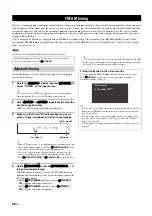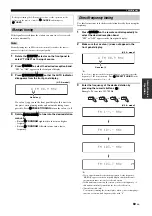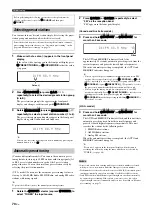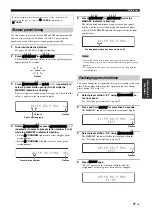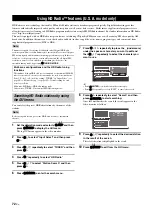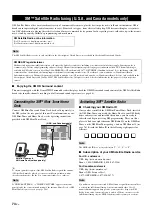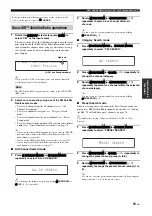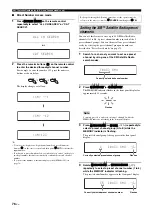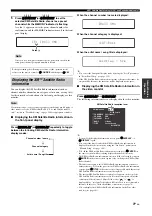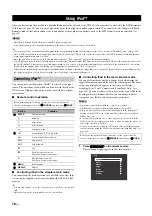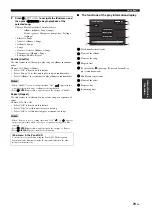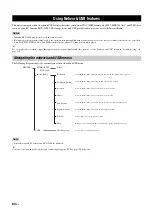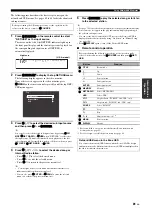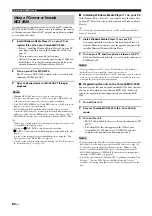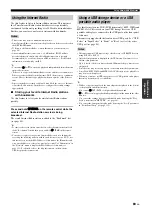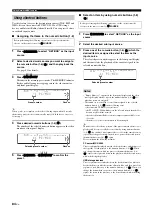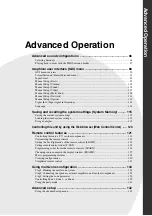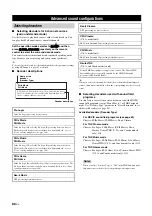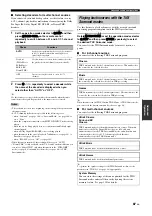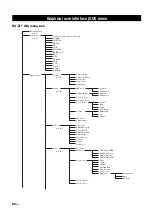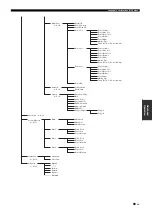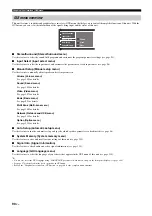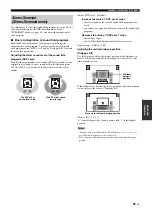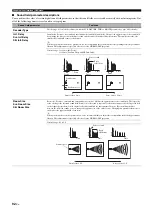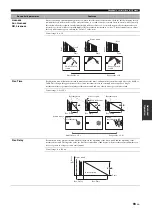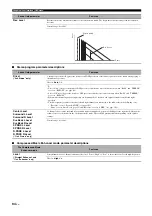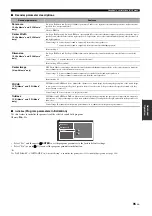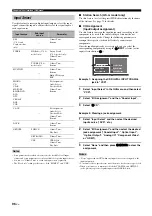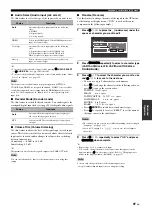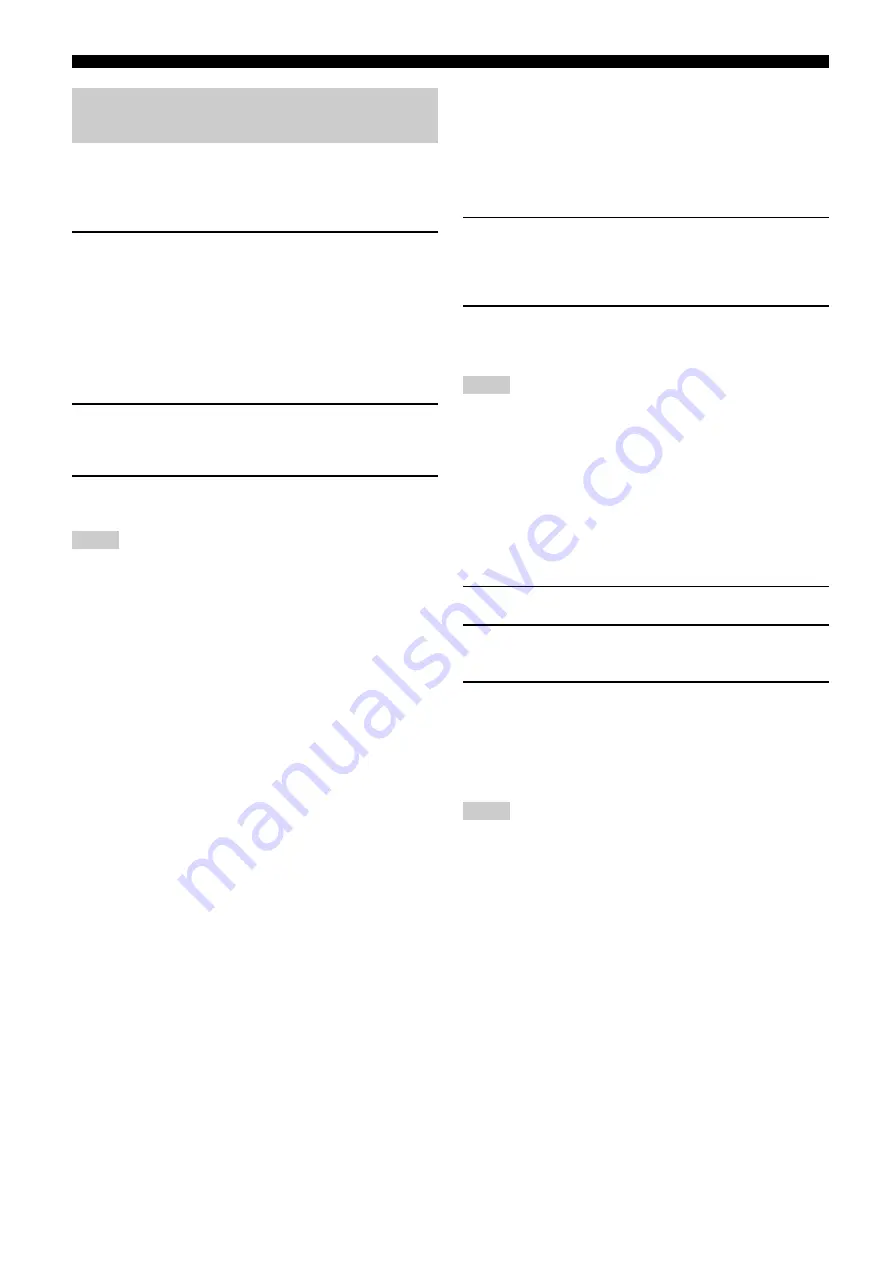
Using Network/USB features
82
En
Use this feature to enjoy music files saved on your PC or Yamaha
MCX-2000. MCX-2000 is a music server that enhances the concept
of Yamaha exclusive MusicCAST, a digital music delivery method
over a personal network.
1
Install Windows Media Player 11 on your PC, or
register this unit on your Yamaha MCX-2000.
• Refer to “Installing Windows Media Player 11 on your PC”
and “Registering this unit on the Yamaha MCX-2000” on
page 82.
• This procedure is needed only the first time.
• (PC only) You may need to make some setting of Windows
Media Player 11 to start the contents sharing. Refer to the
attached documents of Windows Media Player 11.
2
Turn on your PC or MCX-2000.
The PC server or MCX-2000 is added to the server list on the
submenu of PC/MusicCAST.
3
Select a desired server or MusicCAST to begin
playback.
•
Yamaha
MCX-2000 may not be for sale in some locations.
• You can connect this unit to up to 15 PC servers and 1 MCX-2000, and
each server must be connected to the same subnet as this unit.
• Some WAV, MP3, MPEG-4 AAC, and WMA files on your PC may not be
playable or may be noisy when played.
• (MCX-2000 only) Files marked with an asterisk (*) have not been
converted to MP3 format. You cannot play back such files immediately
unless you set the “Receive PCM Stream” setting of this unit to “ON” on
MCX-2000. For details, refer to the instruction manual of MCX-2000.
y
• While a song is being played, the time elapsed is displayed at the bottom
of the playback information screen.
• You can use
A
b
/
a
to skip backward/forward and
A
h
/
s
to start/stop playback independently from the menu in the video
monitor.
• You can set the settings for repeat and shuffle mode by using the “Play
Style” parameters in “NET/USB” (see page 98).
• You can set the front panel display mode by using the “Scroll” parameter
in “Front Panel Disp.” (see page 112).
■
Installing Windows Media Player 11 on your PC
With Windows Media Player 11, you can play back the audio files
on your PC. For details refer to the documents of Windows Media
Player 11.
y
You can also play back the audio files on your PC with Windows Media
Connect 2.0 installed.
1
Install Windows Media Player 11 on your PC.
You can download the installer of Windows Media Player 11
from the Microsoft website, or use the upgrade function of the
installed Microsoft Windows Media Player.
2
Turn on your PC and then share a folder on the PC.
The Shared folder is added to the server list on the submenu of
PC/MusicCAST.
• If the operating system (OS) of your PC is Windows Vista, Windows
Media Player 11 is pre-installed (except some products).
• Some security software installed on your PC (anti-virus software, firewall
software, etc.) may block the access of this unit to your PC. In such cases,
configure the security software appropriately.
■
Registering this unit on the Yamaha MCX-2000
You must register this unit on your Yamaha MCX-2000 so that this
unit can be recognized by your Yamaha MCX-2000. For details,
refer to the operation manual supplied with your Yamaha MCX-
2000.
1
Turn off this unit.
2
Set your Yamaha MCX-2000 to the “Auto Config”
mode.
3
Turn on this unit.
• MCX-2000 is added to the server list on the submenu of PC/
MCX.
• The client ID of this unit appears in the OSD of your
Yamaha MCX-2000 (shown as CL-XXXXX), and this
completes the automatic configuration procedure.
• The latter part of the client ID of this unit is same as the last 5 digits of the
MAC address of this unit. For details about MAC address, see page 112.
• To clear the registered client ID of this unit, use the “Manual Config”
mode of your Yamaha MCX-2000 (refer to the instruction manual of
MCX-2000) and then set “INITIALIZE” in the advanced setup menu of
this unit to “NETWORK” (see page 142).
• The client control functions of MusicCAST over this unit other than “View
Play Info”, “Receive PCM Stream” and “Edit Client title” are not
available. Avoid using these functions as it will stop the playback on this
unit.
Using a PC server or Yamaha
MCX-2000
Notes
Notes
Notes