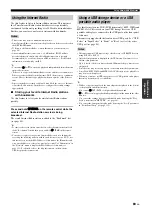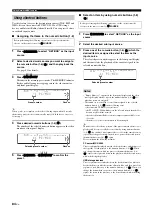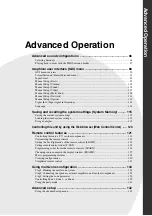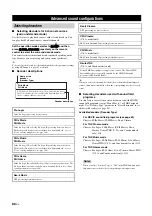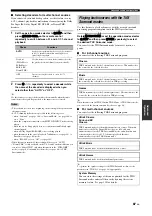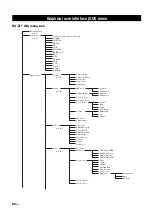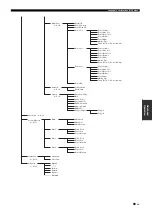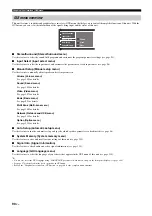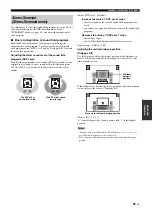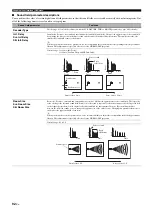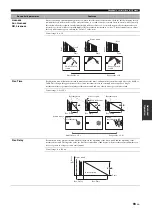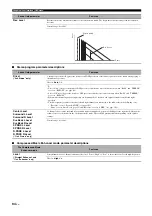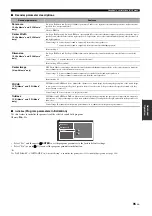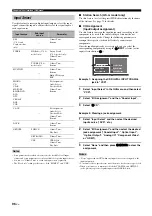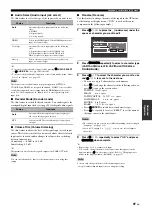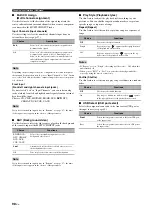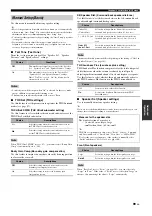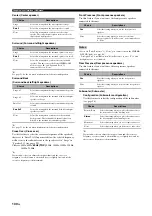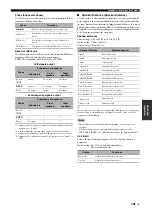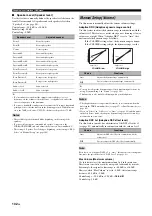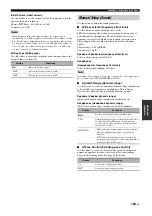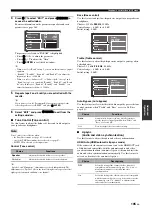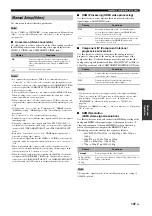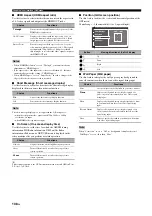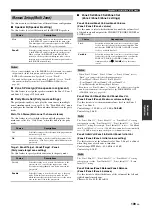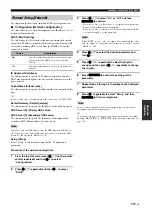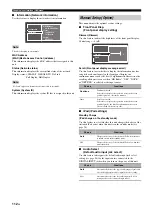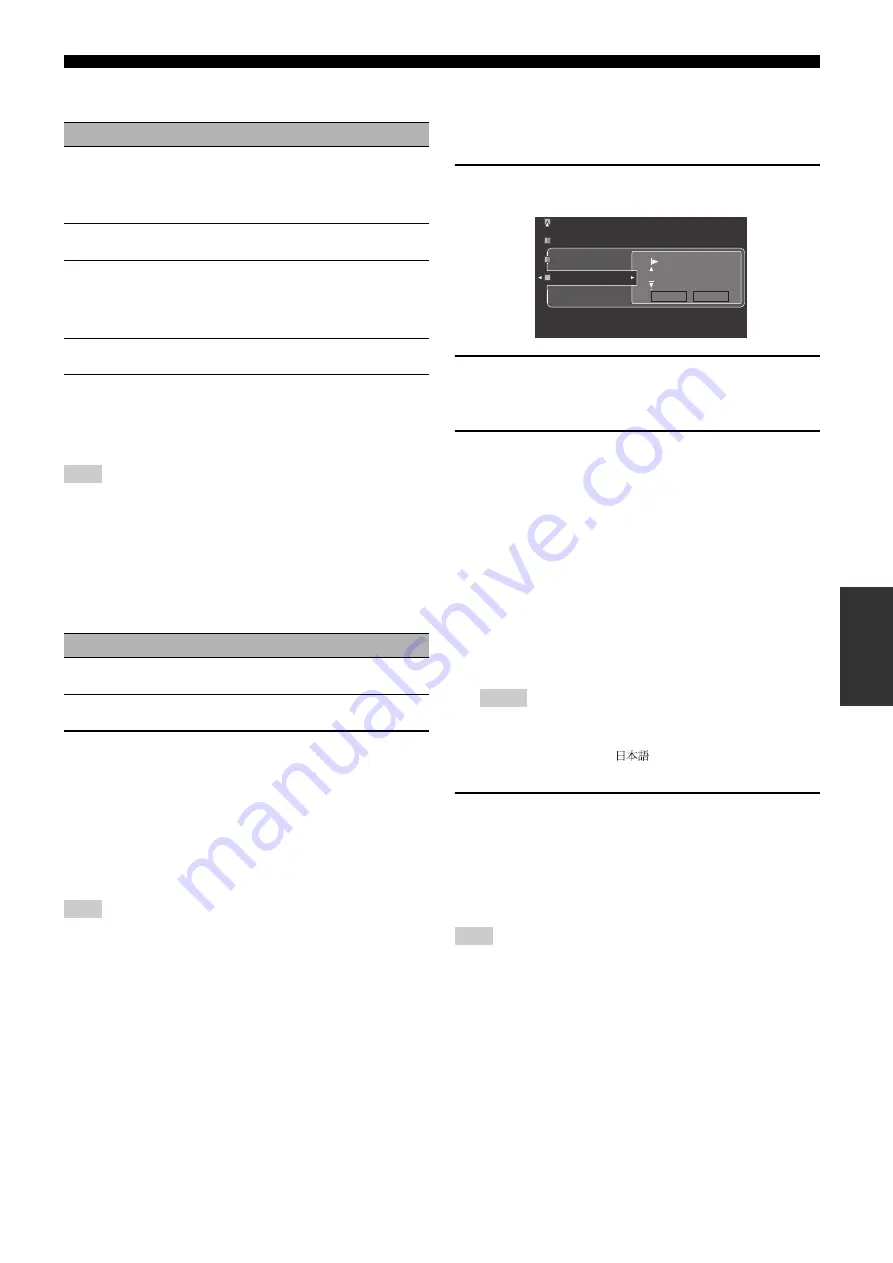
Graphical user interface (GUI) menu
97
En
Ad
v
a
nce
d
Op
eratio
n
■
Audio Select (Audio input jack select)
Use this feature to select the type of the input jack you want to use.
y
• You can also select the audio input jack by pressing
F
AUDIO SELECT
(or
O
AUDIO SEL
). See page 56 for details.
• You can set the default audio input jack select of this unit by using “Audio
Select” in “Option” (see page 112).
This feature is not available when no digital input jack (OPTICAL,
COAXIAL and HDMI) are assigned. In addition, “HDMI” is not available
as an Audio input jack select setting when the HDMI input jacks are not
used. Use “I/O Assignment” in “Input Select” to reassign the respective
input jack.
■
Decoder Mode (Decoder mode)
Use this feature to switch the decoder mode. You can designate the
reassigned digital input jacks (see page 96) for digital audio signals.
■
Volume Trim (Volume trimming)
Use this feature to adjust the level of the signal input at each input
source. This feature is useful if you want to balance the level of each
input source to avoid sudden changes in volume when switching
between input sources.
Control range: –6.0 dB to +6.0 dB
Initial setting: 0.0 dB
y
This parameter also affects the signals output at the ZONE OUT jacks.
You can only adjust the volume for the current input source using this
setting.
■
Rename (Rename)
Use this feature to change the name of the inputs in the GUI menu
or the front panel display menu. (“DVD” is used as the source
component in the following example.)
1
Press
9
l
/
h
to place the _ (underscore) under the
space or character you want to edit.
2
Press
9
ENTER
repeatedly to select a character type
(CAPITAL/SMALL/LATIN CAPITAL/LATIN SMALL/
FIGURE/MARK).
3
Press
9
k
/
n
to select the character you want to use
and
9
l
/
h
to move to the next one.
• You can use up to 9 characters for each memory.
• Press
9
n
to change the character in the following order, or
press
9
k
to go in the reverse order:
CAPITAL A to Z, space
SMALL
a to z, space
LATIN CAPITAL
Ä, Ö, Ü, etc., space
LATIN SMALL
ä, ö, ü, etc., space
FIGURE
0 to 9, space
MARK
!, #, %, &, etc., space
• Press
9
ENTER
to switch between character types.
• Press
9
h
repeatedly to select “RESET” to set the name of
the input source to the initial name.
• The character types you can select differ depending on the setting in
• If you set “Language” to “
”, you can also select Japanese
characters.
4
Press
9
l
/
h
repeatedly to select “OK” and press
9
ENTER
when complete.
y
• Repeat steps 1 to 4 to rename each input.
• You can also change the name of the input source that appears in the
display window (
4
) on the remote control. Refer to “Changing source
names in the display window (RNAME)” on page 127.
You can only change the name of the current input source
(except for multi channel input sources) using this setting.
Choice
Functions
Automatically selects input signals in the following
order:
(1) HDMI
(2) Digital signals
(3) Analog signals
Selects only HDMI signals. When HDMI signals are not
input, no sound is output.
Automatically selects input signals in the following
order:
(1) Digital signals input at the COAXIAL jack.
(2) Digital signals input at the OPTICAL jack.
When no signals are input, no sound is output.
Selects only analog signals. If no analog signals are
input, no sound is output.
Note
Choice
Functions
Automatically detects digital audio signal input types
and selects the appropriate decoder.
Activates the DTS decoder when digital audio signals
are input.
Note
Notes
Note