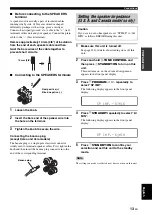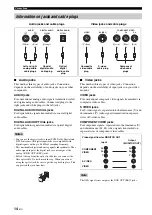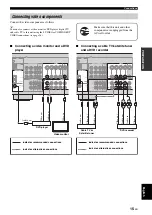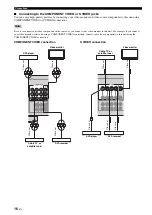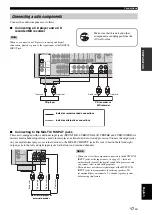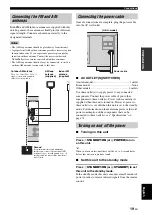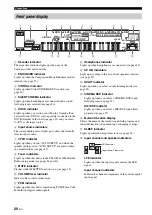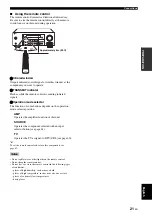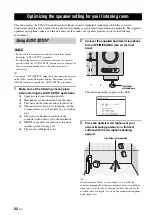Quick start guide
8
En
1
Turn on the video monitor connected to this
unit.
2
Press
1
STANDBY/ON
on the front panel.
3
Press
F
SCENE
1.
“DVD Viewing” appears in the front panel display,
and this unit automatically optimize own status for
the DVD playback.
y
The indicator on the selected SCENE button lights up while
this unit is in the SCENE mode.
4
Start playback of the desired DVD on your
player.
5
Rotate
8
VOLUME to adjust the volume.
When you change the input source or sound field program, the
SCENE mode is deactivated, and the indicator on the selected
SCENE button turns off.
■
Using the other SCENE buttons
In the following cases, try pressing the corresponding
SCENE button to enjoy playback of the desired sources.
Case A:
“I want to listen to a music disc from the
connected DVD player as the background
music for this room...”
Press
F
SCENE
2
(or
F
SCENE
2
) to select “Disc
Listening”.
Case B:
“I want to watch a TV program...”
Press
F
SCENE
3
(or
F
SCENE 3
) to select “TV
Viewing”.
To use the “TV Viewing” template (Case B), you must
connect a cable TV or a satellite tuner to this unit in
advance. See page 15 for details.
Step 3: Turn on the power and
press SCENE 1 button
Check the type of the connected speakers.
If the speakers are 6 ohm speakers, set “SP IMP.” to
“6
Ω
MIN” before using this unit (see page 13).
Note
Note