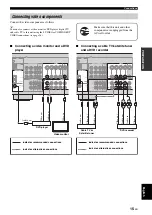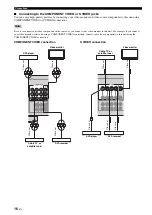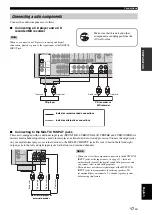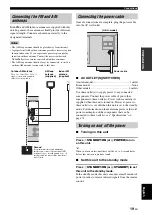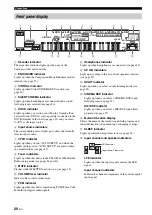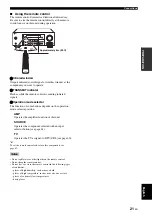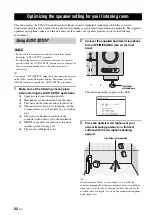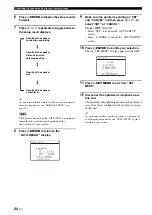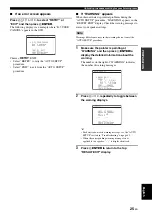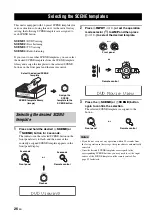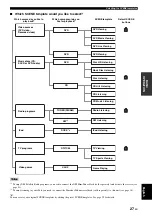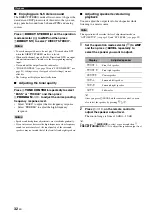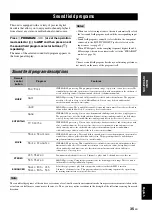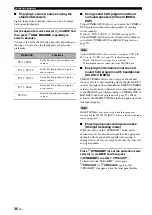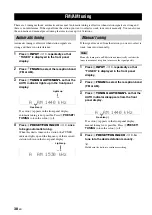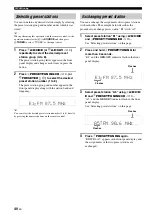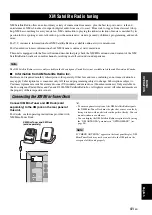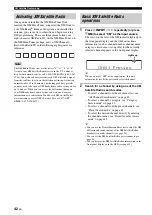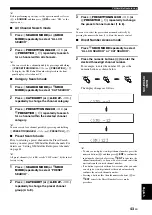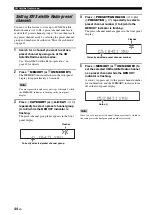29
En
Selecting the SCENE templates
English
BA
S
IC
OPERA
T
ION
You can create your original SCENE templates for each
SCENE button. You can refer to the preset 16 SCENE
templates to create the original SCENE templates.
■
Customizing the preset SCENE
templates
Use this feature to customize the preset SCENE templates.
1
Turn on the video monitor connected to this
unit.
2
Set the operation mode selector (
K
) to
AMP
and then press and hold the desired
F
SCENE
button for 3 seconds.
The SCENE template customizing screen appears on
the video monitor.
When the SCENE template you want to customize is not
assigned to any of the
F
SCENE
button, press
D
l
/
h
repeatedly to recall the desired SCENE template on the
menu screen.
3
Press
D
k
/
n
to select the desired parameter
of the SCENE template and then
D
l
/
h
to
select the desired value of the selected
parameter.
You can adjust the following parameters for a SCENE
template:
•
INPUT
:
The input source component
•
MODE
:
The active sound field programs,
STRAIGHT or DIRECT STEREO
mode (see pages 33 and 36)
•
NIGHT
:
The night listening mode setting (see
page 33)
−
SYSTEM: Keeps the current night listening
mode.
−
CINEMA: Sets the night listening mode to the
CINEMA mode.
−
MUSIC: Sets
the
night
listening mode to the
MUSIC mode.
4
Press the
F
SCENE
button again to confirm
the edit.
y
An asterisk mark (*) appears by the name of the original SCENE
template.
• Once the desired SCENE templates are assigned to the
corresponding
F
SCENE
buttons, you may need to set the
input source of the SCENE template on the remote control. See
page 59 for details.
• You can create a customized SCENE template for each
F
SCENE
button, and if you create another customized
SCENE template, this unit overwrites the old customized
SCENE template with the new one.
• The newly created template is only available for the assigned
F
SCENE
button.
■
Renaming the SCENE templates
Select “SCENE” in step 3 of “Customizing the
preset SCENE templates” and then press
D
ENTER
.
• Press
D
k
/
n
to select the desired character.
• Press
D
l
/
h
to place “_” (underscore) under the
space or the desired character.
• Press
E
RETURN
to cancel the new name.
• Press
D
ENTER
to confirm the new name.
Creating your original SCENE
templates
Note
1
SCENE template library
(Image)
Select a SCENE template
Assign to the SCENE
button
Create the original SCENE
template
TV
SOURCE
AMP
1
3 seconds
Notes
1