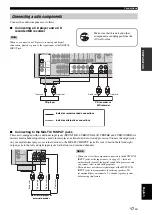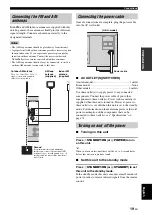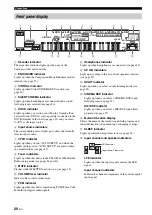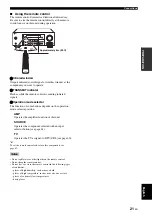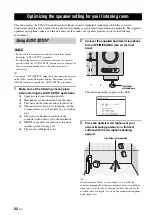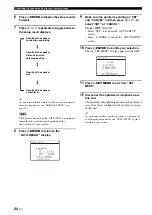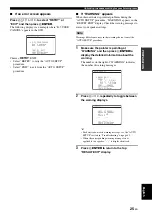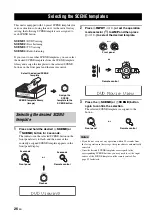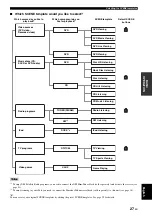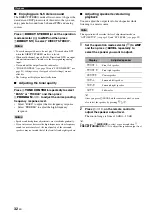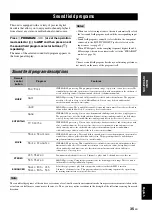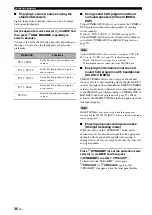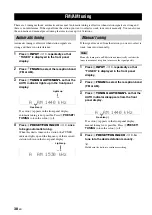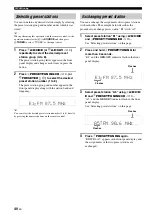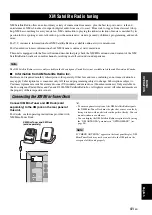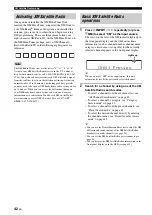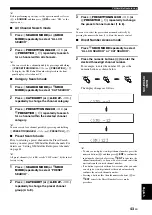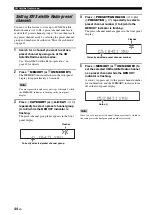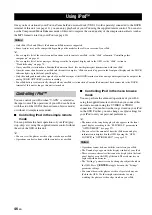31
En
Playback
English
BA
S
IC
OPERA
T
ION
■
Selecting the component connected to
the MULTI CH INPUT jacks as the input
source
Press
D
INPUT
l
/
h
repeatedly (or press
A
MULTI CH IN
) so that “MULTI CH” appears in
the front panel display.
y
Use “MULTI CH SET” menu in “INPUT MENU” to set the
parameter for MULTI CH INPUT (see page 57).
• Sound field programs cannot be selected when the component
connected to the MULTI CH INPUT jacks is selected as the
input source.
• When headphones are used, signals are output only from the
front left and right channels.
■
Selecting the front speaker set
Press
9
SPEAKERS
on the front panel
repeatedly to turn on or off the set of front
speakers connected to the FRONT A or FRONT B
speaker terminals.
The active front speaker set changes as follows:
Turn off the volume level of this unit when you switch the front
speaker setting.
■
Using the Zone B feature
When you set “FRONT B” to “ZONE B” (see page 51),
you can use the speakers connected to the FRONT B
speaker terminals in another room (Zone B).
Press
9
SPEAKERS
on the front panel
repeatedly to turn on or off the Zone B speakers.
When you activate the Zone B speakers, all the speakers in
the main room are muted.
• You cannot activate both the main room and Zone B speakers
simultaneously.
• If you select CINEMA DSP sound field program and activate
the Zone B speakers, Virtual CINEMA DSP activates
automatically (see page 36).
■
Selecting audio input jacks
(AUDIO SELECT)
This unit comes with a variety of input jacks. Use this
feature (audio input jack select) to switch between input
jacks when more than one input jack is assigned to the
same input source.
y
• We recommend setting audio input jack select to “AUTO” in
most cases.
• You can adjust the default audio input jack select of this unit by
using “AUDIO SELECT” in “OPTION MENU” (see page 58).
Press
E
AUDIO SELECT
(or
I
AUDIO SEL
)
repeatedly to select the desired audio input jack
select setting.
AUTO
Automatically selects input signals in the
following order:
(1) Digital signals
(2) Analog signals
ANALOG
Selects only analog signals. If no analog
signals are input, no sound is output.
This feature is not available when no digital input jacks are
assigned to the currently selected input source.
Additional operations
Notes
Note
FRONT A
FRONT B
OFF
Notes
Note
A.SEL:AUTO
DVR
DVD
CD
XM
V-AUX
DTV/CBL
MD/CD-R
TUNER
Audio input jack
select setting