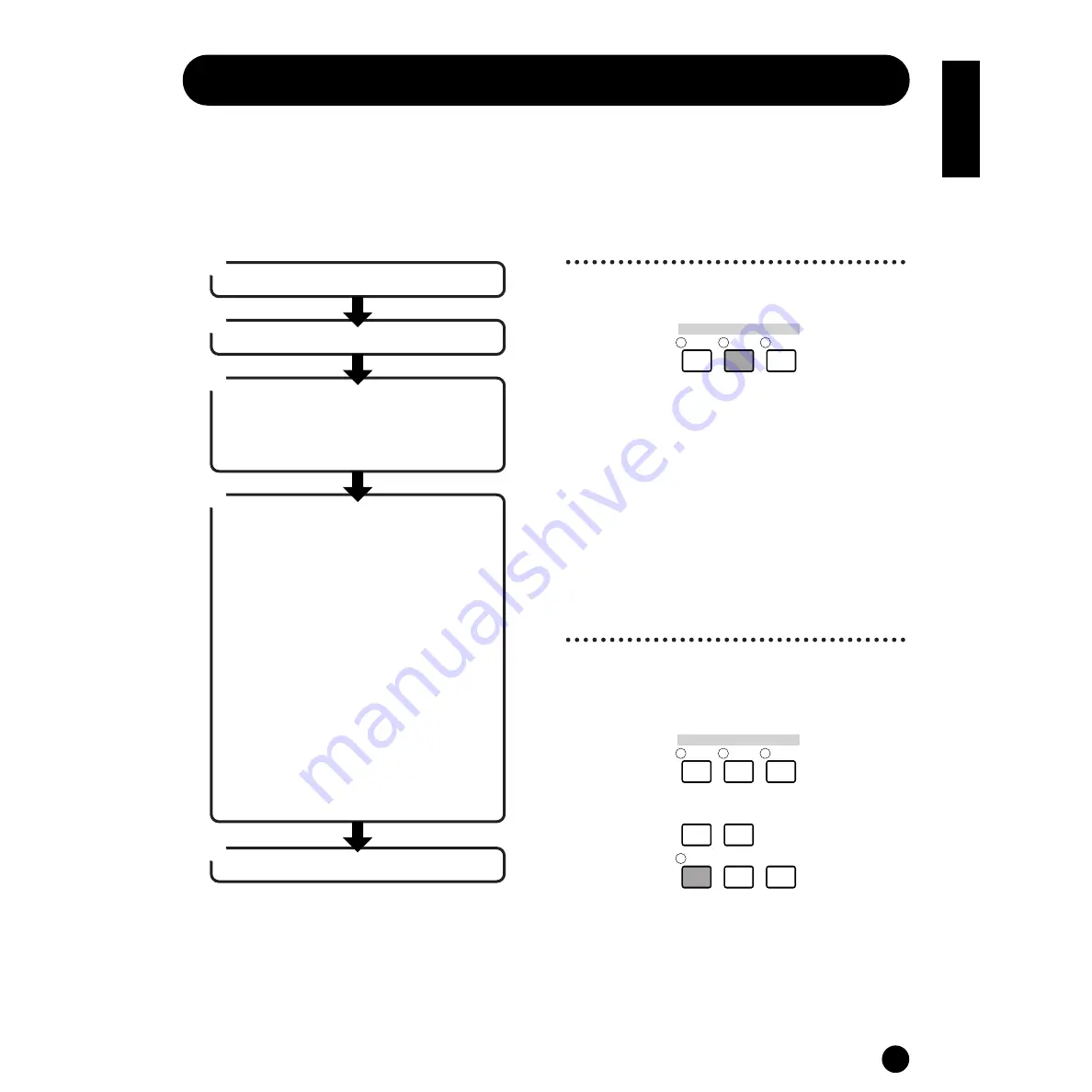
47
Basics Section
Voice Edit
The following procedure shows you the fundamentals in creating and editing Voices.
Of course, this is just one example; you are free to set any parameters in any way you like. Details about each
parameter are given in the Reference section of this manual.
n
All parameter settings are stored along with the Voice itself.
1
Selecting a Voice to Edit
Enter the Voice Play mode by pressing a [VOICE]
button.
Select the Voice Number of the Voice you wish to edit
(page 34).
n
When you’re creating a Voice by editing an existing one,
it helps to select a Voice with a sound that’s relatively
similar to the one you intend to create. In this way, you
can avoid having to make large changes and many
parameter edits — allowing you to create a Voice quickly
and easily. If you are creating a Voice from scratch, use
the convenient Initialize function (in the Voice Job
mode) to initialize a Voice in internal user memory. For
details, see pages 87 and 88.
2
Entering the Voice Edit
Mode
All Voice creation and editing is carried out in Voice
Edit Mode.
To enter the Voice Edit mode, press the [EDIT] button
while in the Voice Play mode.
3
4
2
1
5
Enter the Voice Edit mode.
In Voice Play mode, select the Voice you wish to edit.
Store the edited Voice.
Set the common parameters
●
Set the parameters common to all Elements in the
Voice (volume, pitch, tone, etc.) You can also set
parameters related to the Controllers, Effects, and
so on.
Set the element parameters
●
From the OSC/MIX (Oscillator/Mix) screens, select
the Waves used by the Elements in the Voice, plus
the volume, pan, note range and other basic
parameters.
●
From the PITCH screens, set the tuning and other
pitch-related parameters used by the Elements.
Also set the PEG (Pitch Envelope Generator)
parameters as necessary.
●
From the FILTER screens, adjust the parameters
of the filters used by the Elements. Also set the
FEG (Filter Envelope Generator) parameters as
necessary.
●
From the AMP (Amplitude) screens, set the
volume and other output level-related parameters
used by the Elements. Also set the AEG
(Amplitude Envelope Generator) parameters as
necessary.
●
From the LFO (Low Frequency Oscillator) screens,
set the modulation-related parameters used by the
Elements.
MODE
MULTI
VOICE
DEMO
MODE
MULTI
UTILITY
EDIT
COMPARE
JOB
STORE
MIDI
VOICE
DEMO
Summary of Contents for S03 voice editor
Page 1: ...OWNER S MANUAL ...
Page 109: ...MEMO ...
















































