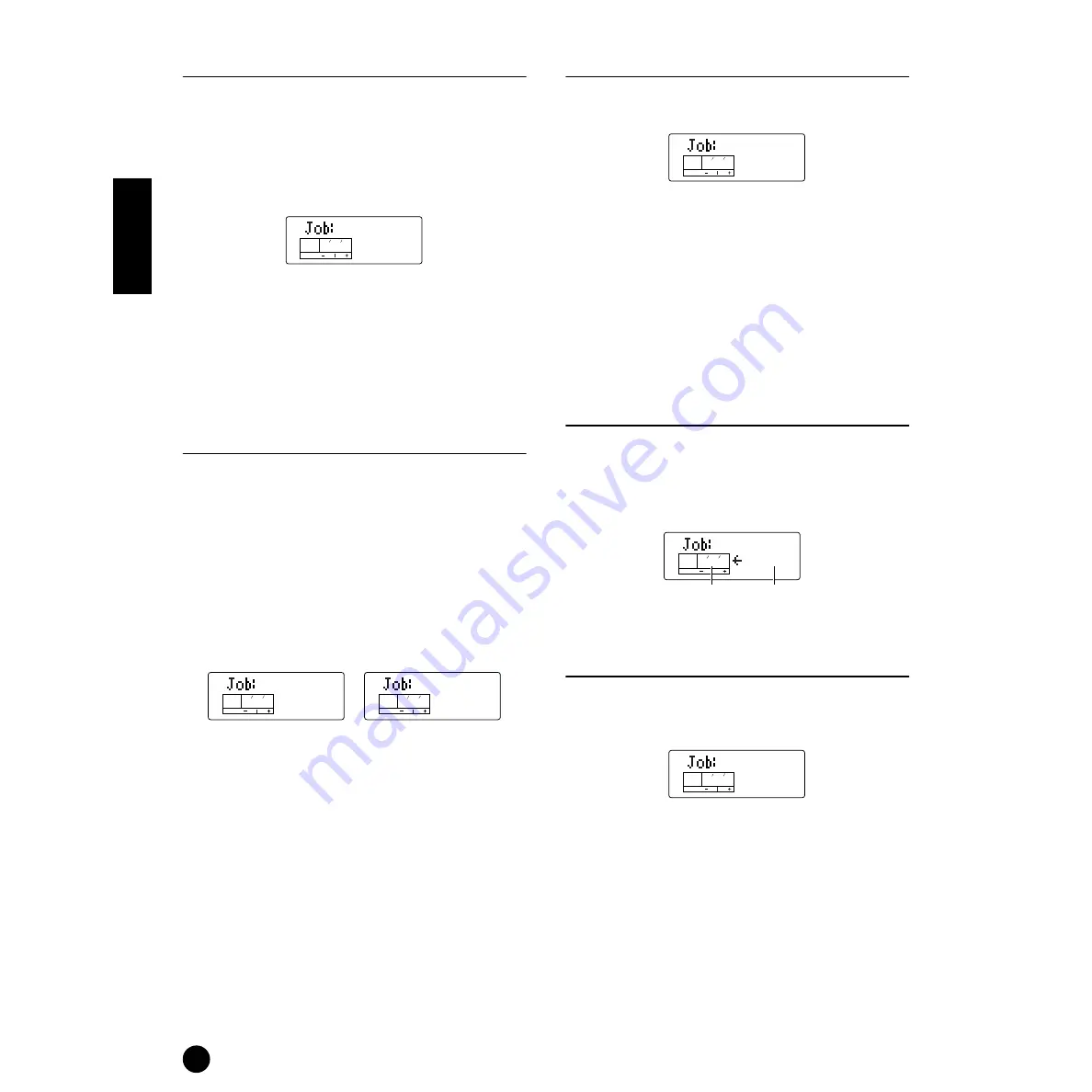
68
Multi Mode
1. Init (Initialize)
You can reset (initialize) all parameters of a Multi to
their default settings. You can also selectively initialize
certain parameters, such as Common settings, settings
for each Part, and so on. Note that this does not return
the Multi to its original state prior to editing. Instead,
it is useful when building a completely new Multi from
scratch.
■
Select Parameter Type to be Initialized
Use the [DEC/NO] and [INC/YES] buttons to select
the parameter to be initialized. When this is set to
“Part,” use the [+]/[–] buttons to select the desired
Part (1 - 16).
❏
Settings:
multi (Current Multi), cmmn (Current
Common), part (Current Part 1 ~ 16)
2. CpyVar (Copy Variation Effect)
When Var Connect is set to “SYS,” this lets you copy
the Effect settings for the Voice assigned to the Current
Part.
When Var Connect is set to “INS,” this lets you copy
the Variation Effect settings for the Voice assigned to
the Part for which “Var Send” (PAGE 24 in Multi Part
Edit) was set to “on.” If all of the Parts’ Var Send
settings are “off,” the Part having the Voice Effect
settings to be copied can be selected, just as above
(when Var Connect is set to “SYS”).
❏
Settings:
P1 ~ P16 (Part 1 ~ 16) (When Var Connect is set to “SYS,”
or when Var Connect is set to “INS” and all Parts’ Var Send
settings are “off.”)
No Parameter (When Var Connect is set to “INS” and one
Part’s Var Send settings is “on.”)
n
The following parameters can be copied.
• Variation Effect Type
• Variation Parameters
• MW Variation Control Depth
• AC1 Variation Control Depth
n
When you copy the Variation effect data of a Drum Voice,
the 2 Band EQ effect settings are copied.
3. CpyCtl (Copy Controller)
This let you copy the Controller settings for the Voice
assigned to the Part.
❏
Settings:
1 ~ 16, A (All Parts)
n
The following parameters can be copied.
• MW Filter Control
• MW Pitch Modulation Depth
• MW Filter Modulation Depth
• MW Amplitude Modulation Depth
• Pitch Bend Range
• AC1 Filter Control
• AC1 Filter Modulation Depth
• AC1 Amplitude Modulation Depth
• Portamento Switch
• Portamento Time
4. CpyPart (Copy Part)
This lets you copy Part parameter settings of the Multi
being edited to another Part in the same Part. Use the
[DEC/NO] and [INC/YES] buttons to select the source
Part. Use the [–] and [+] buttons to select the desired
destination Part (1 - 16).
❏
Settings:
P1 ~ P16 (Part 1 ~ 16)
5. BlkDmp (Bulk Dump)
You can send all the parameter settings for the current
Multi or all Multis to your computer or some other
external MIDI device using Bulk Dump.
❏
Settings:
Curnt (Current Multi), All (All Multis), Systm
(All Utility and MIDI data)
n
To send Voice data, refer to the corresponding Bulk
Dump function in the Voice Jobs (page 88).
n
In order to perform a Bulk Dump, the appropriate MIDI
Device Number must be set. For details, see page 93.
n
For an application example showing how to use the Bulk
Dump function, see page 42.
Init
multi
KEY
ELEM
PART
OCTAVE
PAGE
1
CpyVar
KEY
ELEM
PART
OCTAVE
PAGE
CpyVar
KEY
ELEM
PART
OCTAVE
PAGE
2
2 P 1
Var Connect=INS
Var Connect=SYS
CpyCtl
KEY
ELEM
PART
OCTAVE
PAGE
3 P 1
CpyPart
P 02
KEY
ELEM
PART
OCTAVE
PAGE
4 P 1
source Part
desired destination
Part (1 - 16)
BlkDmp
KEY
ELEM
PART
OCTAVE
PAGE
5
Curnt
Summary of Contents for S03 voice editor
Page 1: ...OWNER S MANUAL ...
Page 109: ...MEMO ...
















































