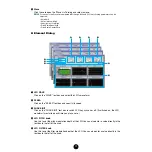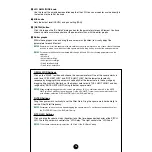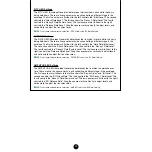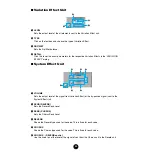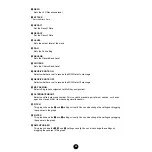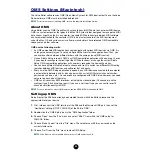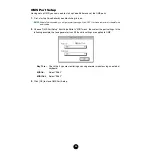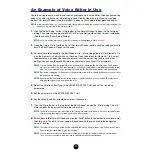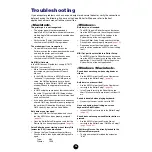15
3
[Store] button
...........Click this to store your edited voice in the location specified
above.
After storing to a Library file, the data for the original voice will be overwritten when you save the
Library file. It is recommended that you back up important data.
The “Store” dialog is used to temporarily store your Library file. After storing, save your Library
file. If you do not save your Library file after storing, your edits will not be saved.
4
[Cancel] button
.........Click this to quit the dialog without storing.
4
“Compare” button
If you click this, bulk data for the original voice (prior to editing) will be sent to on your
synthesizer. Click it again to send the bulk data for your edited voice. This button is useful for
making A/B comparisons between the original and edited voices.
Normal Voice Edit Window
When editing a voice, you will see the following screen:
n
For details about each parameter, refer to your synthesizer's Owner’s Manual.
1
Tool Bar
See
.
2
VOICE panel
This shows the name and instrument category of the voice. You can also rename your edited
voice and change the instrument category from the “Voice Category” pull-down menu.
Monophonic or Polyphonic can be selected by clicking the [MONO] or [POLY] button.
n
Voice names can consist of up to 8 characters.
3
VELOCITY
Sets the velocity sensitivity (DEPTH) and offset value (OFFSET).
3
4
5
6
7
2
1
9
8
)