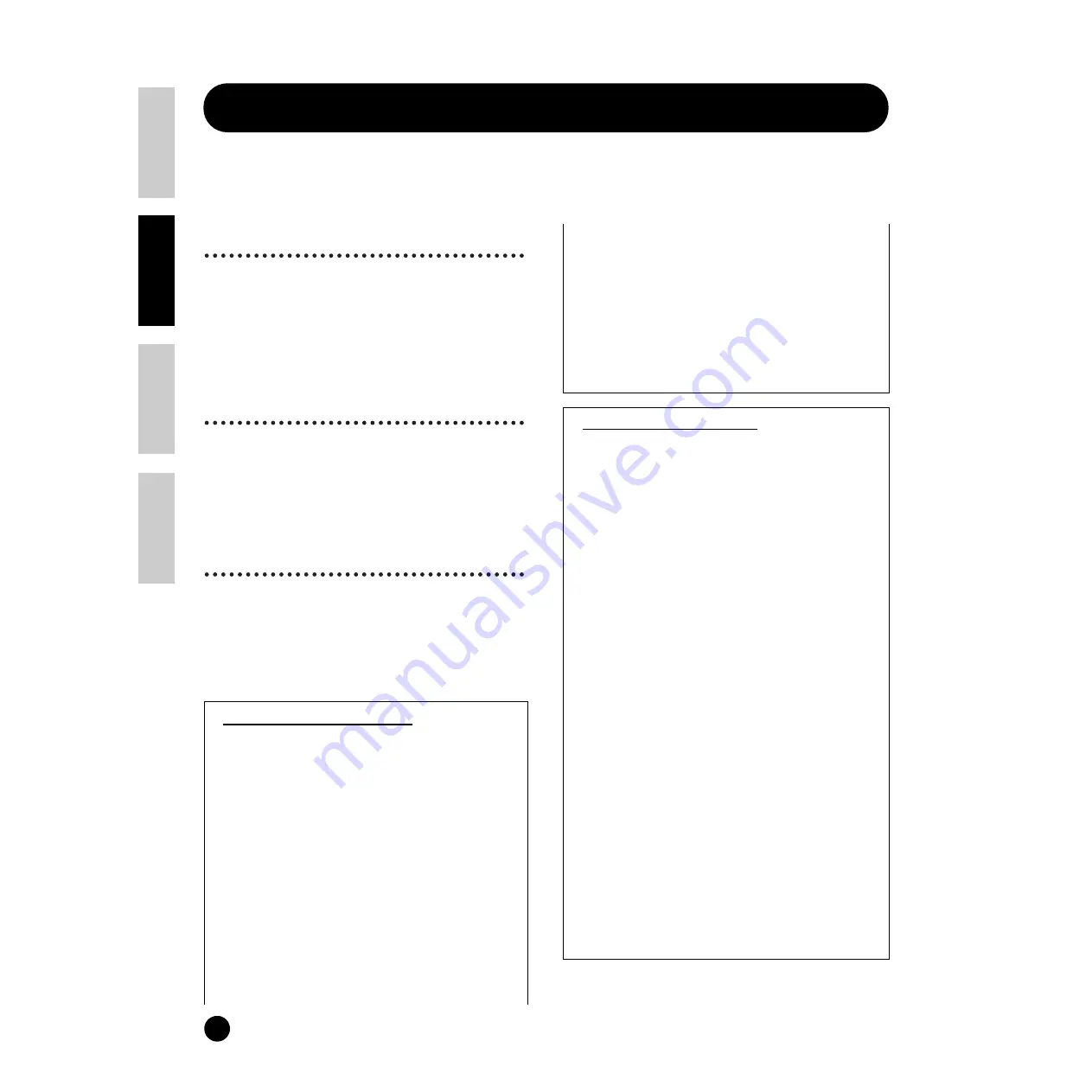
46
Basics Section
Quick Guide
Refer
ence
Appendix
Effects
Effects
In the final stages of programming, you can set the effects parameters to further change the sound’s character.
The S08 has two System Effect units (Reverb and Chorus) plus a Variation Effect unit (see below).
Different effects settings can be set per Voice (in the Voice mode) and per Multi (in the Multi mode), though the
connection between the Effect units will vary in each case.
Reverb
The Reverb block includes a selection of 17 different
reverb-type effects, including realistic simulations of
the natural reverberation found in various halls and
rooms. In the Multi mode, the Reverb settings will
apply to the Multi as a whole.
In the Voice mode, the Reverb Send parameter can be
set for each Voice.
Chorus
The Chorus block includes a selection of 17 chorus-
type effects, including a flanger and others. Most of
these effects are ideal for adding thickness to the
sound. In the Multi mode, the Chorus settings will
apply to the Multi as a whole. In the Voice mode, the
Chorus Send parameter can be set for each Voice.
Variation
A total of 54 different Effect types are available in the
Variation block. These range from conventional effects
such as Reverb, for enhancing the sound, to wilder
effects such as Distortion, for actively changing the
sound, or creating new sounds.
n
For details about each Effect Type, refer to the Effect
Type List in the separate Data List.
System and Insertion Effects
The S08 effects units can be designated as either
System or Insertion effects. Reverb and Chorus are
always System effects, which means they can be
applied to any or all Parts. The Variation effect can
also be a System effect, or it can be designated as an
Insertion effect, which means it can be dedicated to
a specific Part.
Basically, S08 System and Insertion effects work the
same way as in a sound mixer, as shown in the
diagram on the next page. For example, System
effects can be applied to instruments (i.e., Parts)
which are connected to the various mixer channels;
the amount of each System effect is determined by
channel “send” and system “return” level controls.
An Insertion effect can be connected (“inserted”)
into the signal flow of a specific channel in order to
process the sound of that instrument (i.e., Voice/
Part) only.
In the Voice mode of the S08, the Insertion effect
(Variation) can be applied to a Voice, while in the
Multi Play mode it can only be applied to a single
Part.
The System and Insertion effect configurations can
be controlled in detail by XG song data (signified by
the XG mark) when the S08 is in the Multi Play
mode.
Example of Effect Settings
Here we’ll show an example of editing effect settings
in the Voice Edit mode (page 40). In this example,
we’ll change the variation effect setting of the Voice
OR: Cathedr1 (PR070) from HALL1 to GM
FLANGER (a jet-like sound).
1
Select the Voice Number of the Voice you wish to
edit (Here, OR: Cathedrl=PR070), then enter
the Voice Edit mode (pages 29 and 40).
2
Simultaneously press both the [–] and [+]
buttons to select the Common Edit display (page
41).
3
Use the [
▲
] and [
▼
] buttons to call up the VarEF
screen (displayed in the bottom line; PAGE 14).
4
Use the data dial to select “GM FLANGER,”
then play the keyboard. Try out other different
Effect Types, referring to the Effect Type List in
the separate Data List.
n
You can listen to and compare the difference
between the edited Voice with your edited settings
and the same Voice prior to editing (page 41).
n
In the effect parameter page (PAGE 15), you can
make various detailed parameter settings. For
information on the Effect Parameters, refer to the
separate Data List.
5
If you wish to save your new settings, store the
settings as a single Voice before you leave the
Voice Edit mode. For details about storing Voices,
see page 50.
















































