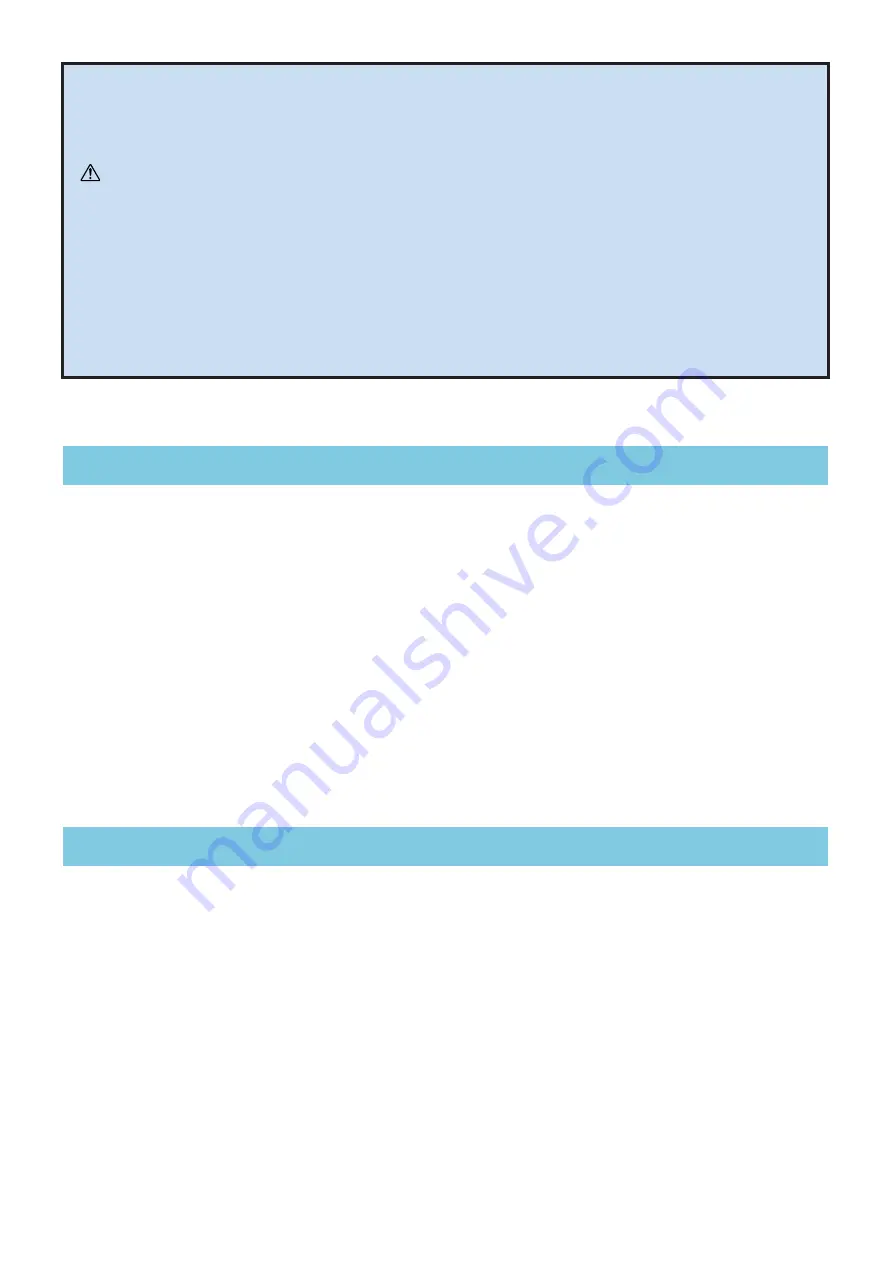
S90 XS/S70 XS Editor VST Installation Guide
3
S90 XS/S70 XS Editor VST is a convenient tool which lets you edit and save the various parameters of your S90 XS/
S70 XS instrument. These include Common/Part Mixing parameters (edited in the Multi mode of the S90 XS/S70
XS) such as Volume, Pan, EG, and Cutoff, as well as parameters of a Voices assigned to each Part (edited in the
Voice mode of the S90 XS/S70 XS). Thanks to the easy-to-understand graphical interface, you can edit various
parameters of the S90 XS/S70 XS right from your computer—using the mouse to adjust the virtual knobs, sliders,
and buttons and entering values from the computer keyboard. Finally, all the changes you have made can be
saved to your computer or transmitted to the S90 XS/S70 XS instrument.
The S90 XS/S70 XS Editor VST, based on the “VST3 technology” by Steinberg, works as a VST3 plug-in with
Cubase series (version 5.1.1 or later). The S90 XS/S70 XS Editor VST also works as the same way as other VST
instrument software, allowing you to save the edited settings of the S90 XS/S70 XS, or use them for another project.
In addition, you can handle the S90 XS/S70 XS Voices in the Media Bay window in Cubase when using the S90 XS/
S70 XS Editor VST with Cubase 4.5 or later, allowing you to search for, listen, and play the S90 XS/S70 XS Voices
within Media Bay in Cubase. The S90 XS/S70 XS Editor VST provides a comprehensive and seamless music
production environment – making the use of hardware and software both easier and much more efficient.
The actual installation steps and the use of the software itself differs depending on the operating system that you
are using. Please refer to the appropriate installation instructions.
1
Verify that your system (DAW application) meets the operating requirements of each software program.
...........................................................................................................................................................................................
2
Install the appropriate driver to your computer.
.................................................................................................
3
Install the S90 XS/S70 XS Editor VST.
................................................................................................................
4
Start up the S90 XS/S70 XS Editor VST in the DAW application.
...............................................................
For subsequent operations, refer to the PDF manual accessed from the [HELP] menu in the respective software
program.
Precautions when using the USB TO HOST connector
When connecting the computer to the USB TO HOST connector, make sure to observe the following points. Failing to do so
risks freezing the computer and corrupting or even losing the data. If the computer or the instrument freezes, turn the power
to the instrument off or restart the computer.
• Before connecting the computer to the USB TO HOST connector, exit from any power-saving mode
(such as suspended, sleep, standby) of the computer.
• Before turning on the power to the instrument, connect the computer to the USB TO HOST connector.
• Execute the following before turning the power to the instrument on/off or plugging/unplugging the USB
cable to/from the USB TO HOST connector.
- Quit any open applications.
- Make sure that data is not being transmitted from the instrument. (Data is transmitted only by playing
notes on the keyboard or playing back a song.)
• While a USB device is connected to the instrument, you should wait for six seconds or more between
these operations: (1) when turning the power of the instrument off then on again, or (2) when alternately
connecting/disconnecting the USB cable.
S90 XS/S70 XS Editor VST
Installing the Software
CAUTION
























