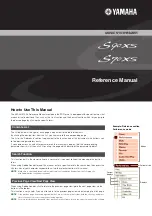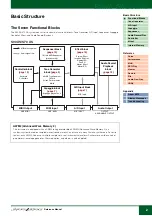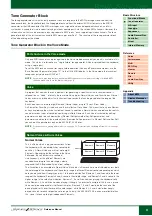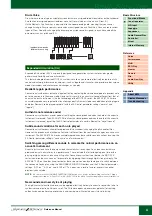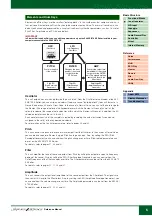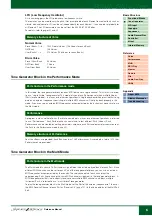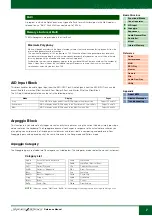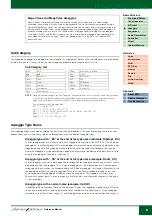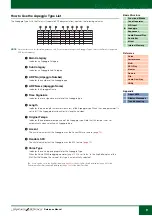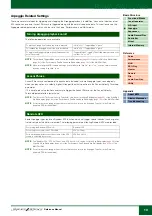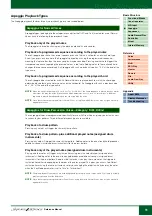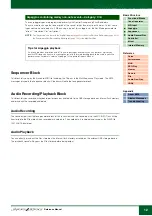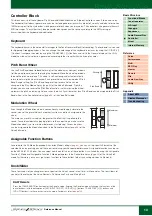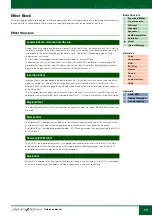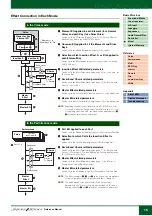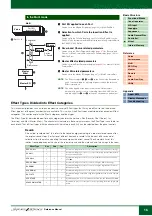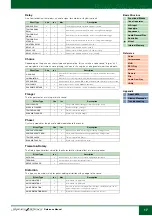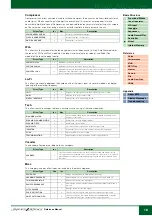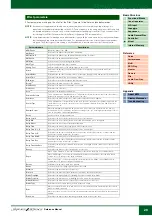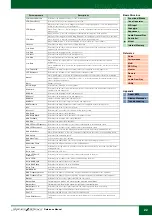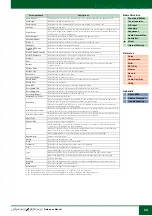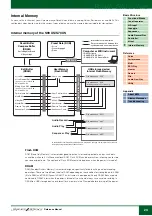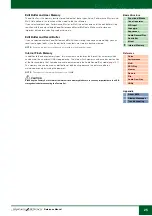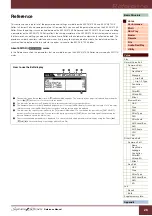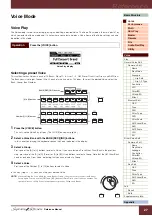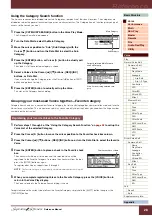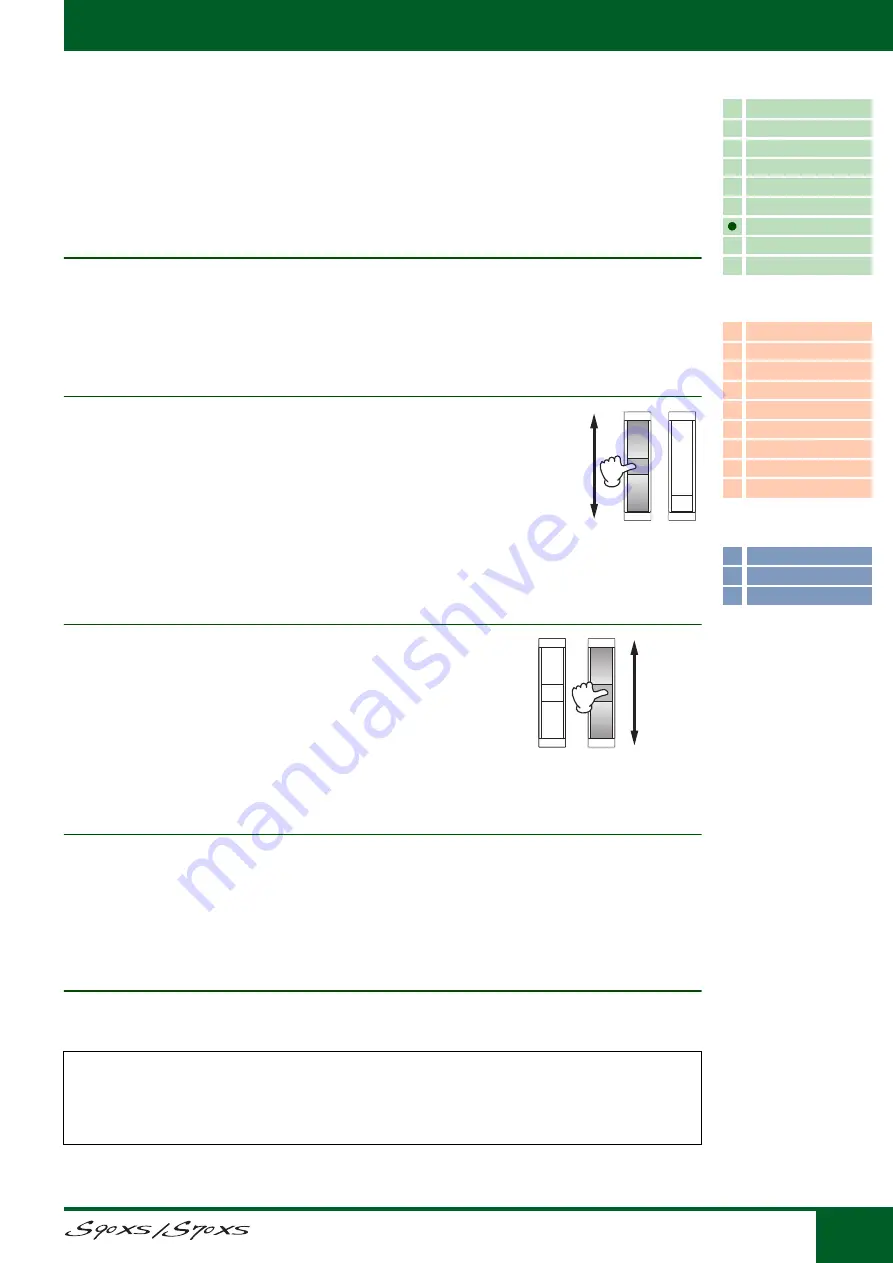
Reference Manual
Basic Structure
13
Controller Block
This block consists of the keyboard, Pitch Bend and Modulation Wheels, Ribbon Controller, Knobs, Sliders and so on.
The keyboard itself doesn’t generate sounds, but instead generates/transmits note on/off, velocity and other information
(MIDI messages) to the synthesizer's tone generator block when you play notes. The controllers also generate/transmit
MIDI messages. The synthesizer's tone generator block produces the sound according to the MIDI messages
transmitted from the keyboard and controllers.
Keyboard
The keyboard transmits the note on/off messages to the Tone Generator Block (for sounding). The keyboard is also used
for triggering Arpeggio playback. You can change the note range of the keyboard in octaves by using the OCTAVE [+]/
[-] buttons, transpose the notes by using the TRANSPOSE [-]/[+] buttons and set (in the General display of the Utility
mode) how the actual velocity is generated according to the strength with which you play notes.
Pitch Bend Wheel
Use the Pitch Bend wheel to bend notes up (roll the wheel away from you) or down
(roll the wheel toward you) while playing the keyboard. Move the wheel up or down
to bend the pitch up or down. This wheel is self-centering and will automatically
return to normal pitch when released. Each preset Voice has its own default Pitch
Bend Range setting. The Pitch Bend Range setting for each Voice can be
changed in the Play Mode display (
) of the Voice Edit mode. From this
display you can also reverse the Pitch Bend function—so that moving the wheel
up lowers the pitch, and moving it down raises the pitch. Functions other than Pitch Bend can be assigned to the Pitch
Bend wheel in the Controller display (
) of the Voice Edit mode.
Modulation Wheel
Even though the Modulation wheel is conventionally used to apply vibrato to the
sound, many of the preset Voices have other functions and effects assigned to the
wheel.
The more you move this wheel up, the greater the effect that is applied to the
sound. To avoid accidentally applying effects to the current Voice, make sure the
Modulation wheel is set to minimum before you start playing. Various functions
can be assigned to the Modulation wheel in the Controller display (
) of the
Voice Edit mode.
Assignable Function Buttons
According to the XA Mode (Expanded Articulation Mode) settings (
), you can call up specific Elements of the
selected Voice by pressing each of these buttons during your keyboard performance. Assignable functions can be set
on the S90 XS/S70 XS Editor. You can select how the on/off status of these buttons is switched by using the Assignable
Function 1 Mode and Assignable Function 2 Mode parameters in the Controller display (
) of the Voice Edit
mode. Furthermore, you can assign various functions to these buttons (other than calling up specific Elements).
Knob/Slider
These four knobs let you change various aspects of the Voice's sound in real time—while you play. The four sliders let
you adjust the volume of the Voice Elements, Performance Parts and Mixing Parts.
DAW Remote
Press the [DAW REMOTE] button to enter the Remote mode. Entering the Remote mode will change the functions of the
panel buttons—with the exception of [MIC INPUT ON/OFF], OCTAVE [+]/[-] buttons, TRANSPOSE [+]/[-] buttons and
[UTILITY] buttons—to those exclusive to this mode. For details, refer to
.
Pitch Up
Pitch Down
Maximum
Minimum