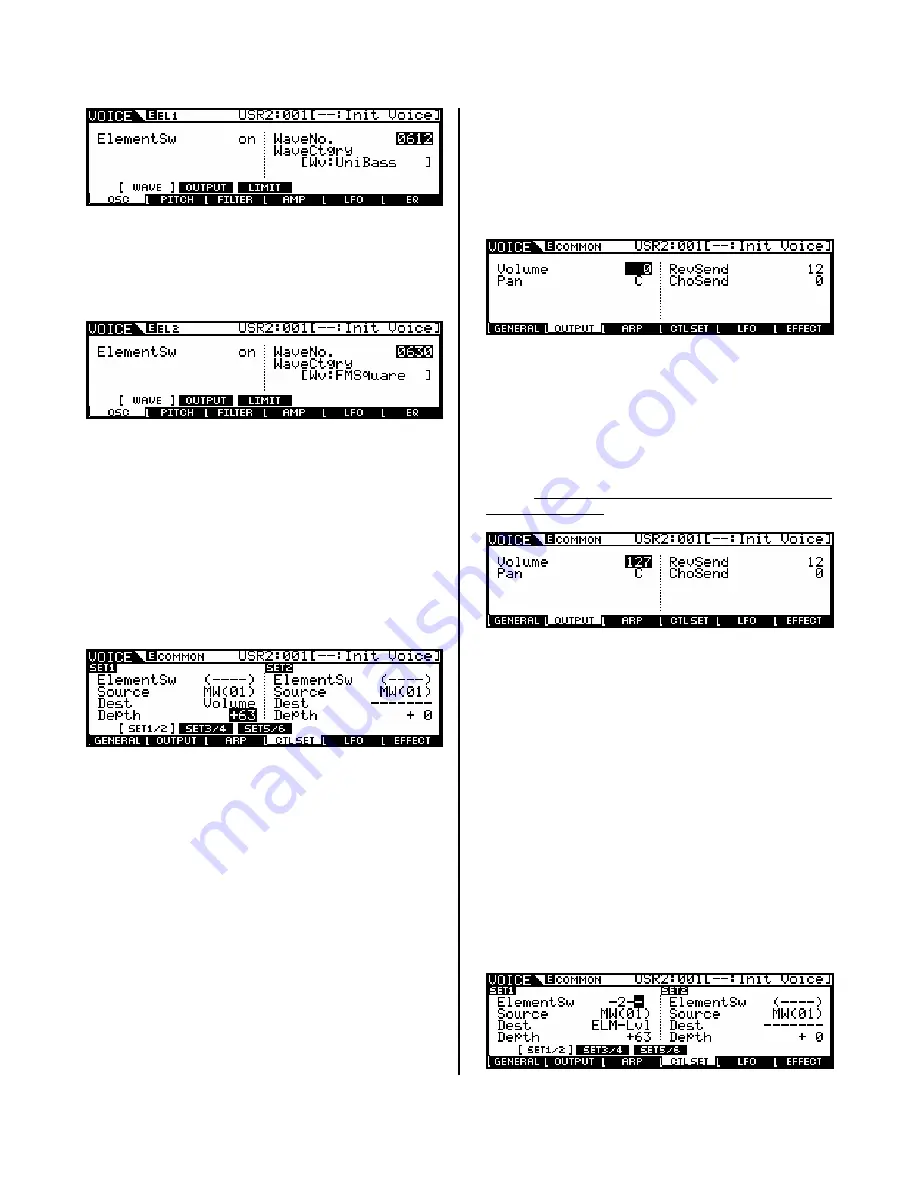
•
Now, for fun, let’s activate a second
Element in this Voice. Press the Program
[2] button that represents Element 2. You
can now turn the Element Switch ON.
•
Set Element 2 to waveform #0630
[Wv:FMSquare ]
•
You can use Program buttons [1], [2],
[3], and [4] to
select
Elements, and
buttons [9], [10], [11], and [12] to turn
them
on/off
. Try it! Currently we can use
[1] and [2] to select and [9] and [10] to
mute and un-mute our two Element Voice.
This will allow you to isolate each element
when you want to concentrate on just one
at a time. Practice this basic skill.
•
Navigate to the CTL Set 1/2 (Control Set
1) page. (Press the [COMMON] button to
return to Common edit. [F4]:CTL SET
•
Set the CTL SET 1 as follows:
In the above example, the Volume parameter is
‘common’ to
all Elements.
We know this because
the Element Switches are grayed out
(parenthesis). If you were to activate additional
Elements they would also share the same setting
when you select a ‘common’ destination. The
modulation wheel will effect all the Elements. The
+63
Depth setting sets the maximum range of
the controller. Try it...move the mod wheel…
Hey! What gives...I thought we would now be
controlling the volume completely with the
modulation wheel! But
no
, it
doesn’t
work. Is the
unit broken? Should I call someone? - Not at all.
Here’s why it is not working: This is not the place
that the overall volume of the sound is set, only
where you
assign control to it
. We need to go to
the overall Voice volume parameter and reduce it
to zero. In other words something else is
controlling how loud this sound is as well – of
course, it’s the main Volume assignment that
responds to note-on. Here is how to change it.
Navigate to the Common OUTPUT page [F2]. Here
you will see a parameter for the total volume of
the Voice = 127. Program it to 0. That’s right, 0.
Now when you move the modulation wheel you
have
total
control over the volume of the Voice.
The position of the modulation wheel is now an
absolute
representation of the current common
volume, 0-127. We call this process ‘biasing’ the
parameter (in this case, volume) to the controller.
In other words, it will now look to this controller
(mod wheel) for volume instructions.
Okay, return the Common Voice Volume to 127
before continuing.
Similarly, a volume assignment can be made on
the Element level. This would allow the
player/programmer to have control over specific
parts of the sound (Elements) within a Voice. In
our Control Set instead of making the Destination
= Volume (common overall volume) like before,
this time assign it to
ELM-Lvl
or Element Level.
When ELM-Lvl is selected you can individually
assign which elements will respond to this Control
Set’s Depth setting when the physical controller is
moved.
Return to Control Sets press [F4]:CtlSet/
[SF1]:Set 1/2. Select ‘ELM-Lvl’ as the DEST
(destination). Set only Element 2’s level to be
controlled via the MW (Element Switch). This is
accomplished by moving the cursor to the
Element Switch line and setting it so it reads:
“-2—“
4





























