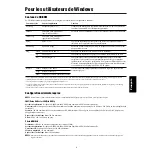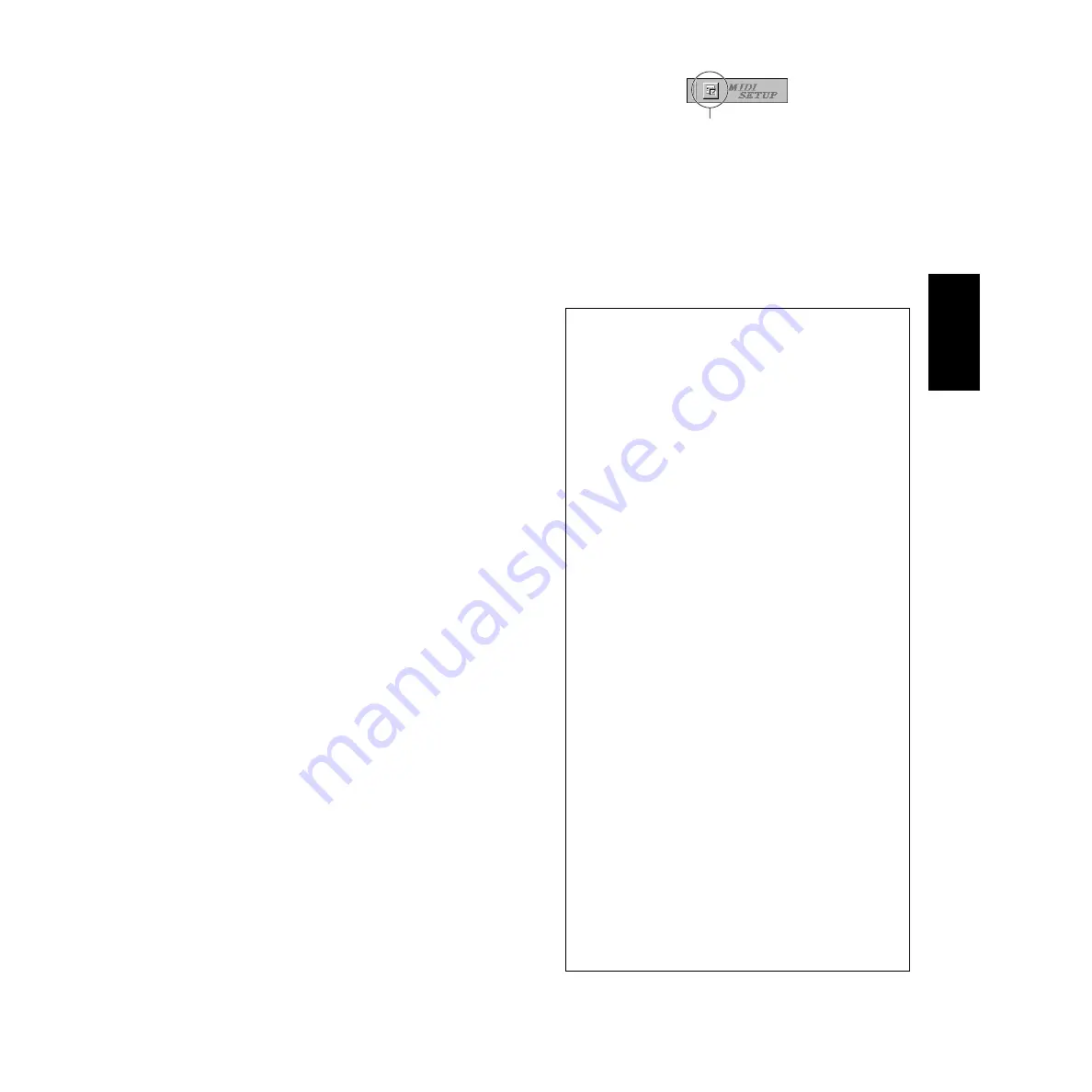
7
English
●
Template for SONAR/Cakewalk Pro Audio (Installation)
1.
Copy the template file from the CD-ROM to the folder where the
SONAR/Cakewalk Pro Audio is installed.
2.
Start SONAR/Cakewalk Pro Audio.
3.
Select Option from the menu bar and select Audio. The “Direct
Show Audio (Cakewalk Direct Show Audio)” dialog will be
displayed.
4.
Set the text box Number of Aux Busses to 3 (default setting is 2.)
and click [OK].
The setup for loading a template has been installed.
●
Template for SONAR/Cakewalk Pro Audio (Importing)
1.
Start SONAR/Cakewalk Pro Audio.
2.
Select “Open (SONAR)/New (Cakewalk)” from the File menu.
The Open/New Project File dialog will be displayed.
3.
Select the “Cakewalk Template” from the “Files of type” menu
(when you are using the SONAR), then select “Yamaha S90
Synthesizer” from the dialog list and click [OK].
The template will be imported and the three windows (Track
window, Control window, and Panel window) will be displayed.
The setup has been completed and you can control SONAR/
Cakewalk Pro Audio from the S90.
n
Select “MIDI Devices...” from the Option menu to open the
MIDI Ports window. From this window, set Input Ports to
“YAMAHA USB IN 0-3.” If the S90 is connected to the
computer via MIDI, set Input Ports to 1 (for example, “0-1”).
■
When you change the track structure from the template
setting...
1.
Click the [CONFIG] button in the Panel window (above).
2.
Set the first track number of the MIDI tracks by using the [SET
MIDI First Track] knob.
•
When this template is used, the MIDI tracks should be arranged
in numerical order. Otherwise, you cannot control SONAR/
Cakewalk Pro Audio from the S90.
•
If you set the first track number to an unused track number, the
knobs, buttons, and sliders on the window may be grayed out. In
this case, set the first track number to the first available track
containing data.
●
Pro Tools
The special setup file is not necessary for using Pro Tools.
You can control Pro Tools from the S90 by changing settings on the
Pro Tools. The method for setting up is the same as on the Macintosh.
See page 10.
MIDI port setting (MIDI SETUP)
Before setting the MIDI port on the Voice Editor or File Utility, you
should set the MIDI port from the MIDI SETUP toolbar.
1.
Start the Voice Editor or File Utility.
2.
Click the MIDI Setup button in the Toolbar called up via step #1.
3.
In the MIDI Setup window called up via step #2, select the
appropriate device from the [IN]/[OUT] box to use the S90
connected to the USB terminal (For example, select “YAMAHA
USB IN 0-1” and “YAMAHA USB OUT 0-1”).
n
In order for MIDI ports to be available here, you’ll need to select
the relevant MIDI port within each application software (Voice
Editor or File Utility). This is the port that you’ll use in the
various software. For details on setting the MIDI port, refer to
the on-line manual of each software.
Demo Song Playback with the included Sequence Software
●
Files
Files in the “DemoSong” folder are the demo song data for the
included sequence software. You can play back the demo songs
as follows.
n
For details about the software, refer to the on-line help
included in the software.
n
Some of the demo songs provided here may the same as those
included on your instrument. (Depending on the particular
instrument, all songs here may the same as the songs on your
instrument.) At the very least, you can use the demo songs to
try out and confirm the operations and functions of the
sequence software.
●
Procedure
1.
Verify that your system meets the operating requirements of
the software (page 3).
2.
Connect your instrument to your computer. (Refer to the
owner’s manual for details on connections.)
3.
Install the appropriate driver for your computer, and make
the necessary settings (page 4).
4.
Install the sequence software (page 6).
5.
Start up the software, then make the necessary MIDI
settings (page 6).
6.
Copy the demo song file(s) in the CD-ROM to the hard
disk.
7.
From the [File] menu, select [Open] to call up the “Open”
dialog box. Select the demo song copied to hard disk from
the box, then click the [Open] button. The New Track View
Window (refer to the software’s on-line help) will be
shown.
8.
Click the play button of the Transport Bar (refer to the
software’s on-line help) to start the demo song playback.
For other operations, refer to the sequence software’s on-
line help.
MIDI Setup button